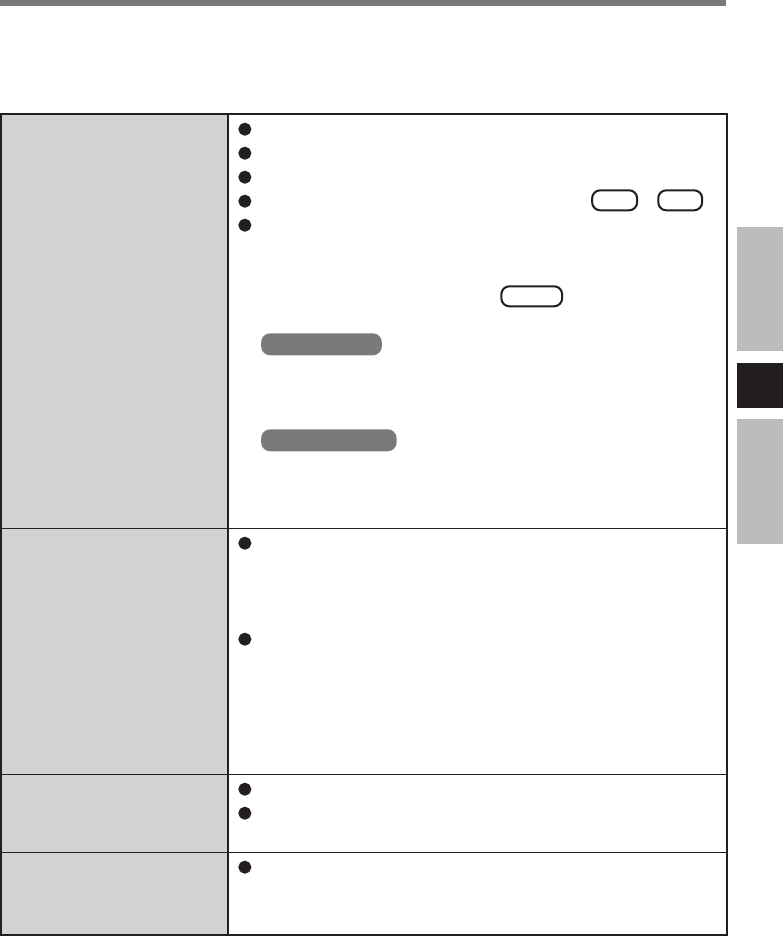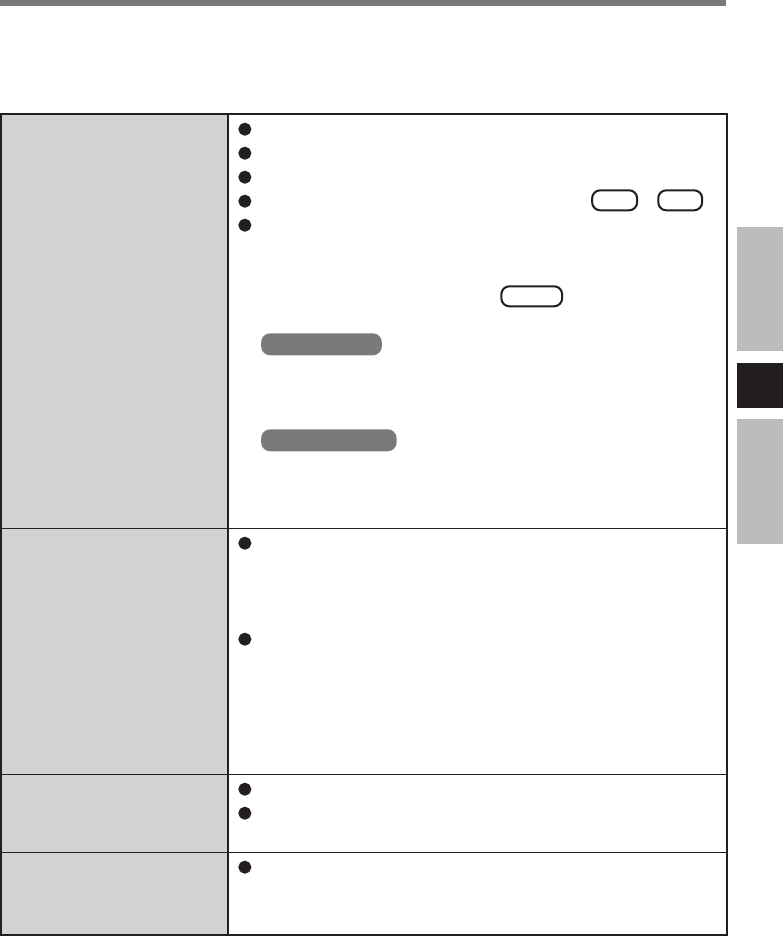
E
17
No display after power-
ing on
or
“Cable not connected” is
displayed
An afterimage appears
(i.e., green, red, and blue
dots remain on the dis-
play) or there are dots
not displaying the cor-
rect colors
The sound is not heard
“Input Not Supported”
is displayed
Troubleshooting
When a problem occurs, refer to this page. If a problem appears to be related to a software
application, read the software related manual. If you still cannot troubleshoot the problem,
contact Panasonic Technical Support.
Check the cable connection for the car adaptor.
Check the cable connection to the LCD Monitor.
Check the brightness of the LCD Monitor.
If the LCD of the computer is ON, press Fn + F3 .
Has the computer been set to the power-saving mode?
To resume operation of your computer from the condition
the power of the display is OFF (for energy conservation
purposes), press any key (like Ctrl ).
Set the power-saving mode to disable.
Windows XP
Set [Turn off monitor], [System standby] and [System hi-
bernates] in [start] - [Control Panel] - [Performance and
Maintenance] - [Power Options] to [Never].
Windows 2000
Set [Turn off monitor], [System Standby], and [System
hibernates] in [Start] - [Settings] - [Control Panel] - [Power
Options] to [Never].
If an image is displayed for a prolonged period of time, an
afterimage may appear. This is not a malfunction. The
afterimage will disappear when a different screen is dis-
played.
High-precision and advanced technologies are necessary
in the production of color liquid crystal displays (color
LCDs). Therefore, if 0.002% or less of the picture ele-
ments either fail to light or remain constantly lit (that is,
more than 99.998% of elements are functioning properly),
no defect is considered to exist.
Check the cable connection to the LCD Monitor.
Check the volume setting of the computer and the LCD
Monitor.
The mode not supported is has been selected.
Set the display mode to 640 × 480 60 Hz, 800 × 600 60 Hz
or 1024 × 768 60 Hz.