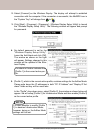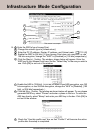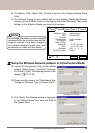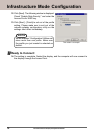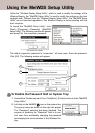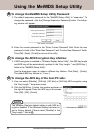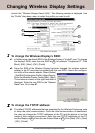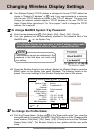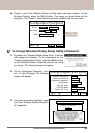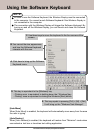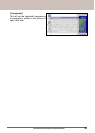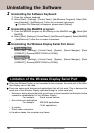Panasonic Wireless Display Configuration Manual
21
Using the Software Keyboard
In order to use the Software Keyboard, the Wireless Display must be connected
to the computer. You cannot launch Software Keyboard if the Wireless Display is
not connected to the computer.
The connection with the Wireless Display will trigger the Software Keyboard. By
turning on and off the Wireless Display, you can launch and close the Software
Keyboard.
NOTE
B. You can set the size, appearance,
and how the Software Keyboard
interacts with the user.
A. Click here to bring up the Software
Keyboard menu.
C. Use these keys to move the keyboard to the four corners of the
screen.
D. This key is equivalent to the [Windows] key.
- Clicking once is equivalent to holding down the [ Windows] key.
- Clicking twice is equivalent to clicking the Windows [Start] button.
E. This key equals to pressing [Crtl] + [Alt] + [Del].
It will bring up the "Windows Task Manager".
[Auto Move]
When [Auto Move] is enabled, the keyboard will automatically move away from the area
the user is typing.
[Auto Restore]
When [Auto Restore] is enabled, the keyboard will restore from "Minimize" mode when
user selects a text box or launches text editing application.