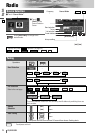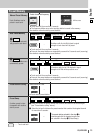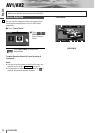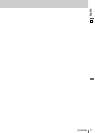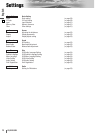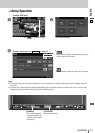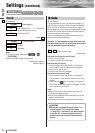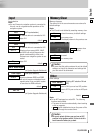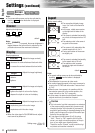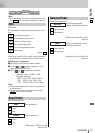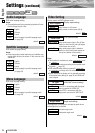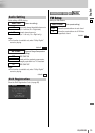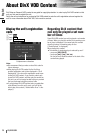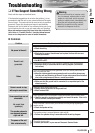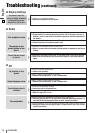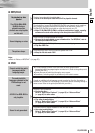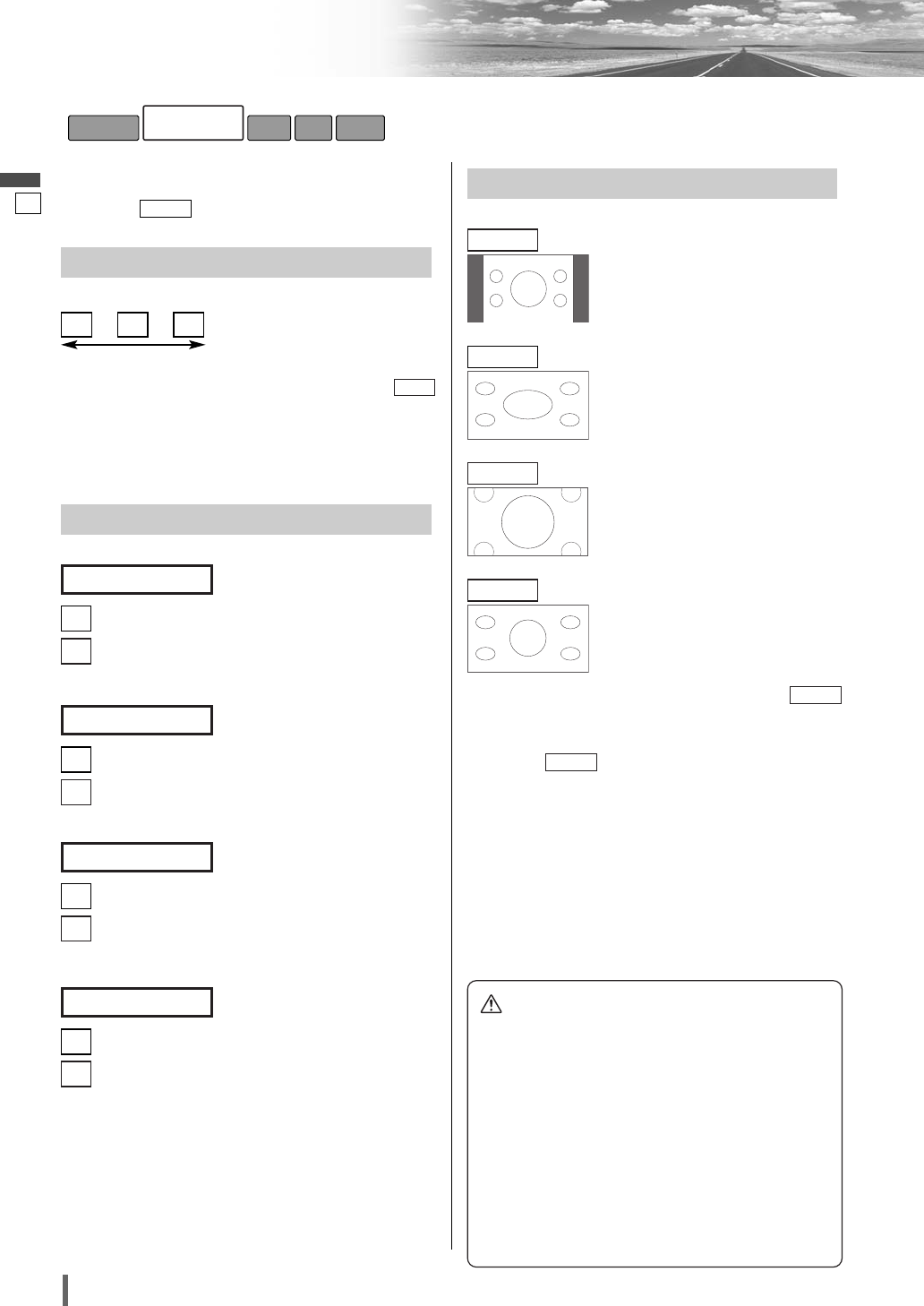
31
32
CQ-VW100W
English
Settings (continued)
Aspect
Display aspect setting
default:
Normal
Note:
¡The aspect setting screen can be also activated by
touching when the button is displayed.
(
a page 12)
¡This adjustment is common to video mode.
¡
You cannot change the aspect in the menu screen and a
screen in the CD, MP3 and radio mode. These are fixed
to “Full”.
¡When the rear view camera is in operation with the
transmission gear shift in the reverse position, the
image is shown on the “Full” screen only.
¡In some cases, the picture looks different from the
original one due to your selection of aspect.
Aspect
Caution
¡This is to remind you that compression or extension
of the screen using the aspect ratio (screen mode)
changing function of this product for commercial
purpose of profit making or viewing/listening by the
public could infringe on the rights of the author pro-
tected by the copyright law.
¡If you expand normal picture (4 to 3) by using
“Just”, “Zoom” or “Full” aspect to the full of the
screen, you might not see the periphery of the pic-
ture, or you might see a distorted picture.
Therefore, use the “Normal” mode to see the origi-
nal picture as the author intended it.
¡The conventional display image
has a 4 to 3 ratio of horizontal to
vertical.
¡In this case, a blank area remains
on the right and left sides of the
display.
Normal
Full
¡The screen is extended horizontally
as a whole to the aspect ratio of 16
to 9.
¡The extension ratio is the same at
any point of the screen.
Zoom
¡The screen is fully extended at the
normal aspect ratio of 4 to 3.
¡The top and bottom of the screen
are slightly cut.
Just
¡The screen is extended horizontally
to the aspect ratio of 16 to 9.
¡The extension ratio increases
toward the right and left ends of
the screen.
Note:
¡The screen setting screen can be also activated by
touching when the button is displayed.
(
a page 12)
Dimmer
Adjusting the brightness
default:
Note:
¡
When
[DIMMER]
is pressed, the screen brightness is
toggled between the set level that is adjusted by the
procedure above and the maximum luminance.
1
321
Screen
Display
Display appearance
: decreases the contrast between black and white.
: increases the contrast between black and white.
[
]
(Adjust the image contrast)
Contrast
: darkens.
: lightens.
[
]
(Adjust the image brightness)
Bright
: lightens the depth of color on the display.
: deepens the depth of color on the display.
[
]
(Adjust the image color depth)
Color
: emphasizes green in the color image.
: emphasizes red in the color image.
Note:
¡When the video signal is PAL/SECAM format, adjust-
ment cannot be performed.
Setting range: –15 to +15
default: ±0
[
]
(Adjust the image tone or tint)
Tint
RadioDiscSound
Screen
Basic Setting
Darker
Brighter
(Display)