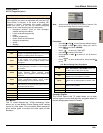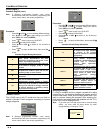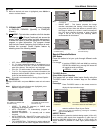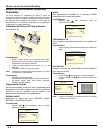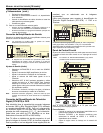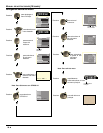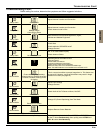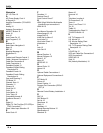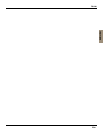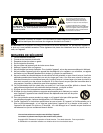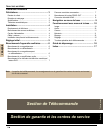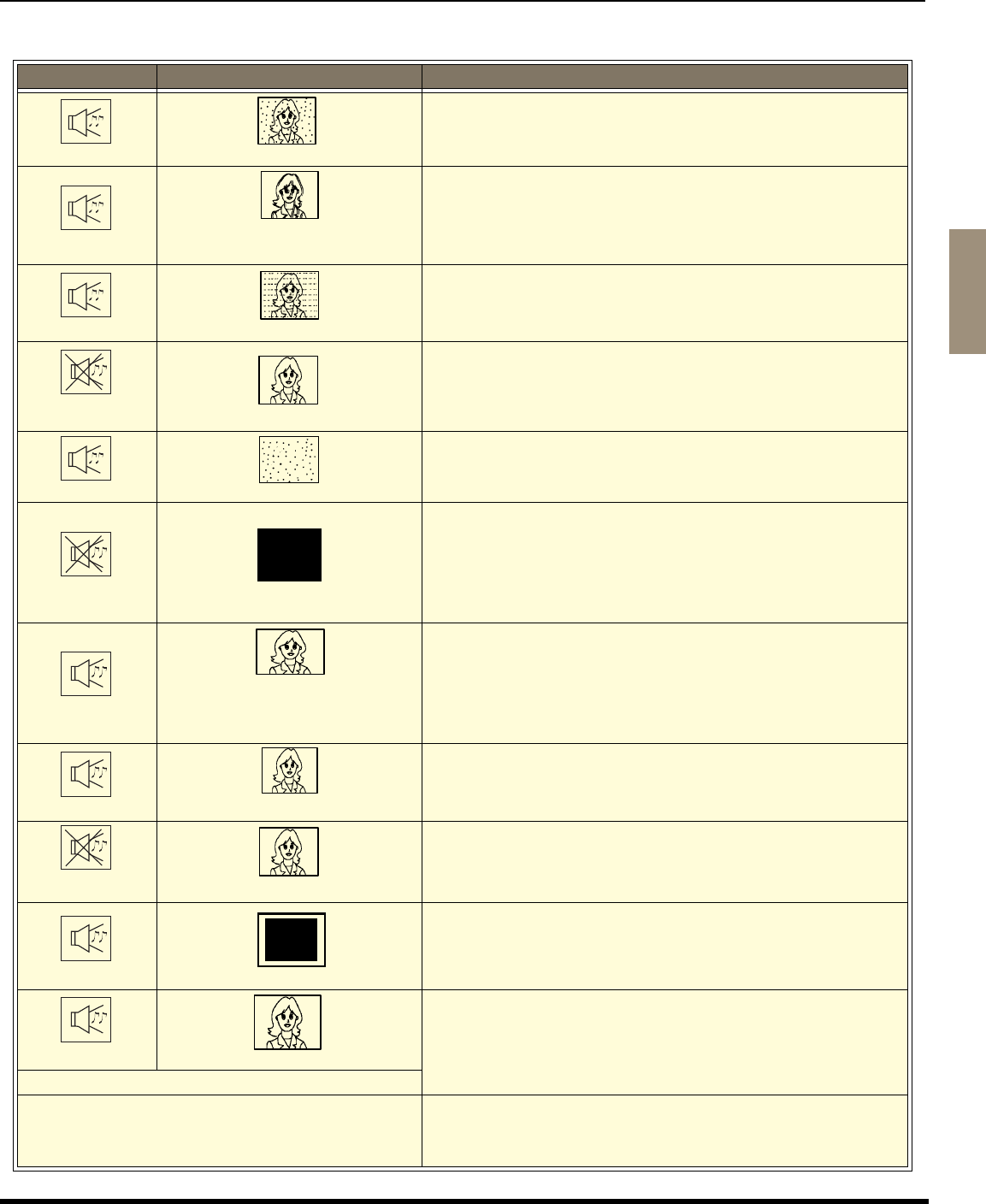
TROUBLESHOOTING CHART
21 z
ENGLISH
Troubleshooting Chart
Before calling for service, determine the symptoms and follow suggested solutions.
AUDIO VIDEO Solutions
Noisy Audio
Snowy Video
Adjust Antenna Location and Connection
Noisy Audio
Multiple Image /
Color shift in picture
Adjust Antenna Location and Connection
Check Antenna Lead-in Wire
Noisy Audio
Interference
Move television from Electrical Appliances, Lights,
Vehicles and Medical Equipment
No Audio
Normal Video
Increase Volume
Check Mute
Check television SPEAKERS on/off
Change Channel
Noisy Audio
No Video with Snow
Set TV or Cable Mode Properly
Check Antenna Cables
No Audio
No Video
Check Power Cord is Plugged into Active Outlet
Adjust Brightness and Audio Controls
Change Channel
Check Cable Connections
Program the Remote Control Again
Check Second Video Source Operation
Make sure that a PC is not connected to HDMI input.
Note: This HDTV Monitor is not intended to be used with a PC.
Normal Audio
Picture shifts slightly (vertically)
when turned on, changing channels
or within a duration of two (2) hours
of viewing.
This is a normal condition to prevent image burn-in. This feature can
be turned off. However, turning off this feature may result in image
retention on screen (see page 15).
Normal Audio
No Color
Adjust Color Settings
Change Channel
Wrong Audio
Normal Video
Check Audio Is Set To Stereo or Mono, Not SAP
Normal Audio
Black Box on Screen
Change CC (Closed Captioning) from Text Mode
Normal Audio
Normal Video
Replace Remote Control Batteries
Intermittent Remote Control Operation
No effect of TV front control panel keys
Control panel may be locked. Press ACTION and TV/VIDEO buttons
on the TV front simultaneously, then quickly press ACTION and
VOL W buttons simultaneously.
?