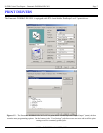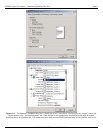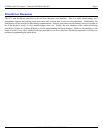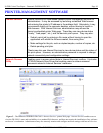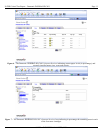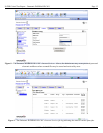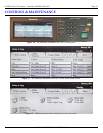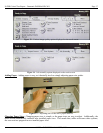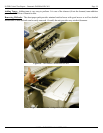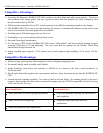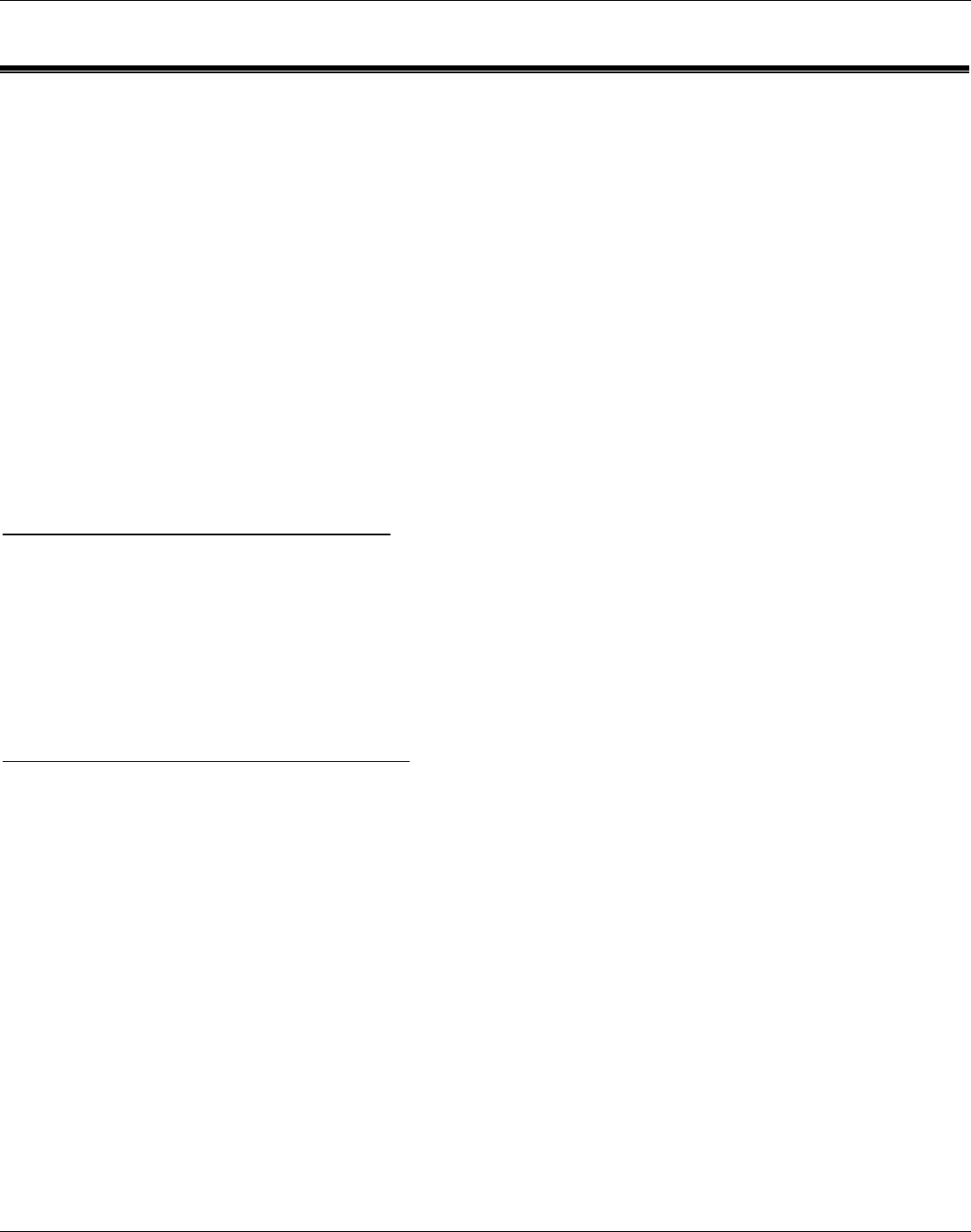
IATSD Critical Test Report – Panasonic WORKio DP-C401 Page 14
2003 • INDUSTRY ANALYSTS, INC.
NETWORK SCANNING
With the WORKiO DP-C401, users can scan using two methods. First, users may either store a scanned job in
one of Internet Services’ mailboxes, and then later retrieve the scanned stored document at their desk using
Internet Services. Users can save scanned documents in JPEG or TIFF format.
Administrators must set up Internet Services’ mailboxes for their different users. Administrators will typically
assign mailboxes individual passwords; in order to retrieve document stored from within their particular mailbox,
the user must enter a password that the administrator sets for them.
Second, users can also scan and retrieve documents using Job Templates created by the administrator (the
administrator uses Internet Services to create these scanning templates).
These Job Templates specify scan settings, such as “full color,” and in which mailbox the scanned document
should be stored. Administrators can create up to 250 job templates.
For instance, the administrator can configure mailbox #1 for user “Jon” and assign the mailbox the password
“Private.” When Jon wishes to scan, he selects mailbox #1 at the WORKiO DP-C401 touch screen, loads the
document in the document feeder, makes document settings such as simplex/duplex, and presses “Start.” The
document is electronically stored in his mailbox. In order to access the document, the password “Private” must be
entered (i.e., note that the administrator may assign different passwords for different users).
Retrieving Documents Using Internet Services
Scanned documents stored in Internet Services mailboxes may be viewed, retrieved or deleted using Internet
Services. The user must:
1. Launch Internet Services (enter the printer’s IP address in the Web browser’s address field).
2. To retrieve the entire document, select the Retrieve option.
3. To retrieve specific pages of the document, check the Enable box, type in the page numbers, and then select the
Retrieve option.
4. Open or Save the document.
Retrieving Documents Using The TWAIN Driver
In order to import a scanned document into their software application, users must:
1. Launch their TWAIN-compatible software application (such as Microsoft Word).
2. Select the TWAIN scanning source.
3. Select the DP-C401 from Sources, then select OK.
4. From the File menu, select the command to import the image from the scanner.
5. Select the scanner for connection from the list, then select Scanner, or “double-click” on the displayed scanner
name.
6. Enter the mailbox password, and select Open Mailbox.
7. Select the desired document, and select Import.