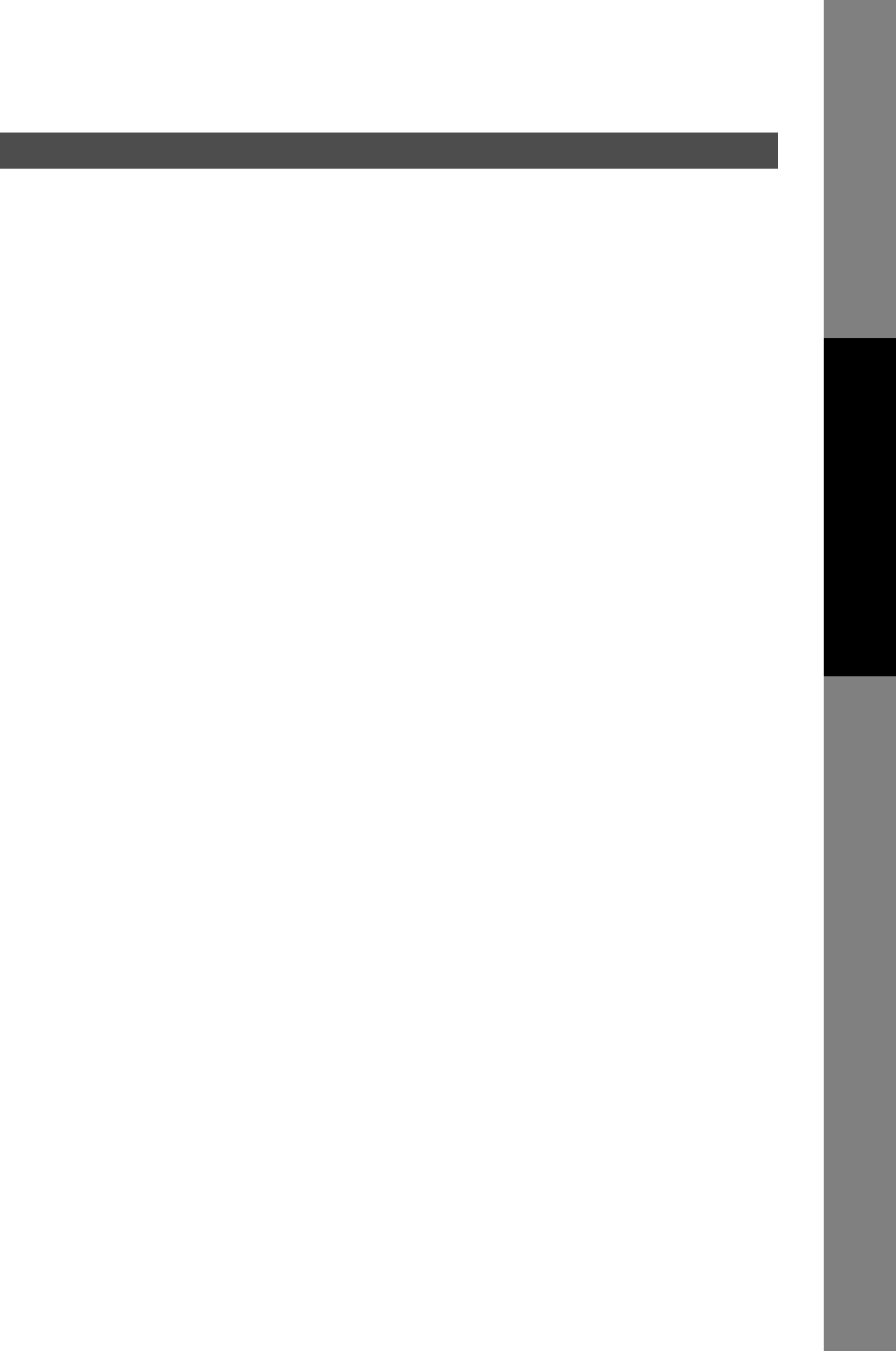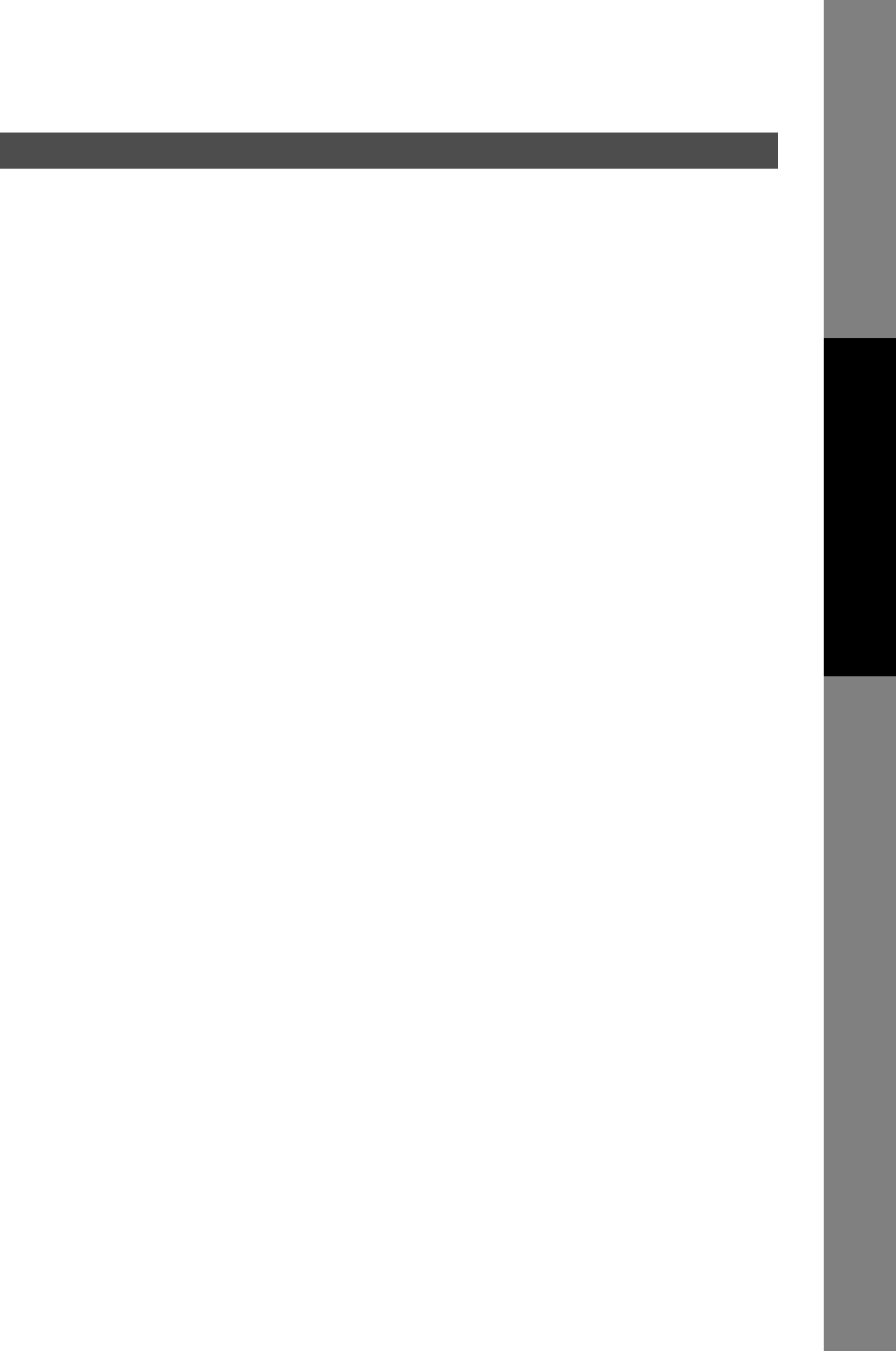
Configuring the Printer Driver Settings
49
All Windows Common Settings
Printer Section
1) Print All Text as Black
All colored text is printed as solid black
2) Print Blank Pages
Select whether the blank pages are printed or not.
3) Check Printer Status Prior to Printing
Check the printer status before printing the data.
4) Copies (Printer controlled / Printer Driver controlled)
When printing a large amount of data with sort mode, the machine might not be able to print due to lack
of memory capacity.
In this case, select Print Driver controlled, as sorting is processed inside of the printer driver.
However, this mode may take more time to print.
5) Front Cover
Set to insert a blank page as the Front Cover. Specify where the paper you want to use is located in the
device. If you choose Auto Tray Selection, the printer driver will automatically select an appropriate
tray according to the Paper Size selected.
6) Back Cover
Set to insert a blank page as the Back Cover. Specify where the paper you want to use is located in the
device. If you choose Auto Tray Selection, the printer driver will automatically select an appropriate
tray according to the Paper Size selected.