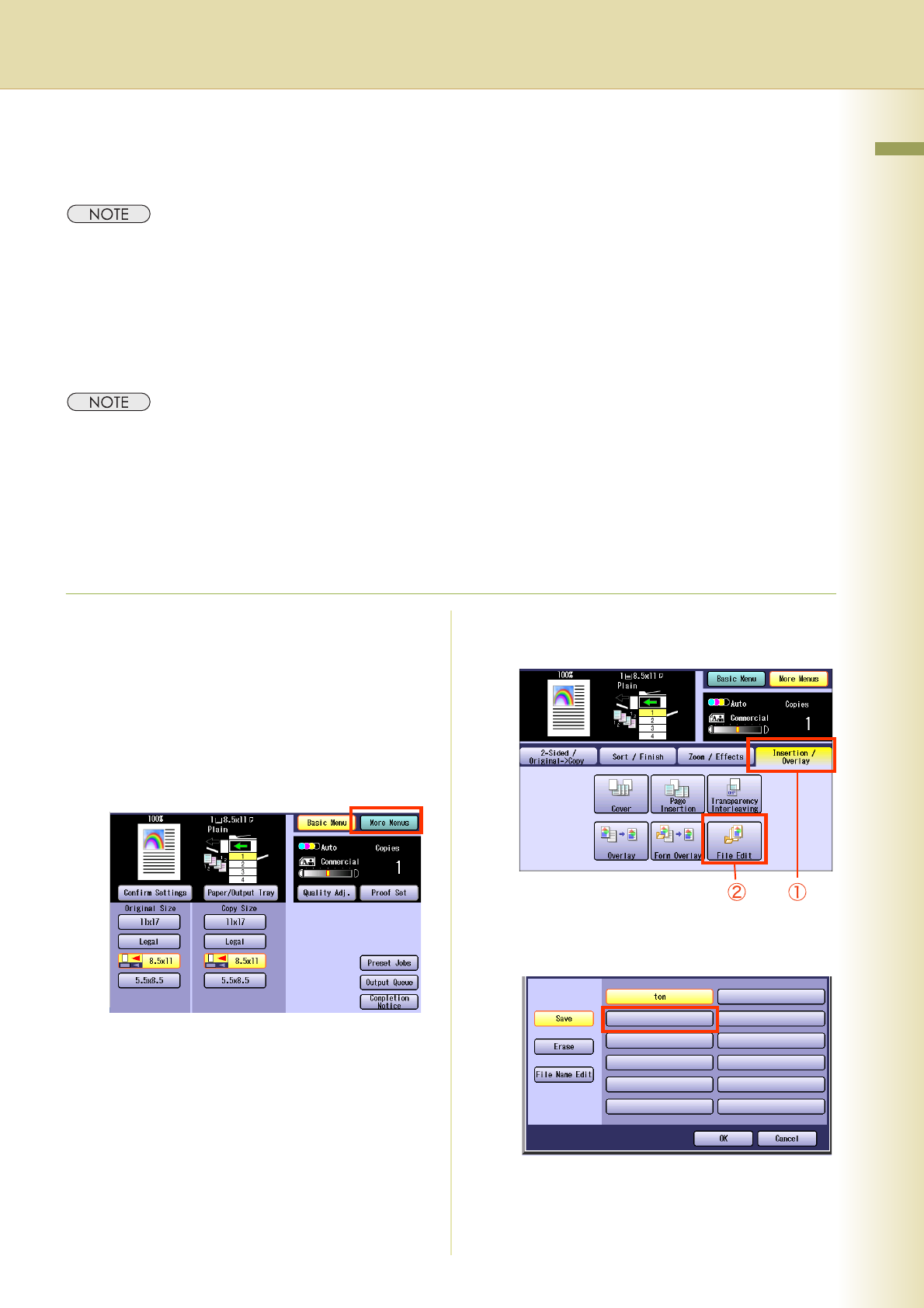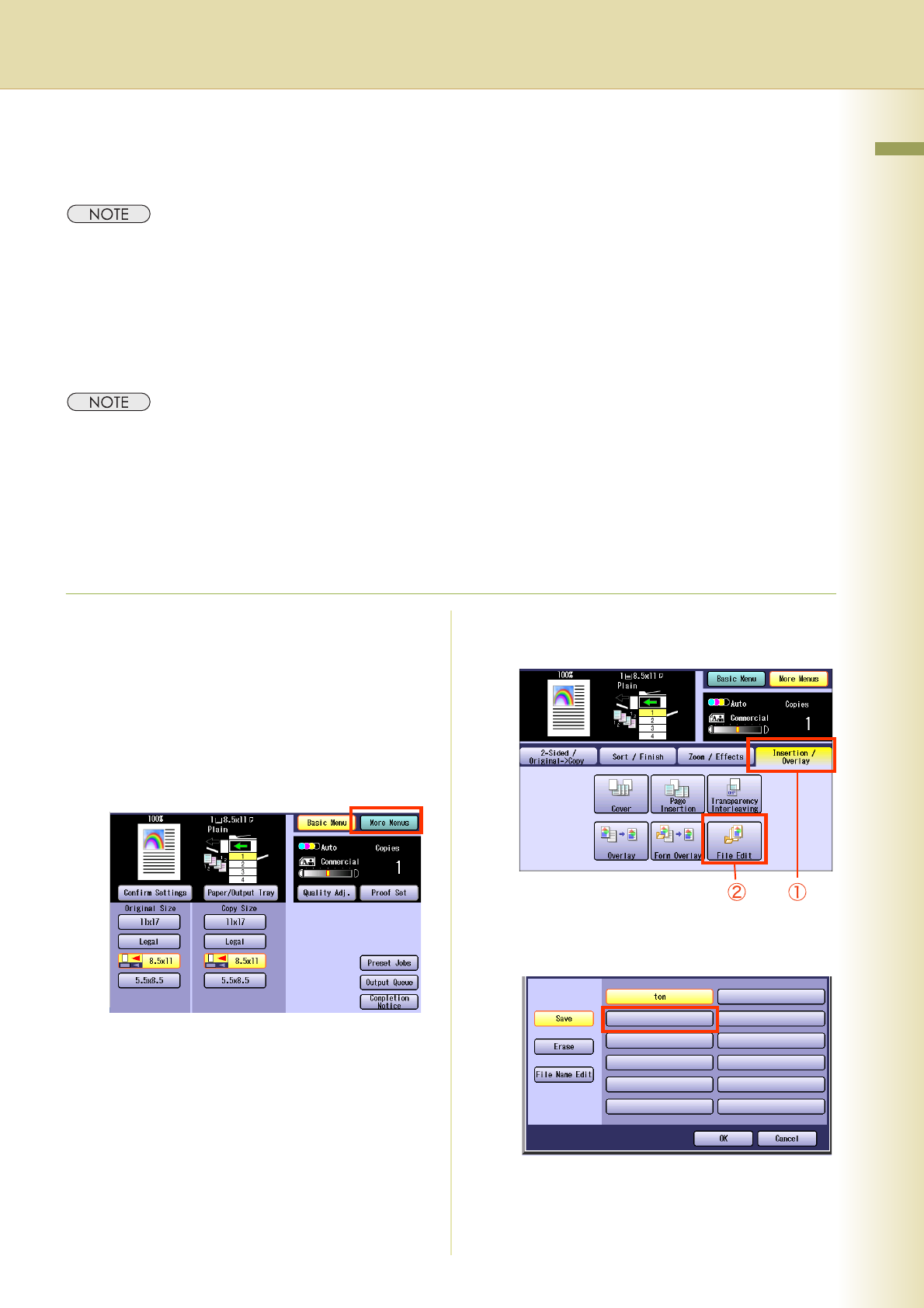
83
Chapter 2 More Menus Features
File Edit
Up to 12 editing functions are available in the Form Overlay Feature.
zRefer to the Overlay Copying with Registered Image (see page 81)
zIf Hard Disk Drive is installed, an image can be stored.
(Hard Disk Drive has been equipped normally with DP-C354/C264. It is optional equipment for DP-C323/C263/
C213.)
Save
zIf no optional hard disk drive is installed, only 1 form can be registered, and the title cannot be entered. When
the power is turned OFF, the form will be deleted.
(Hard Disk Drive has been equipped normally with DP-C354/C264. It is optional equipment for DP-C323/C263/
C213.)
zThe size of the original, which can be registered in the form, is 8.5" x 11".
zAfter the registration, the form transparency level and the specified colors cannot be changed.
z“Auto” cannot be selected in the color mode.
1
Place the original for overlay form.
zRefer to Placing Originals (Copy) in the
Operating Instructions (For Basic
Operations) of provided booklet.
2
Press the Copy key if the machine is
set to other function mode.
3
Select “More Menus”.
4
Select “Insertion / Overlay”, and then
select “File Edit”.
5
Select the button, that has no file
name.
Continue on the next page...