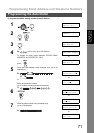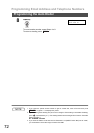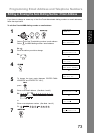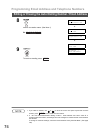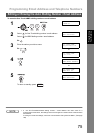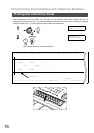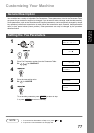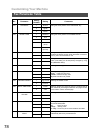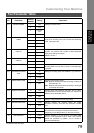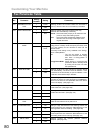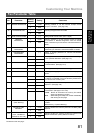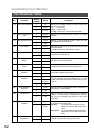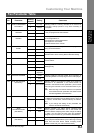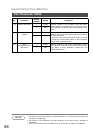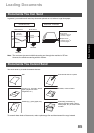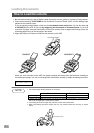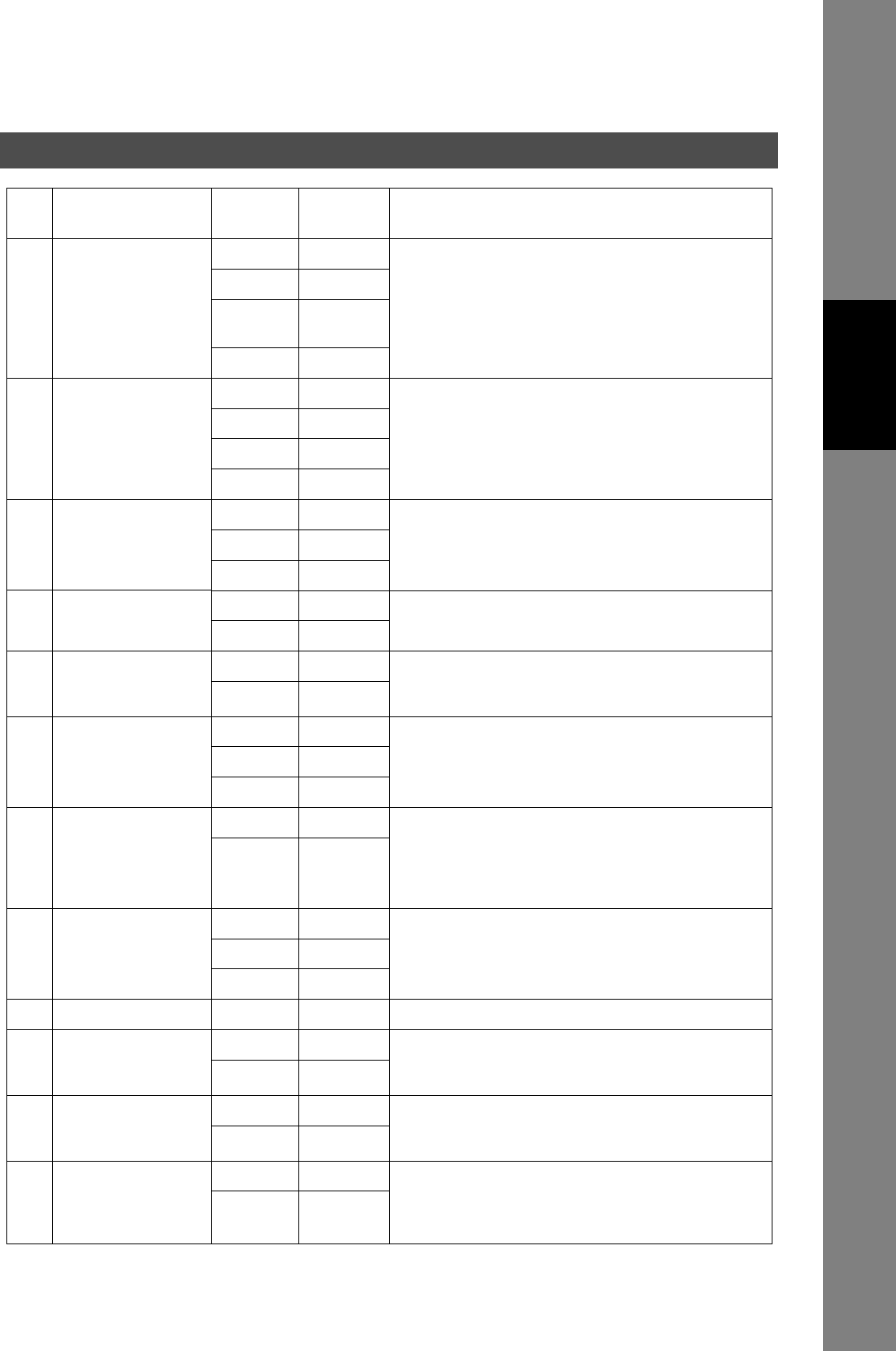
Customizing Your Machine
79
Fax Parameter Table
Programming
Your Machine
017 RECEIVE MODE 1 TEL Setting the receive mode.
2FAX
3 FAX/TEL
SW.
4 TAM/FAX
018 OPERATOR CALL
TIMER
1 20 sec. Selecting the length of time that your machine signals
(rings) for an incoming voice call in Fax/Tel Auto Switching
mode. (See page 129)
2 30 sec.
3 40 sec.
4 50 sec.
019 OGM LENGTH
(TAM I/F)
1 1 sec. Setting for the OGM length of your TAM from 1 to 60
seconds. The machine will not start to detect SILENCE
until the time setting has lapsed.
(Default = 20 sec.)
--- ---
60 60 sec.
020 SILENT DETECTION
(TAM I/F)
1 Invalid Selecting the Silent Detection Mode.
2Valid
022 SUBSTITUTE RCV 1 Invalid Selecting whether the machine receives to memory when
recording paper runs out, toner runs out or recording paper
is jammed.
2Valid
023 RECORDING PAPER
SIZE
1 A4 Setting the recording paper size installed in your machine.
2 Letter
3 Legal
024 PRINT REDUCTION 1 Fixed Selecting print reduction mode.
Fixed : Reduce received document according to setting of
Parameter No. 25.
Auto : Reduce received document according to the length
of received documents.
2Auto
025 REDUCTION RATIO 70 70% Selecting fixed print reduction ratio from 70% to 100%.
This parameter functions only when fixed print reduction is
selected on Fax Parameter No. 24.
---- ----
100 100%
026 POLLING PASSWORD (----) Setting a 4-digit password for secured polling.
027 POLLED FILE SAVE 1 Invalid Selecting whether the machine retains the polled
document in memory even after the document is polled
once.
2Valid
028 STAMP AT MEM. XMT 1 Invalid Selecting whether the machine stamps the original
documents when storing the documents into memory.
(Depending on the Stamp setting on the Control Panel)
2Valid
30 DRD SERVICE 1 Invalid Selecting whether or not the machine is available "DRD
Service". If this parameter is set to "Valid", your machine
detects the specified ring pattern only to receive a
document automatically.
2Valid
No. Parameter
Setting
Number
Setting Comments
Continued on the next page...