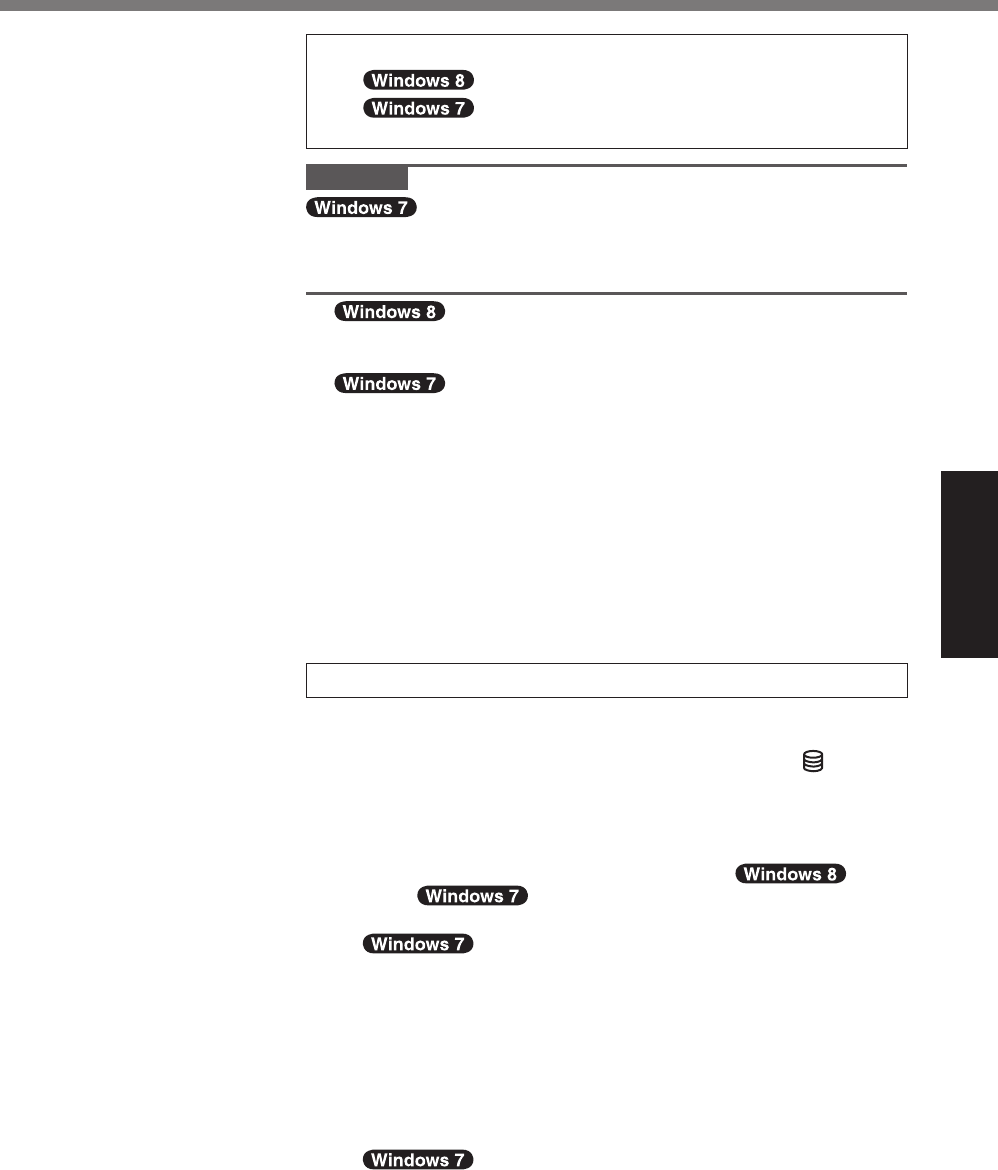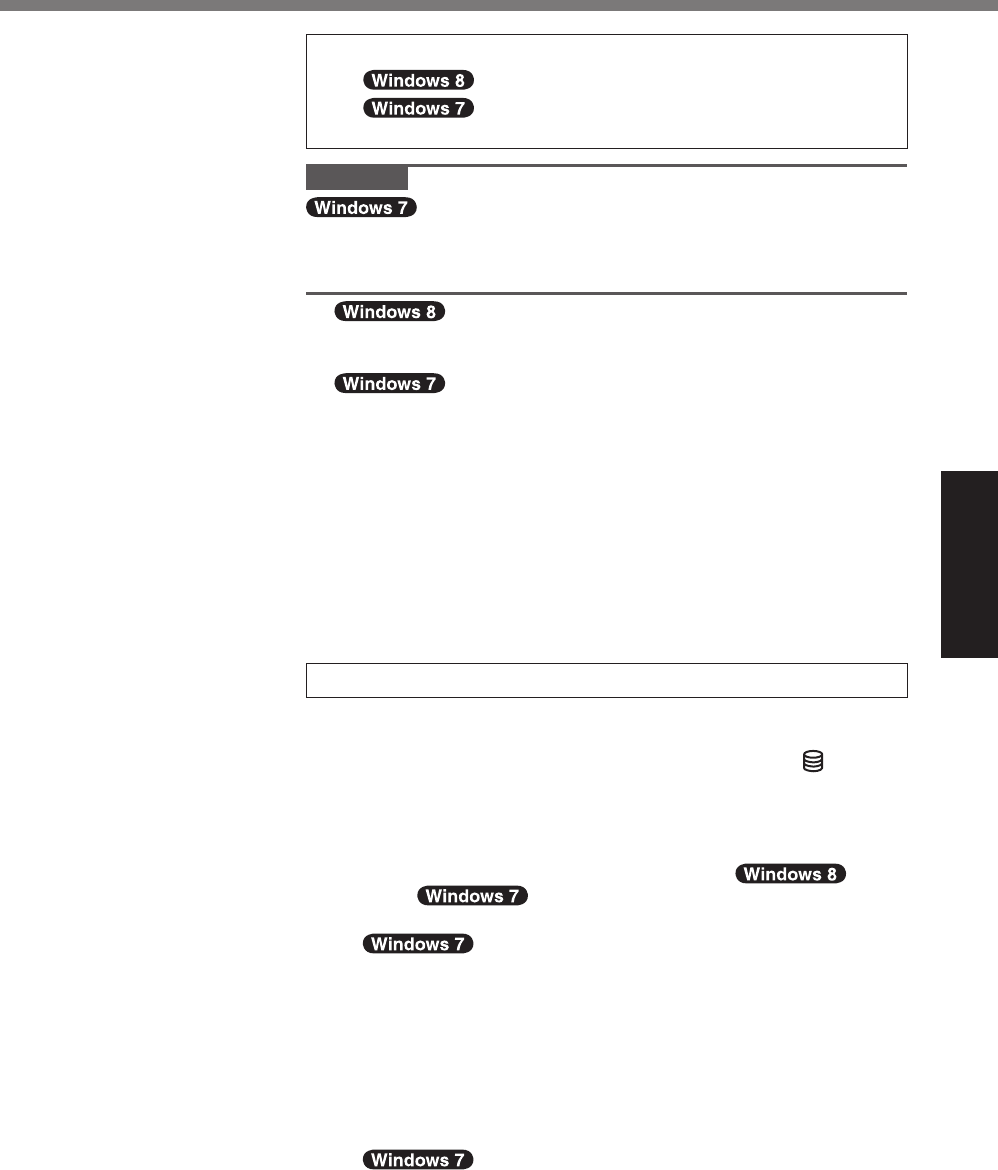
19
Getting Started
5 <For MUI OS model>
Select language.
Select language and OS
(32-bit or 64-bit).
CAUTION
l
Carefully choose your language because you cannot change
it later. If you set a wrong language, you need to reinstall Win-
dows.
A
Select language on “Your display language” and touch [Next].
Follow the on-screen instructions.
A
Select language and OS (32bit or 64bit) on “Select OS”
screen and touch [OK].
Thelanguagesettingwillstartbytouching[OK]ontheconr-
mation screen.
The language and OS setting will be completed in about 15
minutes.
B
When termination screen is displayed, touch [OK] to turn off
the computer.
C
Turn on the computer.
6 Setup Windows.
Follow the on-screen instructions.
l
The computer restarts several times. Do not touch the screen
or tablet buttons, and wait until the drive indicator has
turned off.
l
After the computer is turned on, the screen remains black or
unchanged for a while, but this is not a malfunction. Wait for
a moment until the Windows setup screen appears.
l
Setup of Windows will take approximately 5 min-
utes / 20 minutes.
Gotothenextstep,conrmingeachmessageonthedisplay.
l
Follow the steps below.
A
When “Enable sensors” is displayed, touch [Enable this
sensor].
B
When the [User Account Control] screen is displayed,
touch [Yes].
C
Atthe[DisplayRotationTool]conrmationscreen,touch
[Yes].
The computer restarts automatically, and the setting is en-
abled.
l
“Join a wireless network” screen may not ap-
pear.
You can set the Wireless Network after the setup of Windows
is complete.
CPE02725ZA_FZ-G1mk1_8_7_OI_E.indb 19 2013/02/07 10:31:16