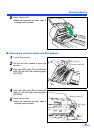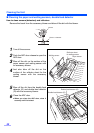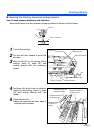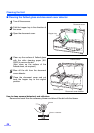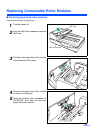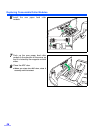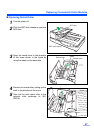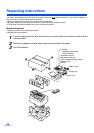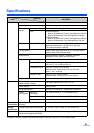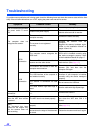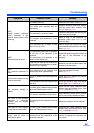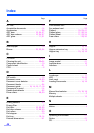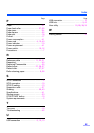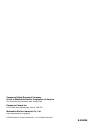Troubleshooting
43
(ADF)
Double feeding problems
occurs frequently or the
scanner stops loading while
scanning.
The rollers are dirty. Clean all of the rollers. (See page 27.)
The rollers have reached their life
expectancy.
Replace the paper feed roller module
and the retard roller module. (See
page 35 and page 37.)
The document is curled or folded.
Flatten the document and load it again
after reducing the pages.
The irregular type document is to be
scanned.
Make a copy of the document on
specified paper (see page 14) and
scan the copy.
The document has a length of less
than 70 mm (2.75 in.).
Make a copy of the document on paper
of the specified size and scan the copy.
(See page 14.)
(ADF)
Scanned image is aslant.
The document guides are not adjusted
to the size of the document to be
scanned.
The document to be scanned is set
aslant on the hopper tray.
Adjust the document guides properly to
the size of the document to be
scanned.
Right and left sides of the document to
be scanned are not the same in height,
because of curl and fold.
Remove curl and fold then reduce the
amount of the document.
(ADF)
The scanned document is
blank.
The document to be scanned was
loaded face down (upside down).
Load the document correctly.
(See page 17.)
Vertical lines appear on the
scanned document.
The ADF glasses and flatbed glass are
dirty.
Clean the ADF glasses and flatbed
glass. (See page 31.)
The reference plate and flatbed sheet
are dirty.
Clean the reference plate and flatbed
sheet. (See page 31 and page 34.)
The scanning density is
uneven.
The ADF glass, reference plate, flatbed
glass and flatbed sheet are dirty.
Clean the ADF glass, reference plate,
flatbed glass and flatbed sheet. (See
page 31 and See page 34.)
The quantity distribution of light varies.
Adjust shading. Please refer to section
4.6 of a user utility reference manual.
The color of the scanned
document is extremely
different from the original
document.
The settings of the computer monitor is
wrong.
Adjust the computer monitor settings.
Dark spots or noise appear
on the scanned documents.
The ADF glass, reference plate, flatbed
glass and flatbed sheet are dirty.
Clean the ADF glass, reference plate,
flatbed glass and flatbed sheet. (See
page 31 and See page 34.)
Scanned image has moire
fringes such as stripe or
wavy pattern noise.
It is caused by printing pattern of the
document and the congeniality of the
scanning resolution.
Please use the moire reduction
function or change the resolution and
try to scan.
Symptom Possible Cause Remedy