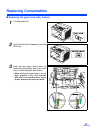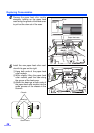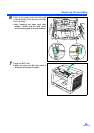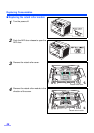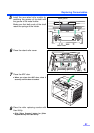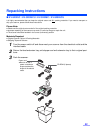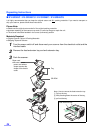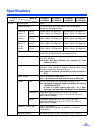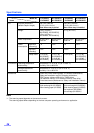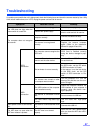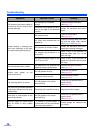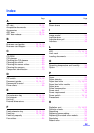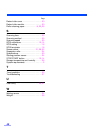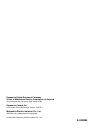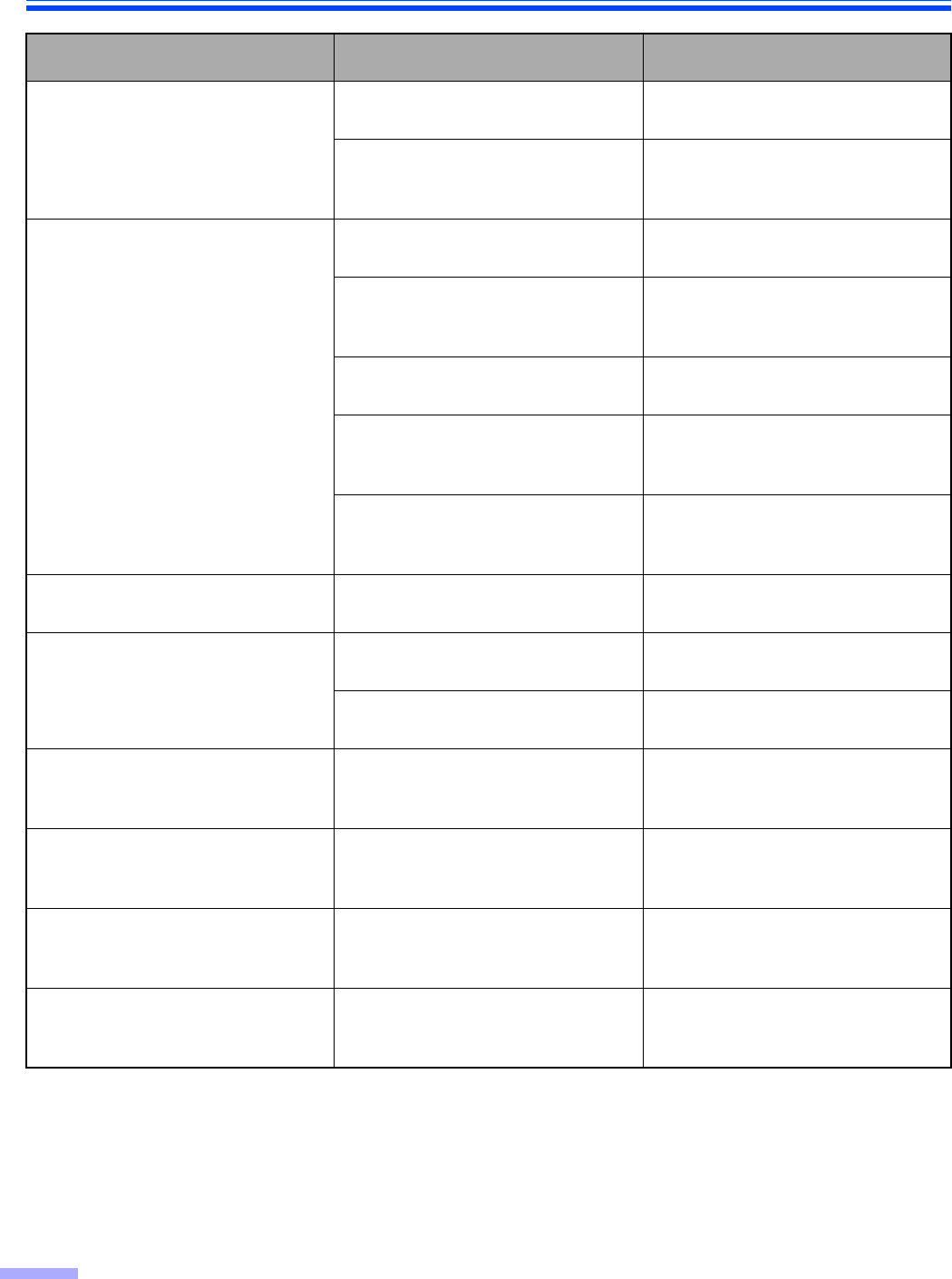
Troubleshooting
38
The document has been loaded on
the feed tray. But the scanner does
not start scanning.
The document is not loaded
properly.
Load the document correctly.
(See page 17.)
The sensor cannot detect the docu-
ment as the edge of the document
is curled.
Flatten the document and load it
again.
Double feeding or skewing prob-
lems occur frequently or the scan-
ner stops loading while scanning.
The rollers are dirty.
Clean all of the rollers.
(See page 23.)
The rollers have reached their life
expectancy.
Replace the paper feed roller mod-
ule and the retard roller module.
(See page 27 and page 30.)
The document is curled or folded.
Flatten the document and load it
again after reducing the pages.
The irregular type document is to
be scanned.
Make a copy of the document on
specified paper (see page 35) and
scan the copy.
The document has a length of less
than 70 mm (2.75z).
Make a copy of the document on
paper of the specified size and scan
the copy.
The scanned document is blank.
The document to be scanned was
loaded face down (upside down).
Load the document correctly.
(See page 17.)
Vertical lines appear on the
scanned document.
The CIS glasses are dirty.
Clean the CIS glasses.
(See page 25.)
The sensor rollers are dirty.
Clean the sensor rollers.
(See page 25.)
The scanning density is uneven.
The CIS glasses or the sensor
rollers are dirty.
Clean the CIS glasses and the
sensor rollers.
(See page 25.)
The color of the scanned document
is extremely different from the origi-
nal document.
The setting of the monitor is wrong. Adjust the monitor setting.
Dark spots or noise appear on the
scanned documents.
The CIS glasses or the sensor
rollers are dirty.
Clean the CIS glasses and the
sensor rollers.
(See page 25.)
Scanned image has moire fringes
such as stripe or wavy pattern
noise.
It is caused by printing pattern of
the document and the congeniality
of the scanning resolution.
Please change the resolution and
try to scan.
Symptom Possible Cause Remedy