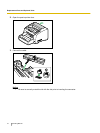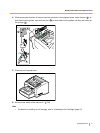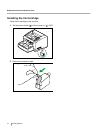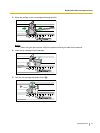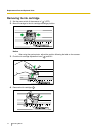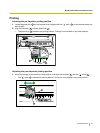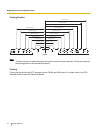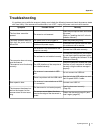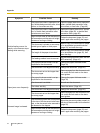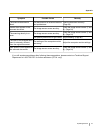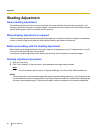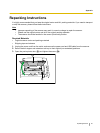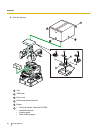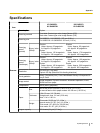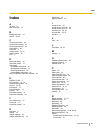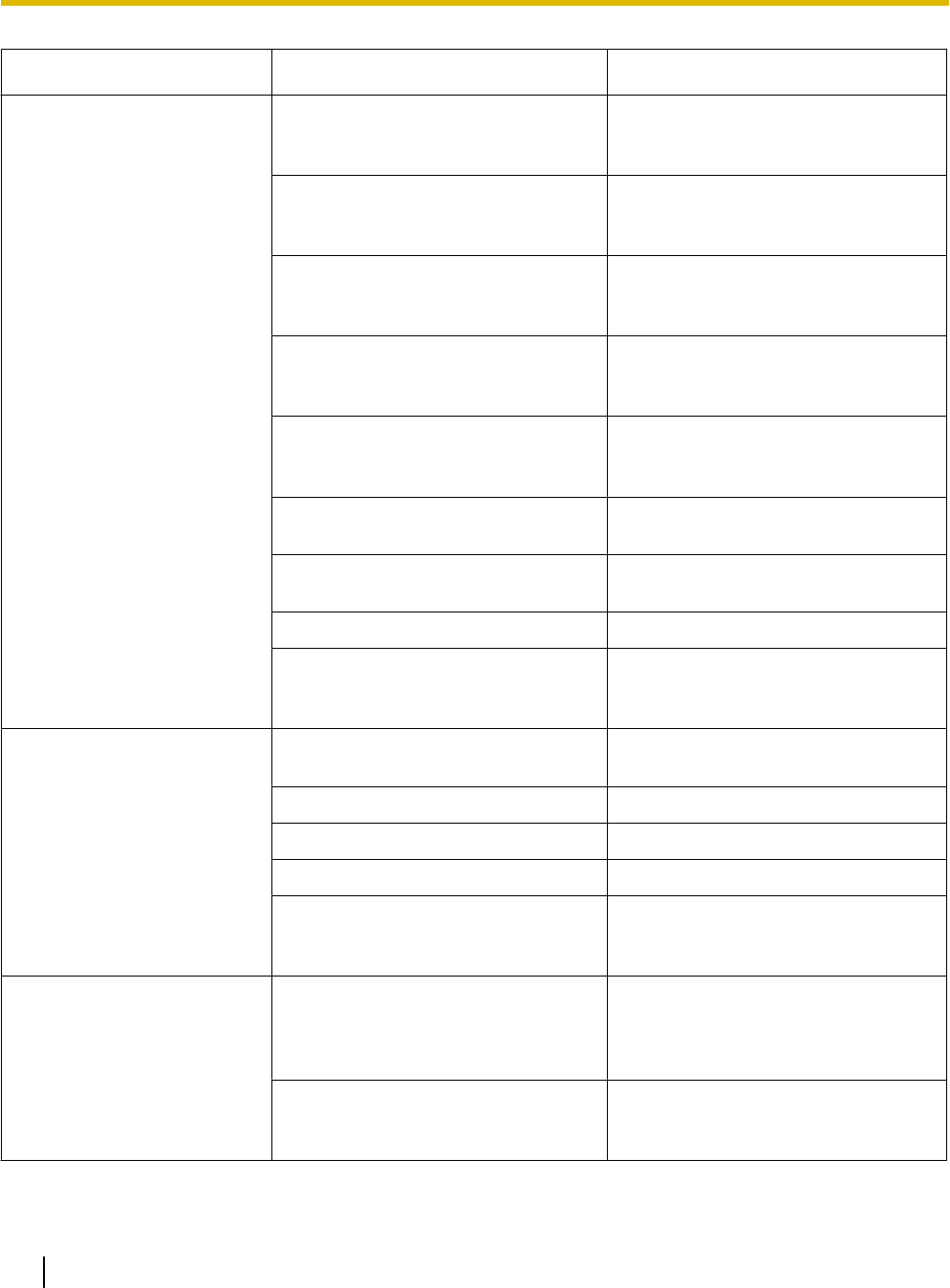
Symptom Possible Cause Remedy
Double feeding occurs fre-
quently or the scanner stops
loading while scanning.
The paper feed rollers, separation roll-
ers, double feed prevention roller, drive
rollers, or free rollers are dirty.
Clean the paper feed rollers, separation
rollers, double feed prevention roller,
drive rollers, or free roller. (Page 49)
The paper feed rollers, separation roll-
ers, or double feed prevention roller
have become worn down.
Replace the paper feed rollers, separa-
tion rollers (page 59), or double feed
prevention roller (page 62).
Right and left sides of the document to
be scanned are not the same in height,
because of curling or folding.
Flatten the document (page 21) and
load it again after reducing the pages.
The document is printed on an unsup-
ported type of paper or thick paper.
Make a copy of the document on paper
of an acceptable type and thickness
(page 20), and scan the copy.
The length of the paper is too short.
Make a copy of the document on paper
of an acceptable size (page 20), and
scan the copy.
The feeding method is set to manual.
Set the feeding method to auto with the
ADF select key. (Page 16)
The paper thickness mode is not ap-
propriate for the documents.
Change the paper thickness mode.
(Page 24)
The document is not aligned correctly. Realign the document. (Page 26)
The document set on the hopper has
too many pages.
Remove pages from the document until
it is under the limit mark on the docu-
ment guides.
Paper jams occur frequently.
The paper thickness mode is not ap-
propriate for the documents.
Change the paper thickness mode.
(Page 24)
The document is wrinkled. Smooth out the document.
The rollers are dirty. Clean the rollers. (Page 49)
The document is not aligned correctly. Realign the document. (Page 26)
The document set on the hopper has
too many pages.
Remove pages from the document until
it is under the limit mark on the docu-
ment guides.
Scanned image is skewed.
The document guides are not adjusted
to the size of the document to be scan-
ned, or the document to be scanned is
set slanted on the hopper.
Adjust the document guides properly to
the size of the document to be scanned
(page 26).
Right and left sides of the document to
be scanned are not the same in height,
because of curling or folding.
Flatten the document (page 21) and
load it again after reducing the pages.
78 Operating Manual
Appendix