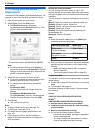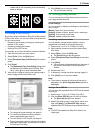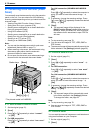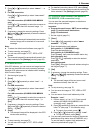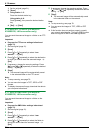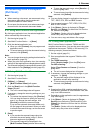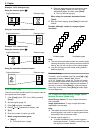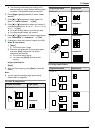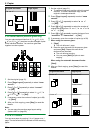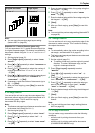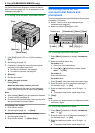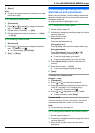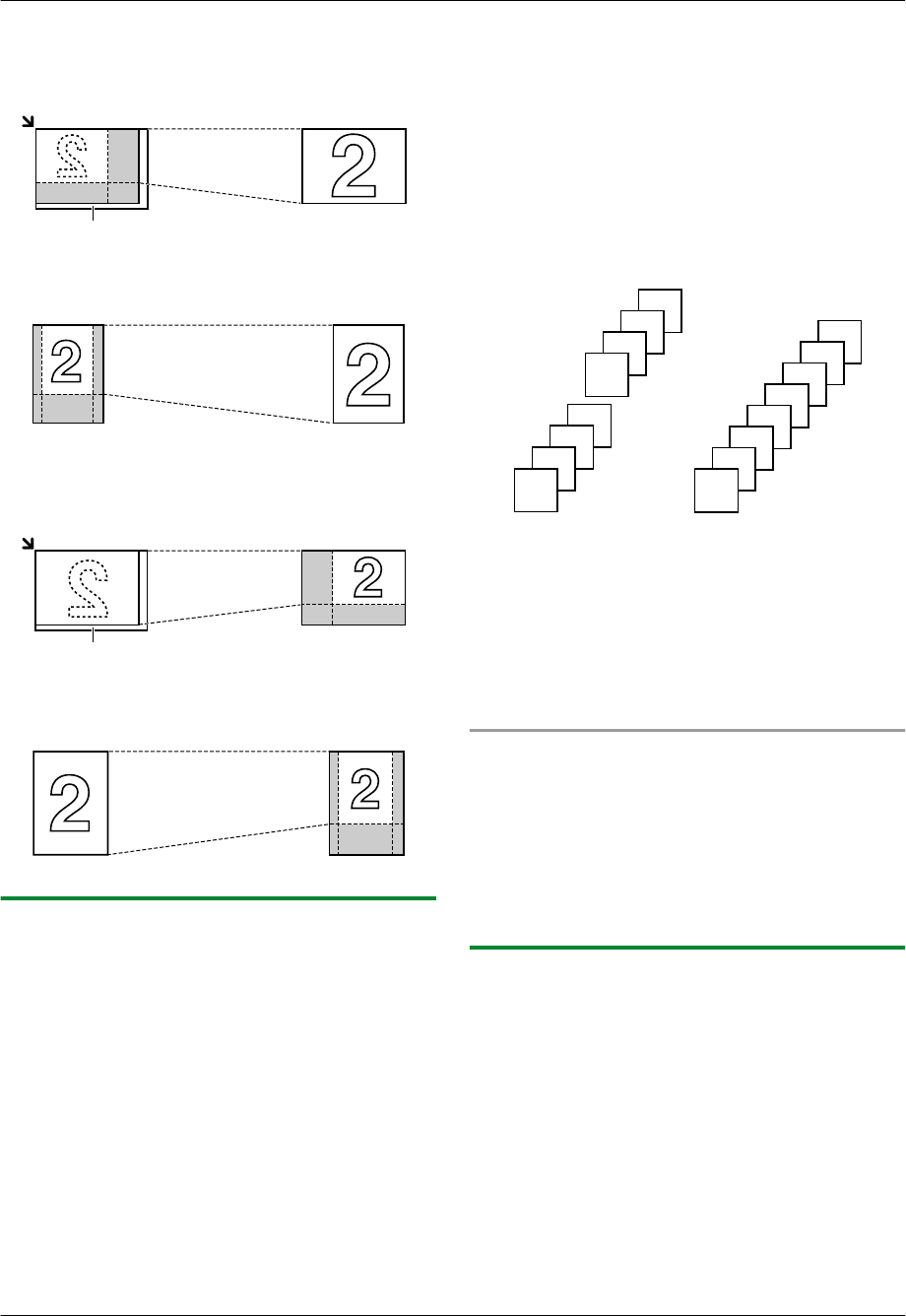
Example: 150 % enlarged copy
Using the scanner glass (A):
Original document Enlarged copy
A
Using the automatic document feeder:
Original document
Enlarged copy
Example: 70 % reduced copy
Using the scanner glass (A):
Original document
Reduced copy
A
Using the automatic document feeder:
Original document
Reduced copy
5.2.2 Collate copy
The unit can collate multiple copies in the same order as
the original document pages.
1 If the MCopyN light is OFF, turn it ON by pressing
MCopyN.
2 Set the original (page 21).
3 Press MFN to display “COLLATE”.
4 Press MCN or MDN repeatedly to display “ON”.
5 MSetN
6 Enter the number of copies (up to 99).
7 When using the scanner glass:
1. MStartN
R The unit will scan 1 page.
2. Place the next document on the scanner glass
and press MSetN. Repeat this until you have
scanned all pages, and then press MStartN.
R The unit will start copying.
When using the automatic document feeder:
MStartN
8 After you finish copying, press MStopN to reset this
feature.
Example: Making 2 copies of a 4-page original
document
4
3
2
1
4
3
2
1
4
4
3
3
2
2
1
1
Collated pages
Uncollated pages
Note:
R The unit will store the documents into memory while
collating the copies. If the memory becomes full while
storing, the unit will only print out the stored pages.
R You can hold the previous collate setting (feature
#469 on page 69).
Proof set feature
To make 1 set of a collated copy first, press MCN or MDN
repeatedly to display “PROOF SET” (step 4
on “5.2.2 Collate copy”, page 38). The unit will make 1
set of a collated copy and stop temporarily so you can
check whether the copy was made as you expected. If
the copy is correct, press MStartN to continue copying.
If the copy is not correct, press MStopN and start again
from the beginning.
5.2.3 Quick ID copy feature / Image repeat
feature (Scanner glass only)
Quick ID copy feature: To copy 2-sided documents
onto one page.
Image repeat feature: To copy a single document
repeatedly onto one page.
Note:
R The copied documents will not be reduced to fit the
recording paper, and useful for copying small sized
documents such as business cards.
1 Set the original (page 21).
R To make a landscape copy, set the original in
landscape direction. To make a portrait copy, set
the original in portrait direction.
38
5. Copier