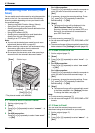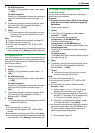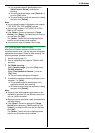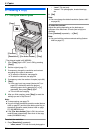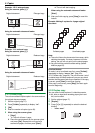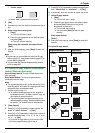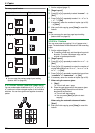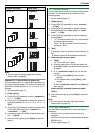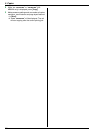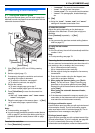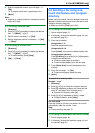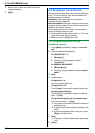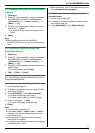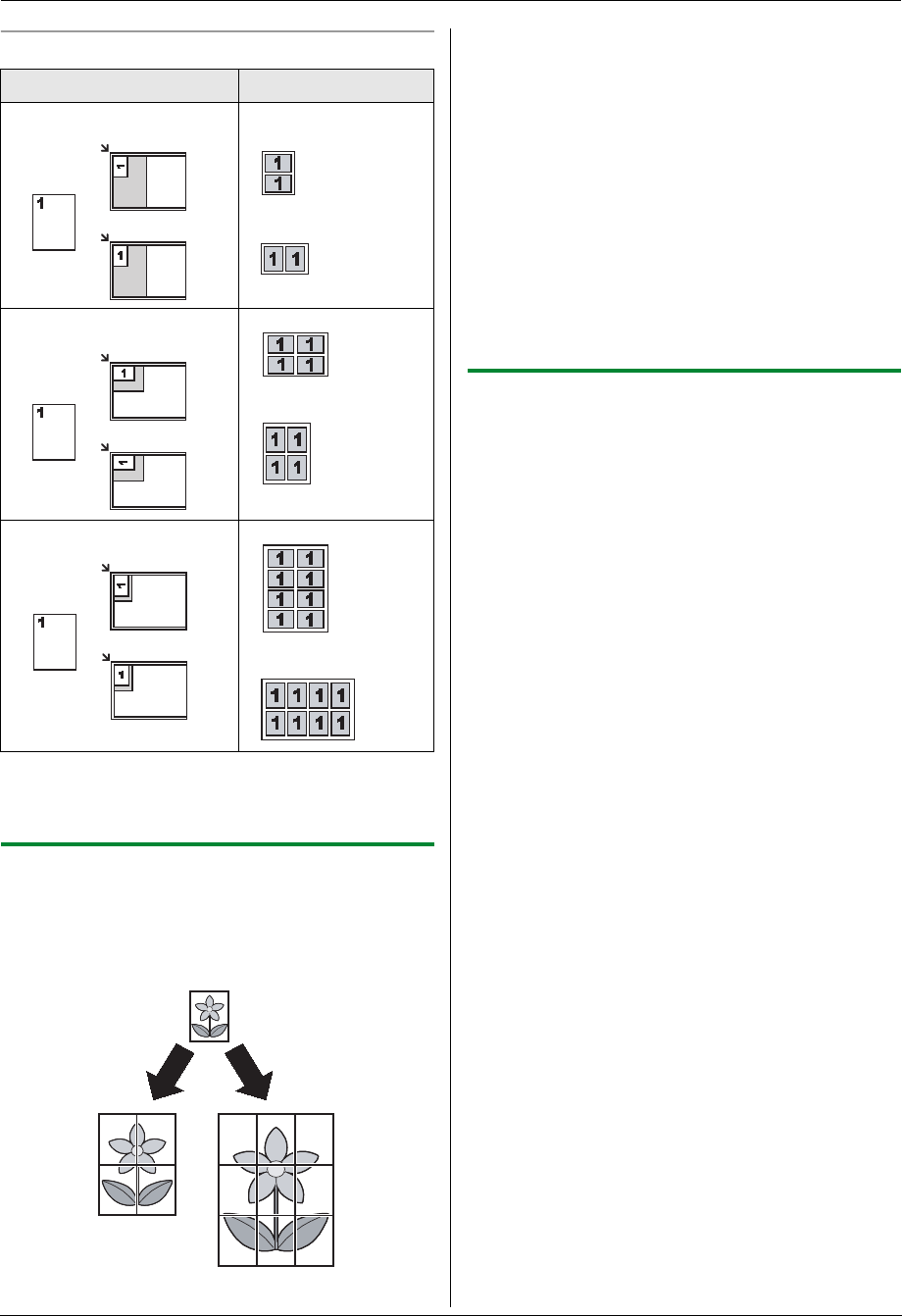
5. Copier
38
For easy repeat feature
Note:
L You can save the previous page layout setting
(feature #467 on page 63).
5.2.5 Poster feature (Scanner glass only)
You can make copies divided into 4 (“2 × 2”) or 9 (“3 ×
3”) sections to make enlarged copies of the individual
sections. You can then glue them together to make a
poster.
1 Set the original (page 17).
2 {Page Layout}
3 Press {V} or {^} repeatedly to select “POSTER”. i
{Set}
4 Press {V} or {^} repeatedly to select “2 × 2” or “3
× 3”. i {Set}
5 If necessary, enter the number of copies (up to 99).
i {Start}
6 After you finish copying, press {Stop} to reset this
feature.
Note:
L You can save the previous page layout setting
(feature #467 on page 63).
5.2.6 N in 1 feature
You can save paper by copying 2, 4 or 8 pages onto 1
page. The documents will be reduced to fit the recording
paper.
1 Set the original (page 17).
L To make a portrait copy, set the original in portrait
direction. To make a landscape copy, set the
original in landscape direction.
2 {Page Layout}
3 Press {V} or {^} repeatedly to select “N in 1”. i
{Set}
4 Press {V} or {^} repeatedly to select the number of
original documents from “2 in 1”, “4 in 1” or “8
in 1”. i {Set}
5 Press {V} or {^} repeatedly to select the layout from
“PORTRAIT” or “LANDSCAPE”. i {Set}
6 If necessary, enter the number of copies (up to 99).
7 When using the scanner glass:
1. {Start}
L The unit will scan 1 page.
2. Place the next document on the scanner glass
and press {Set}. Repeat this until all the
documents are scanned.
L The unit will start copying.
L You can press {Start} anytime to start
copying.
When using the automatic document feeder:
{Start}
8 After you finish copying, press {Stop} to reset this
feature.
Original document Page layout
“2 in 1”
“4 in 1”
“8 in 1”