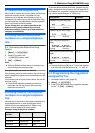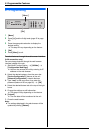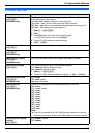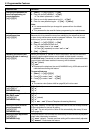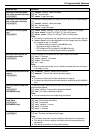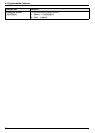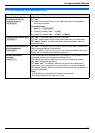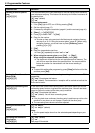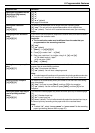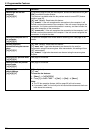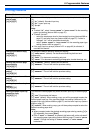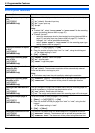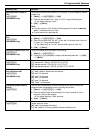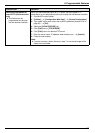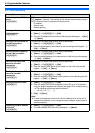9. Programmable Features
61
Setting the ring pattern for fax
(Distinctive Ring feature)
{#}{4}{3}{1}
{1} “A”
{2} “B”
{3} “C”
{4} “D”
{5} “B-D” (default)
See page 53 for details.
Setting auto reduction
feature
{#}{4}{3}{2}
To receive a fax document that is longer than your recording paper.
{0} “OFF”: The unit will print received documents at their original size.
{1} “ON” (default): The unit will fit received documents onto your recording
paper.
Changing the fax activation
code
{#}{4}{3}{4}
If you wish to use an extension telephone to receive faxes, activate this feature
and program the activation code.
Important:
L The fax activation code must be different from the code that you
programmed on the answering machine.
{0} “OFF”
{1} “ON” (default)
1. {Menu} i {#}{4}{3}{4}
2. Press {1} to select “ON”. i {Set}
3. Enter your code from 2 to 4 digits, using 0–9, {*} and {#}.
L The default code is “;#9”.
L Do not enter “0000”.
4. {Set} i {Menu}
Setting the memory reception
alert
{#}{4}{3}{7}
To alert you with a beeping sound when a received fax document is stored into
memory due to some existing problem.
{0} “OFF”: Deactivates this feature.
{1} “ON” (default): You will hear a beeping sound.
Note:
L The slow beeps will continue until you solve the printing problem and make
sure the unit is supplied with enough paper to print the stored document.
Setting friendly reception
{#}{4}{3}{8}
To receive a fax automatically when you answer a call and hear a fax calling
tone (slow beep).
{0} “OFF”: You have to press {Start}, and then {2} for fax reception.
{1} “ON” (default): You do not have to press {Start}, and then {2} for fax
reception.
Setting the paper input tray to
use for printing received
faxes
{#}{4}{4}{0}
This feature will be displayed only when the lower input tray is installed (page
74).
{1} “#1”: Standard input tray
{2} “#2”: Lower input tray
{3} “AUTO” (default): The unit will automatically select the standard input tray or
the lower input tray according to the paper size of the received faxes.
Note:
L To select “#2”, select “PLAIN PAPER” or “THIN PAPER” for the recording
paper type setting (feature #383 on page 57).
Feature/Code Selection