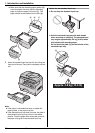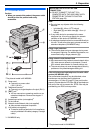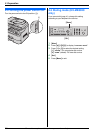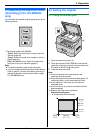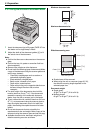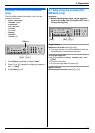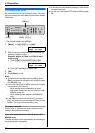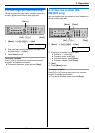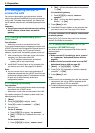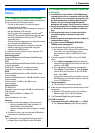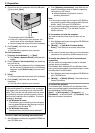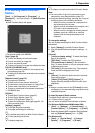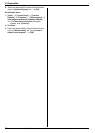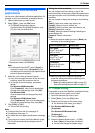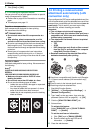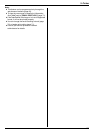2. Preparation
22
For assistance, please visit http://www.panasonic.com/help
2.11 Configuring the unit to
access the LAN
You can print documents, scan documents, receive
faxes or send faxes (KX-MB3020 only) using a computer
on the LAN. To enable these features, you need to set
the IP address, subnet mask, and default gateway for the
unit.
Important:
L Consult your network administrator when setting
the IP address, subnet mask, and default
gateway.
2.11.1 Setting up automatically with a
DHCP server
Your situation:
– When only one unit is connected to the LAN.
If your network administrator manages the network with
a DHCP (Dynamic Host Configuration Protocol) server, it
will automatically assign an IP (Internet Protocol)
address, subnet mask, and default gateway to the unit.
1 After connecting the LAN cable to the unit and the
computer, turn the power switch ON.
L The IP address, subnet mask, and default
gateway will be set automatically.
2 Install Multi-Function Station on the computer that
you want to use it with. See page 23 for details.
Note:
L You can connect two or more units and assign IP
addresses automatically with a DHCP server, but we
recommend assigning static IP addresses manually
for each unit to avoid network access and
configuration troubles.
2.11.2 Setting up manually
Your situation:
– When your network administrator does not manage
the network with a DHCP server.
– When two or more units are connected to the LAN.
You need to assign an IP address, subnet mask, and
default gateway manually.
1 {Menu}
2 Press {#}{5}{0}{0} to display “DHCP”.
3 Press {0} to select “DISABLED”. i {Set}
4 Set each item.
For the IP address:
1. Press {5}{0}{1} to display “IP ADDRESS”.
2. {Set} i Enter the IP address of the unit. i
{Set}
For the subnet mask:
1. Press {5}{0}{2} to display “SUBNET MASK”.
2. {Set} i Enter the subnet mask of the network.
i {Set}
For the default gateway:
1. Press {5}{0}{3} to display “DEFAULT
GATEWAY”.
2. {Set} i Enter the default gateway of the
network. i {Set}
5 Press {Menu} to exit.
6 Install Multi-Function Station on the computer that
you want to use it with. See page 23 for details.
To correct a mistake in the IP address, subnet mask,
or default gateway
Press {<} or {>} to move the cursor to the incorrect
number, and make the correction.
2.11.3 Setting the computer for PC fax
reception (KX-MB3020 only)
You need to select the computer that will be used for
receiving faxes.
Important:
L Make sure the PC fax setting is set to “ALWAYS”
or “CONNECTED” beforehand (feature #442 on
page 62).
L Make sure the fax preview mode is turned OFF
beforehand (feature #448 on page 50).
1 {Menu} i {#}{4}{4}{3} i {Set}
2 Press {V} or {^} repeatedly to select the desired
computer. i {Set}
3 Press {Menu} to exit.
Note:
L If the unit is not connected to the LAN, the computer
connected to the unit by USB is assigned as the
default computer for PC fax reception.
L To select the desired computer easily, change the PC
name beforehand (page 25).