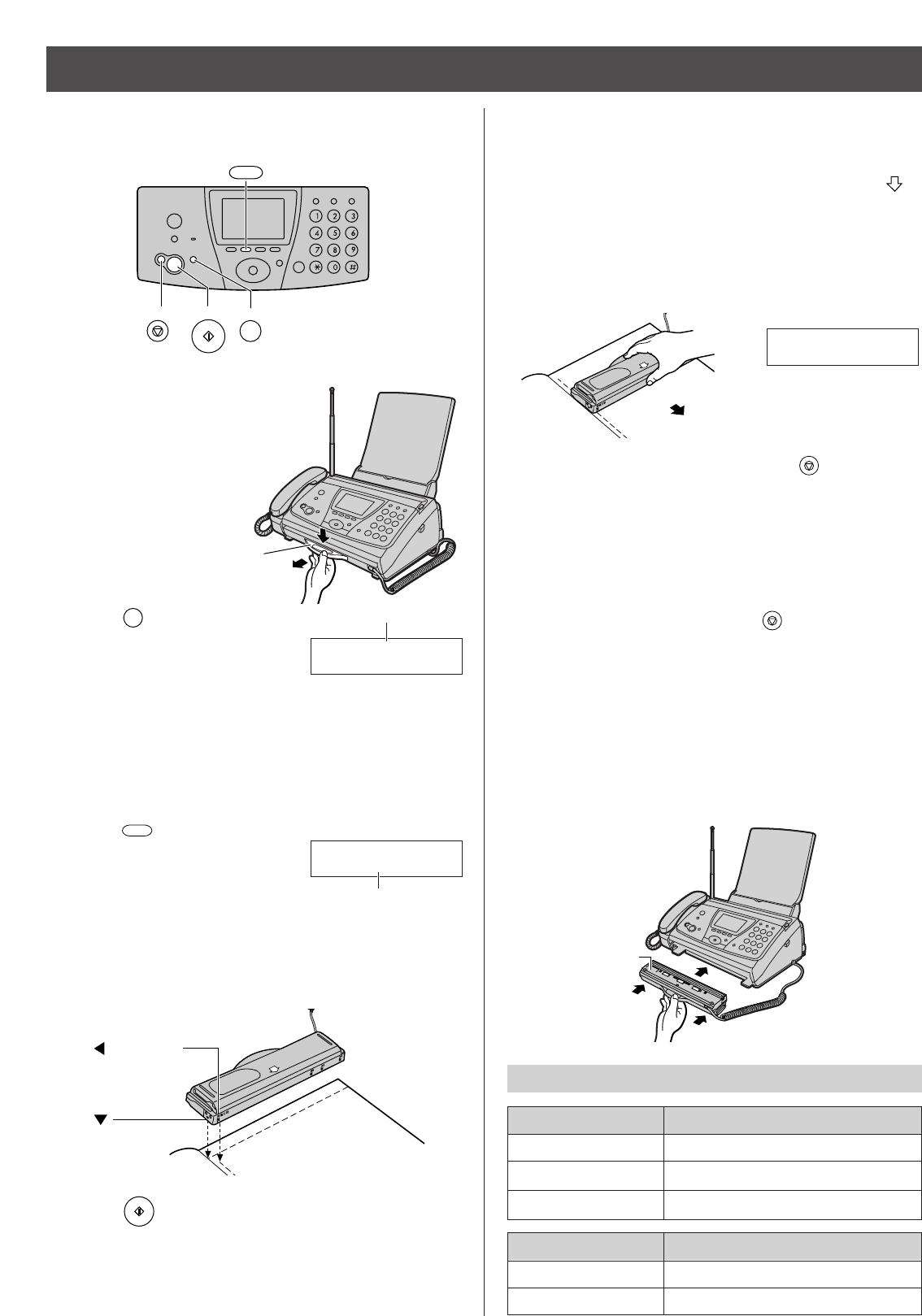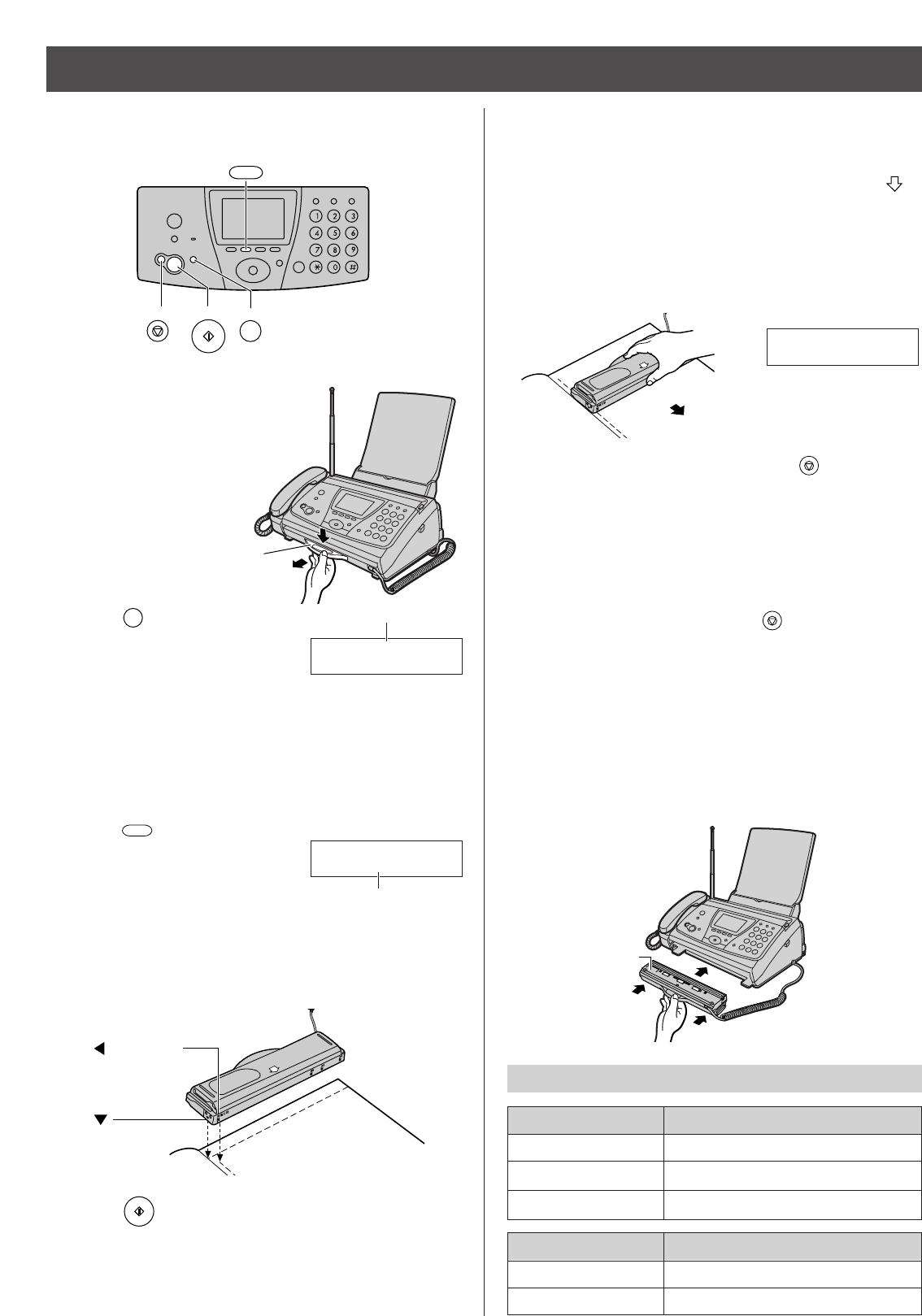
20
Using the hand scanner
Scanning a document
1 Press down the knob of the
hand scanner, and pull out the
scanner from the main unit.
Then, turn it over.
2 Press (Resolution) repeatedly
to select the desired resolution.
●
Resolution types
(Standard :
For printed or typewritten originals
with normal-sized characters)
(Fine : For originals with minute printing)
(Photo : For originals containing photographs)
3
Press (Select) repeatedly
to select the desired width.
●
Scanning width types
A4 (Within 208mm)
B4 (Within 252mm)
4 Place the scanning position and the
(Document’s left end) on the document.
5 Press (Start).
●
When you hear a beep, you can start scanning.
(Document’s
left end)
(Scanning
position)
6
Press the hand scanner against the document, and
move it slowly towards the direction of the arrow ( ).
●
For the proper scanning speed for different
resolution types, see “Scanning speed and memory
capacity” on the bottom of this page.
●
When the hand scanner is moved quickly, a beep
will sounds and the following will be displayed.
7 After scanning the document, press (Stop).
●
You will hear a beep, and the scanned document is
stored in memory of the main unit. Only 1 page can
be scanned.
Scanning speed and memory capacity
Resolution
Scanning width
Standard
Scanning speed
100mm/sec
Fine 50mm/sec
Photo 25mm/sec
Resolution type
A4
Memory capacity
Max. Approx. 2 pages (A4)
B4 Max. Approx. 1 page (B4)
Scanning width type
8To print the scanned document or to send it by fax,
see the next page.
●
If you make a mistake, press (Stop) to erase
the content of the memory, then start from step 2.
Important:
●
When you have completed scanning, the scanned
document in memory will be automatically erased after
10 minutes.
●
To reinsert the hand scanner into the main unit, turn the
scanner over, and insert it into the main unit firmly.