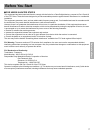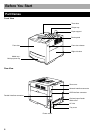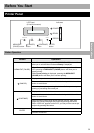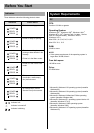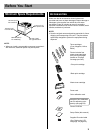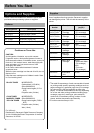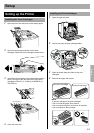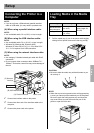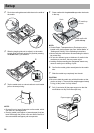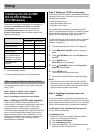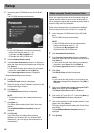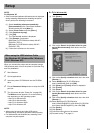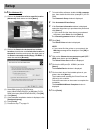Setup
15
NOTE:
• If you do not have a (Bidirectional) parallel interface
cable or USB cable, you may need to purchase one.
(A) When using a parallel interface cable:
NOTE:
• Use a shielded cable 2.0 m (6.6 ft.) or less in length.
(B) When using the USB interface cable:
NOTE:
• Use a shielded cable 5.0 m (16.4 ft.) or less in length.
• Windows 98, Windows Me, Windows 2000,
Windows XP, Mac OS 8.6, 9.0, 9.1, 9.2 or Mac OS X
10.1, 10.2 is required for a USB connection.
(C) When using the network interface cable:
NOTE:
• Use category 5 shielded twisted pair cable with RJ-45
connectors.
• Do not connect other connectors than 100Base-TX /
10Base-T. Excessive current flow may cause damage of
the unit.
1 Connect the interface cable to the printer.
2 Connect the other end of the interface cable to the
computer.
3 Connect the power cord to the printer.
1 Pull the media tray (1) out of the printer while slightly
raising its front portion and remove the tray pad (2).
CAUTION:
• Be sure to hold the media tray with both hands so you
do not drop it.
NOTE:
• When the tray cover is opened or the multi-purpose tray
is used, you cannot pull the media tray out of the printer.
Be sure to push the multi-purpose tray and close the
tray cover before you pull the media tray out of the
printer or open the front door.
Connecting the Printer to a
Computer
Power cord
(A) Parallel interface
(B) USB interface
(C) Network
interface
1
3
2
Computer
Loading Media in the Media
Tray
Media Type Media Weight Media Size
Plain paper
Bond/Letterhead
Recycled paper
75 -105 g/m
2
(20 -28 lb.)
Letter, Legal, A4,
B5 (JIS)
Thin paper 60 -75 g/m
2
(16 - 20 lb.)
1
2
Setup