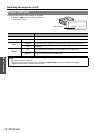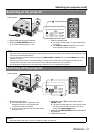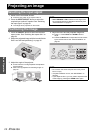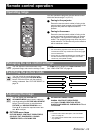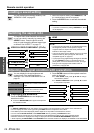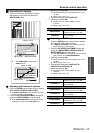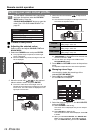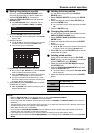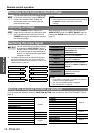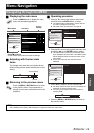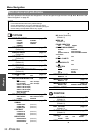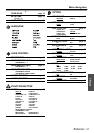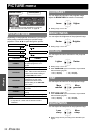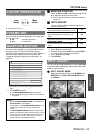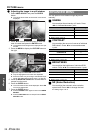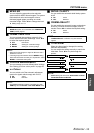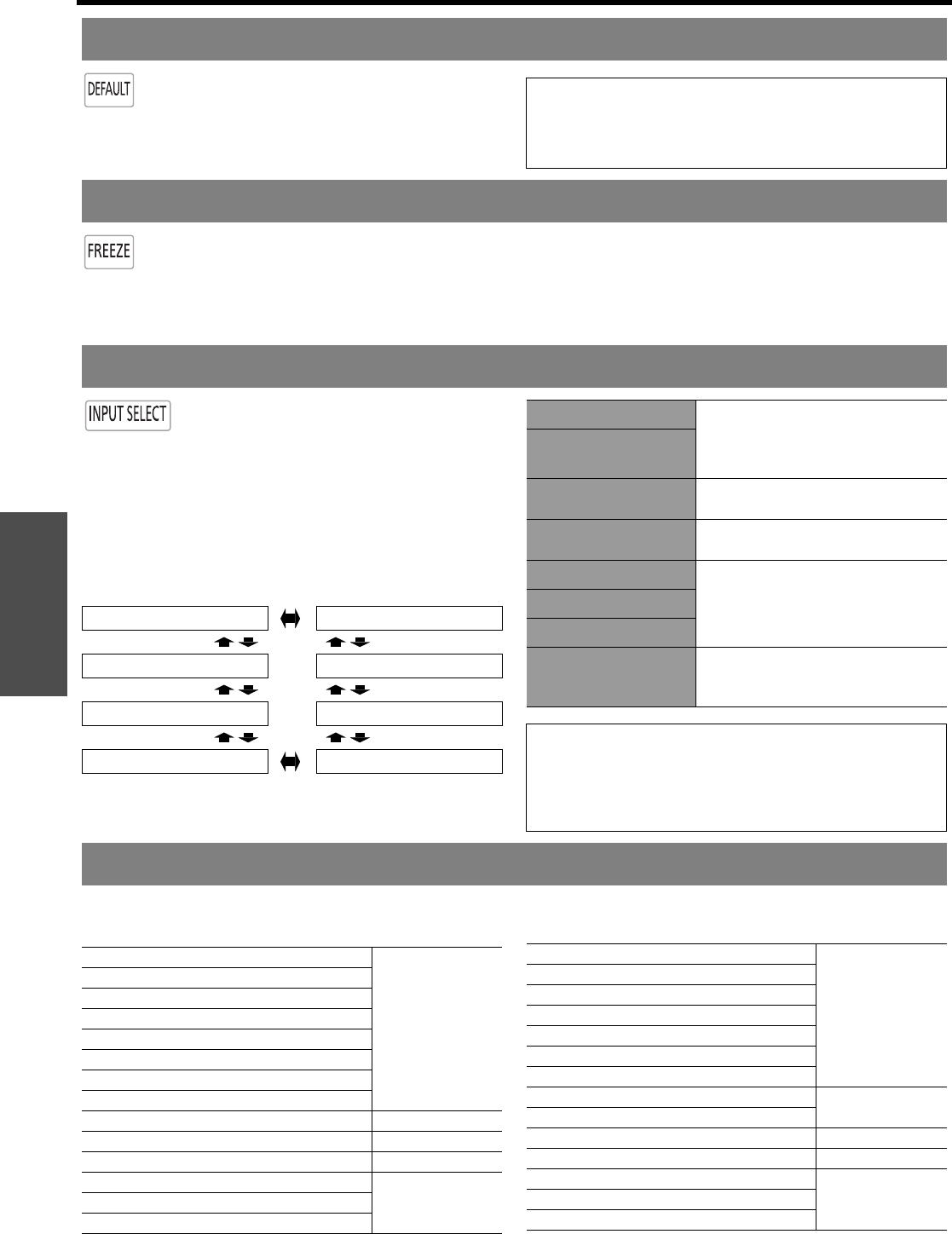
Basic Operation
Remote control operation
28 - ENGLISH
You can reset most of the customised settings
to the factory defaults by pressing DEFAULT
button of the remote control. Display the
required sub-menu or the menu items and
press the button again.
Press the FREEZE button to capture the
image, and you can see it as a still picture while
the AV equipment are continuing. Press the
FREEZE button again to escape and return to
the continuing image.
While displaying the frozen image, you can enter the
AREA SELECT mode of the SPLIT ADJUST menu by
pressing the ENTER button. See “SPLIT ADJUST” on
page 33.
You can switch the input method manually
by pressing the INPUT SELECT button.
Press the button several times or press I
H to cycle through the input methods as
follows. The actual projected image will be
changed in a while.
The graphical guidance will be displayed on the upper
right of the projected image and you can confirm the
selected input method which is highlighted in yellow. See
“INPUT GUIDE” on page 43.
You can access the assigned function in FUNCTION BUTTON menu as shortcut. See “FUNCTION BUTTON” on
page 42.
Resetting to the factory default settings
NOTE:
• Some menu items are not available to reset by pressing
the DEFAULT button. Adjust each menu items
manually.
Capturing an image
Switching the input signal
COMPONENT 1 IN COMPONENT 2 IN
COMPUTER IN S-VIDEO IN
HDMI 3 IN VIDEO IN
HDMI 2 IN HDMI 1 IN
COMPONENT 1 IN
COMPONENT (YP
BPR) signals
from the equipment connected to
COMPONENT IN 1/
COMPONENT IN 2.
COMPONENT 2 IN
S-VIDEO IN
S-VIDEO signal from the equipment
connected to S-VIDEO IN.
VIDEO IN
VIDEO signal from the equipment
connected to VIDEO IN.
HDMI 1 IN
HDMI signal from the equipment
connected to HDMI IN 1/HDMI IN 2/
HDMI IN 3.
HDMI 2 IN
HDMI 3 IN
COMPUTER IN
COMPUTER (RGB) signal from the
equipment connected to
COMPUTER IN.
NOTE:
• If you select an unplugged input method, the guidance
will blink on and off several times.
• See “List of compatible signals” on page 50.
• See “Connections” on page 18.
Using the assigned function as shortcut
HDMI 1 IN
page 28
HDMI 2 IN
HDMI 3 IN
COMPUTER IN
COMPONENT 1 IN
COMPONENT 2 IN
S-VIDEO IN
VIDEO IN
BLANK -
AUTO SETUP page 39
CONTRAST page 32
CONTRAST R
page 34CONTRAST G
CONTRAST B
NORMAL
page 32
DYNAMIC
COLOUR1
COLOUR2
CINEMA1
CINEMA2
CINEMA3
SPLIT ADJUST
page 33
WAVEFORM AUTO ADJUST
LENS MEMORY LOAD page 40
BRIGHTNESS page 32
BRIGHTNESS R
page 34BRIGHTNESS G
BRIGHTNESS B