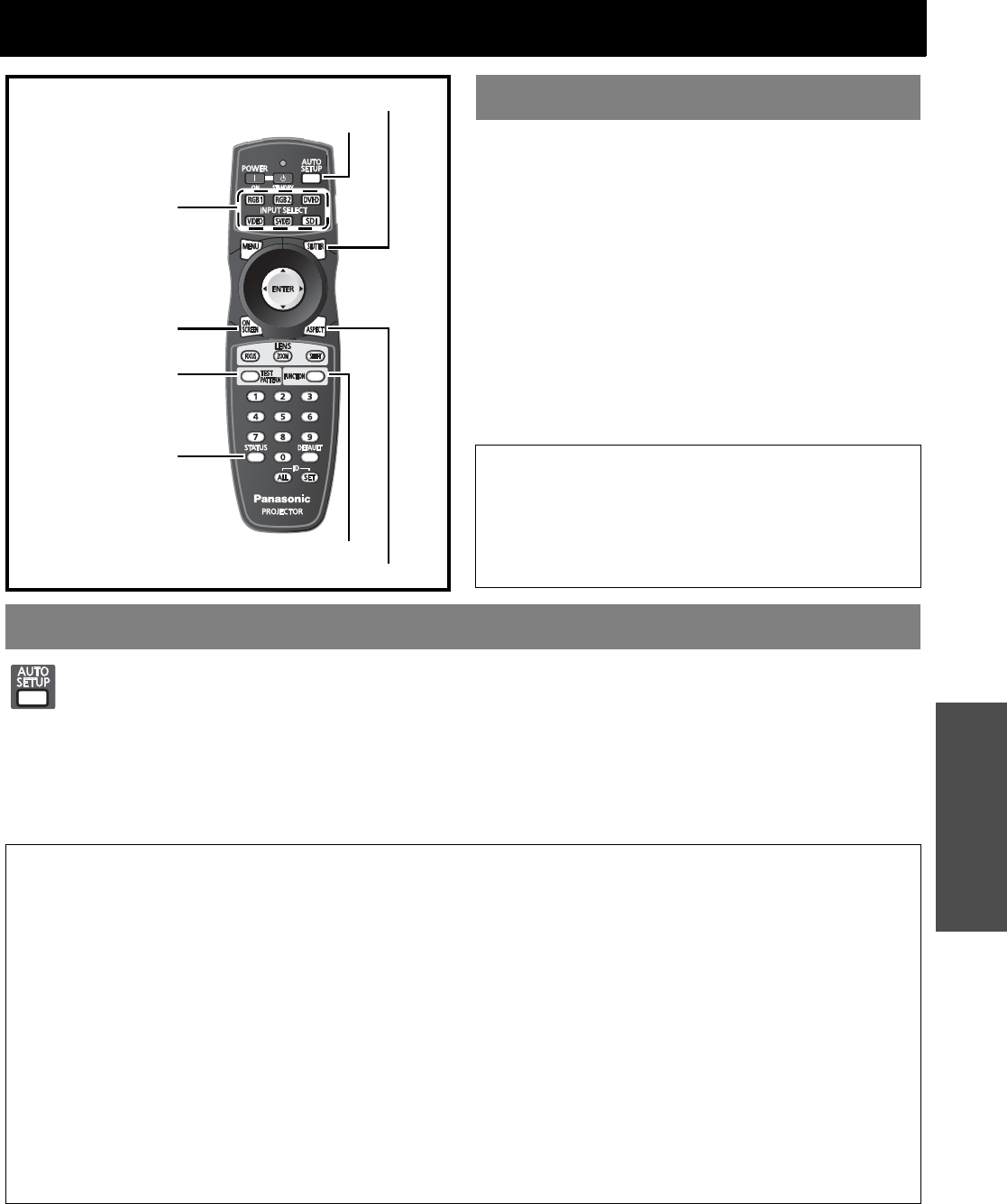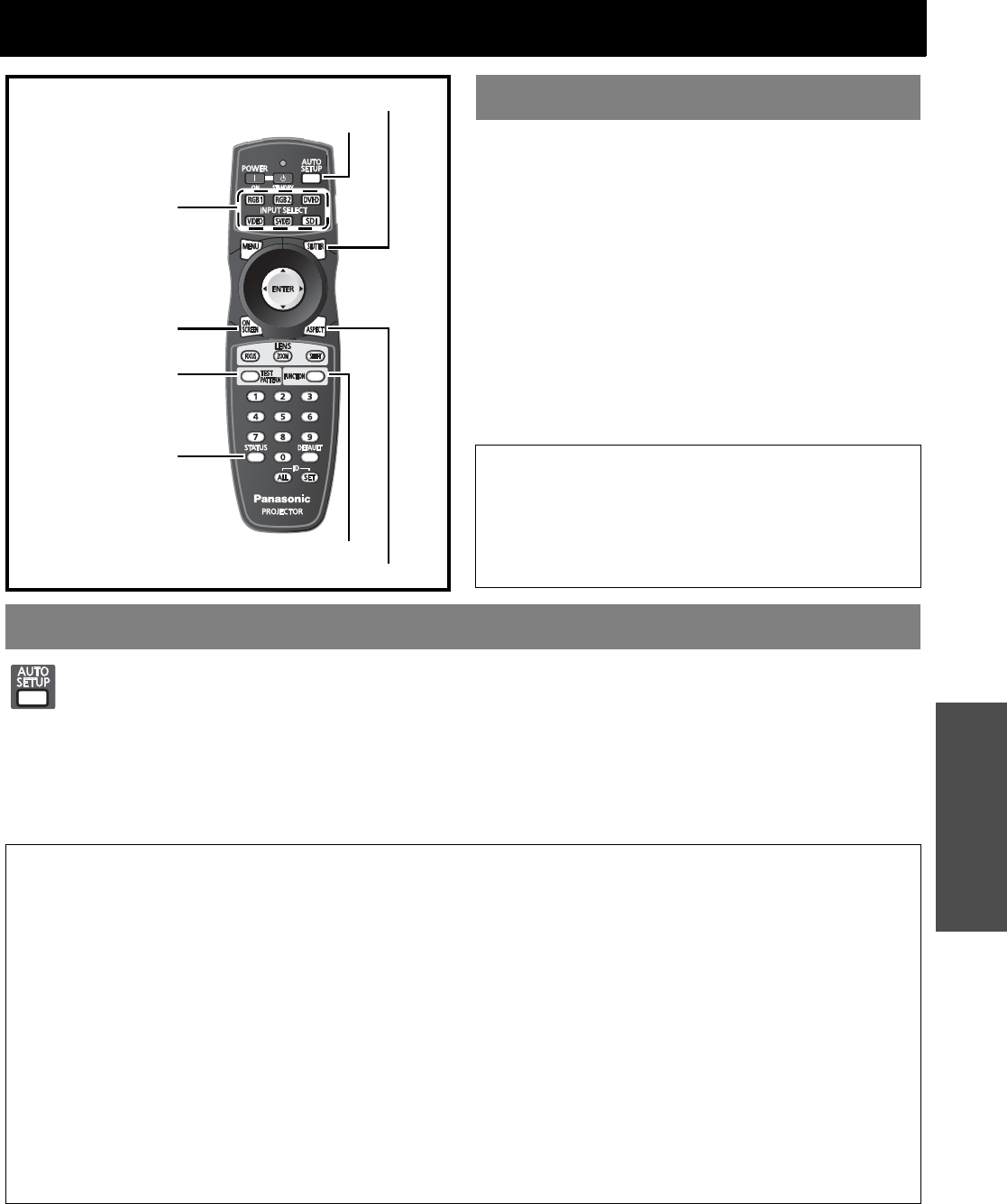
ENGLISH - 21
Basic Operation
Remote control operation
You can operate the projector with the remote control within the
remote range 30 m (98'5"), approximately ± 30° horizontally
and ± 15° vertically.
Facing to the projector
Ensure the remote control emitter is facing to the remote
control signal receptor on front/back of the projector and
press the required buttons to operate.
Facing to the screen
Ensure the remote control emitter is facing to the screen
and press the required buttons to operate the projector.
The signal will be reflected off the screen. The operating
range may differ due to the screen material. This
function may not be effective with a translucent screen.
The automatic setup function can be used to automatically adjust the resolution, clock phase and picture position when
analogue RGB signals consisting of bitmap images such as computer signals are being input, or to automatically adjust
the picture position when DVI-D signals are being input.
1. Input an analogue RGB image signal.
2. Press the AUTO SETUP button.
3. Displays a message “PROGRESS”.
4. Displays a message “COMPLETE” when ended.
When the performance is not completed and ended, displays “INCOMPLETE”.
Shutter button
Auto setup button
Aspect button
Function button
Status button
On screen button
Input select buttons
Test pattern button
Operating range
NOTE:
• Do not let strong light shine onto the signal receptor. The
remote control may malfunction under strong light such as
fluorescent.
• If there are any obstacles between the remote control and the
remote control signal receptor, the remote control may not
operate correctly.
Setting up the image position automatically
NOTE:
• The automatic setup function does not work with video format signals such as signals output from a DVD player.
• It is recommended to supply images with a bright white frame at the outermost periphery containing characters etc. that are clear in white
and black contrast when the system is in automatic adjustment mode.
• Avoid supplying images that involve halftones or gradation such as photographs and computer graphics.
• The clock phase adjustment may have been shifted even when the adjustment ended normally. In this case, manually adjust CLOCK
PHASE in POSITION menu.
• If an image with blurred edges or a dark image is input, “INCOMPLETE” may appear or adjustment may not be performed properly even
if “COMPLETE” appears. In this case, manually adjust INPUT RESOLUTION in ADVANCED MENU, CLOCK PHASE and SHIFT in
POSITION menu.
• For specific signals and landscape signals such as 16:9, see AUTO SETUP in DISPLAY OPTION menu of the functional instructions
that is in the provided CD-ROM.
• Automatic adjustment may not be available depending on the machine type of the computer.
• Automatic adjustment may not be available for synchronisation signal of C-SYNC and G-SYNC.
• Image may be distorted for several seconds during automatic adjustment. This is not a malfunction.
• For every supplied signal, adjustment is required.
• Automatic adjustment can be cancelled by pressing the MENU button during the course of automatic adjustment.
• Even for an RGB signal for which automatic setup is possible, if automatic setup is performed while moving images are being input,
“INCOMPLETE” may appear, or adjustment may not be performed properly even if “COMPLETE” appears.