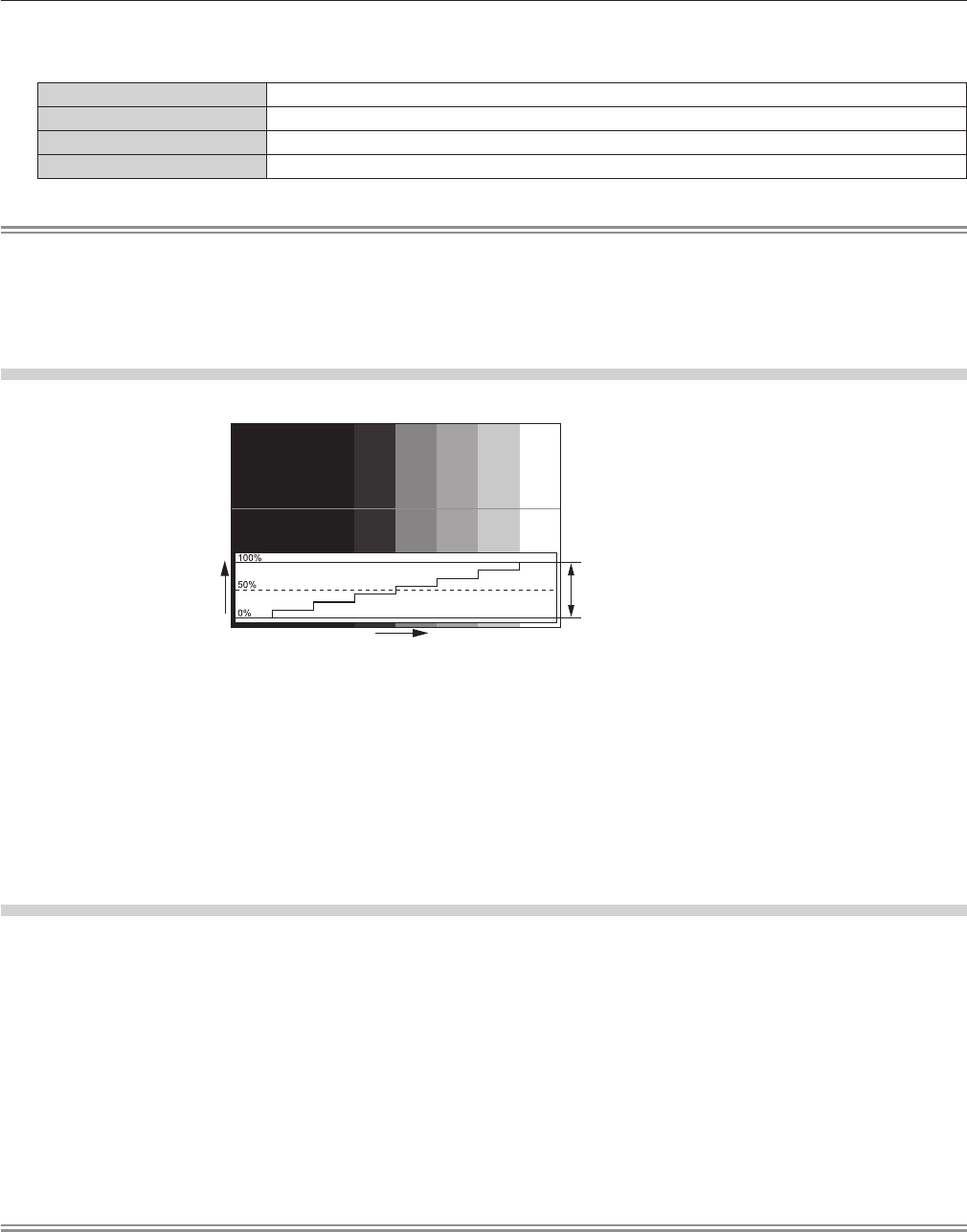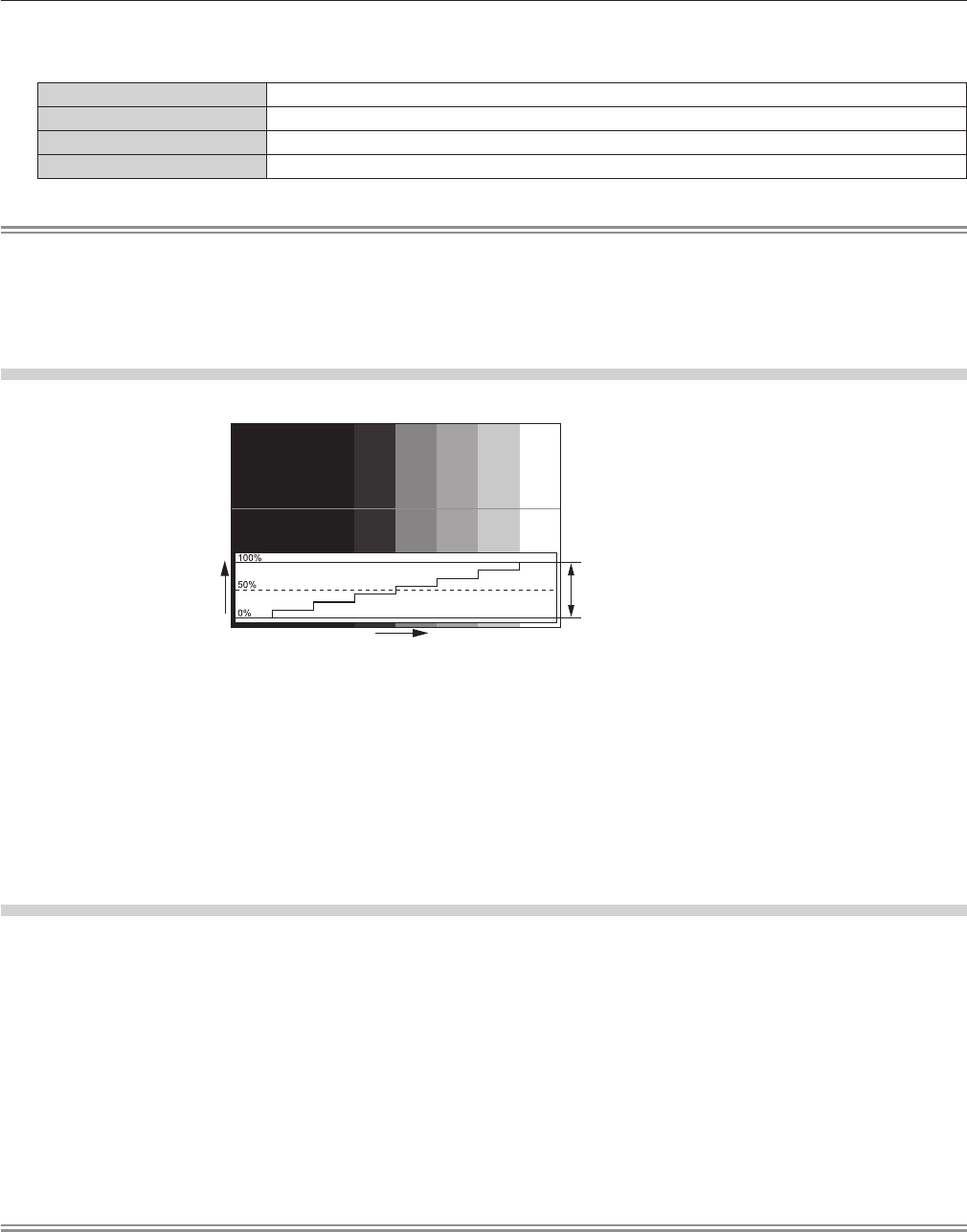
Chapter 4 Settings — [DISPLAY OPTION] menu
106 - ENGLISH
5) Press the <ENTER> button to switch the Select line to either luminance, red, green, or blue.
f Line selection items switch each time the <ENTER> is pressed only when the waveform monitor is displayed.
“Select line (luminance)” Displayed in white waveform.
“Select line (red)” Displayed in red waveform.
“Select line (green)” Displayed in green waveform.
“Select line (blue)” Displayed in blue waveform.
Note
f Setting is also available from [FUNCTION BUTTON] (x page 121).
f Waveform monitor cannot be displayed in [P IN P].
f The waveform monitor turns off when [P IN P] is executed during waveform monitoring.
f The waveform monitor is not displayed when on-screen display is hidden (off).
f To display the waveform monitor in 3D images, use [3D WAVEFORM MONITOR]. (Only for PT-DZ13KU, PT-DS12KU, PT-DW11KU)
Adjusting the waveform
Project the luminance adjustment signal of a commercial test disk (0 % (0 IRE or 7.5 IRE) – 100 % (100 IRE)) and adjust.
Signal level
Image displayable area
Screen position
1) Select “Select line (luminance)” on the waveform monitor.
2) Adjust black level.
f Use [BRIGHTNESS] in the on-screen menu [PICTURE] to adjust the black level 0 % of the video signal to the 0 % position of the
waveform monitor.
3) Adjust white level.
f Use [CONTRAST] in the on-screen menu [PICTURE] to adjust the white level 100 % of the video signal to the 100 % position of the
waveform monitor.
Adjusting red, green, and blue
1) Set [COLOR TEMPERATURE] to [USER1] or [USER2] (x page 72).
2) Select “Select line (red)” on the waveform monitor.
3) Adjust dark red areas.
f Use [RED] in [WHITE BALANCE LOW] to adjust the black level 0 % of the video signal to the 0 % position of the waveform monitor.
4) Adjust bright red areas.
f Use [RED] in [WHITE BALANCE HIGH] to adjust the white level 100 % of the video signal to the 100 % position of the waveform
monitor.
5) Use the procedure for [RED] to adjust [GREEN] and [BLUE].
Note
f Before adjusting the black level for DVI-D signals, HDMI signals, and SDI signals, conrm that the [SIGNAL LEVEL] setting is correct.