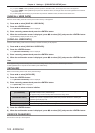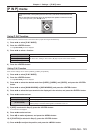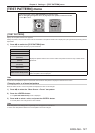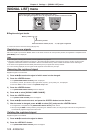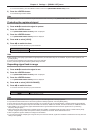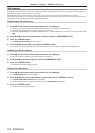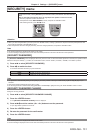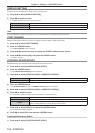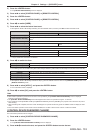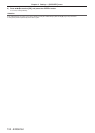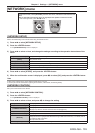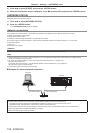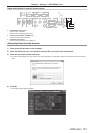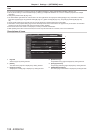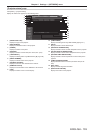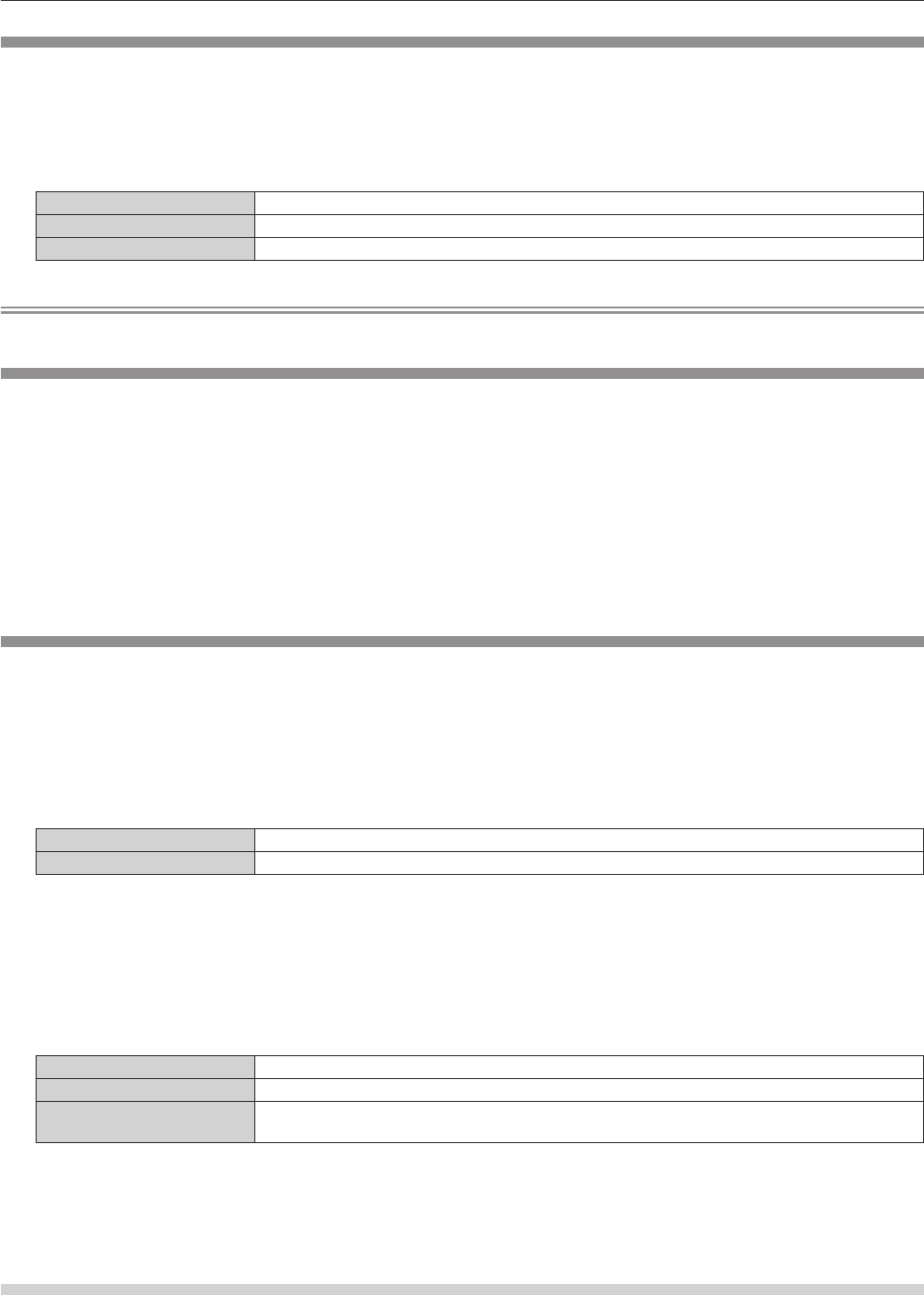
Chapter 4 Settings — [SECURITY] menu
132 - ENGLISH
[DISPLAY SETTING]
Overlap the security message (text or image) over the projecting image.
1) Press as to select [DISPLAY SETTING].
2) Press qw to switch the item.
f The items will switch each time you press the button.
[OFF] The text display is disabled.
[TEXT] The text display is enabled.
[USER LOGO] Displays the image registered by the user.
Note
f To create/register the [USER LOGO] image, use “Logo Transfer Software” included in the supplied CD-ROM.
[TEXT CHANGE]
Change the text displayed when the text display is enabled by selecting [TEXT] in [DISPLAY SETTING].
1) Press as to select [TEXT CHANGE].
2) Press the <ENTER> button.
f The [TEXT CHANGE] screen is displayed.
3) Press asqw to select the text, and press the <ENTER> button to enter the text.
4) Press asqw to select [OK], and press the <ENTER> button.
f The text is changed.
[CONTROL DEVICE SETUP]
Enable/disable the button operations on the control panel and the remote control.
1) Press as to select [CONTROL DEVICE SETUP].
2) Press the <ENTER> button.
f The [CONTROL DEVICE SETUP] screen is displayed.
3) Press as to select [CONTROL PANEL] or [REMOTE CONTROL].
[CONTROL PANEL] You can set the limitation on the control from the control panel.
[REMOTE CONTROL] You can set the limitation on the control from the remote control.
4) Press the <ENTER> button.
f The [CONTROL PANEL] screen or the [REMOTE CONTROL] screen is displayed.
5) Press as to select [CONTROL PANEL] or [REMOTE CONTROL].
6) Press qw to switch the item.
f You can set the operation restriction from the control panel or the remote control.
[ENABLE] Enables all button operations.
[DISABLE] Disables all button operations.
[USER]
Operation of all buttons can be enabled/disabled separately.
Refer to “Enabling/disabling any button” (x page 132) for details.
7) Press as to select [APPLY], and press the <ENTER> button.
f The conrmation screen is displayed.
8) Press qw to select [OK], and press the <ENTER> button.
Enabling/disabling any button
1) Press as to select [CONTROL DEVICE SETUP].