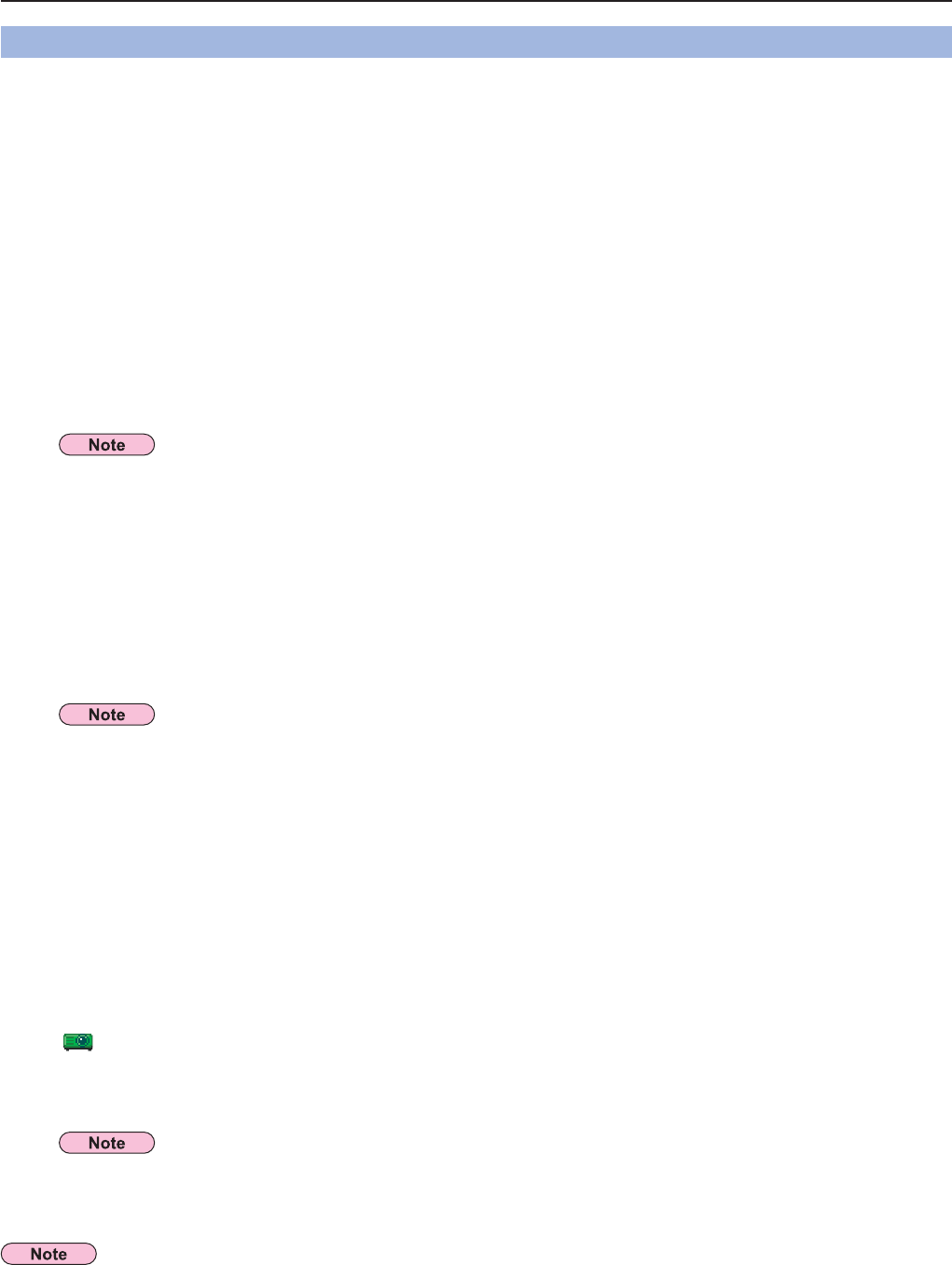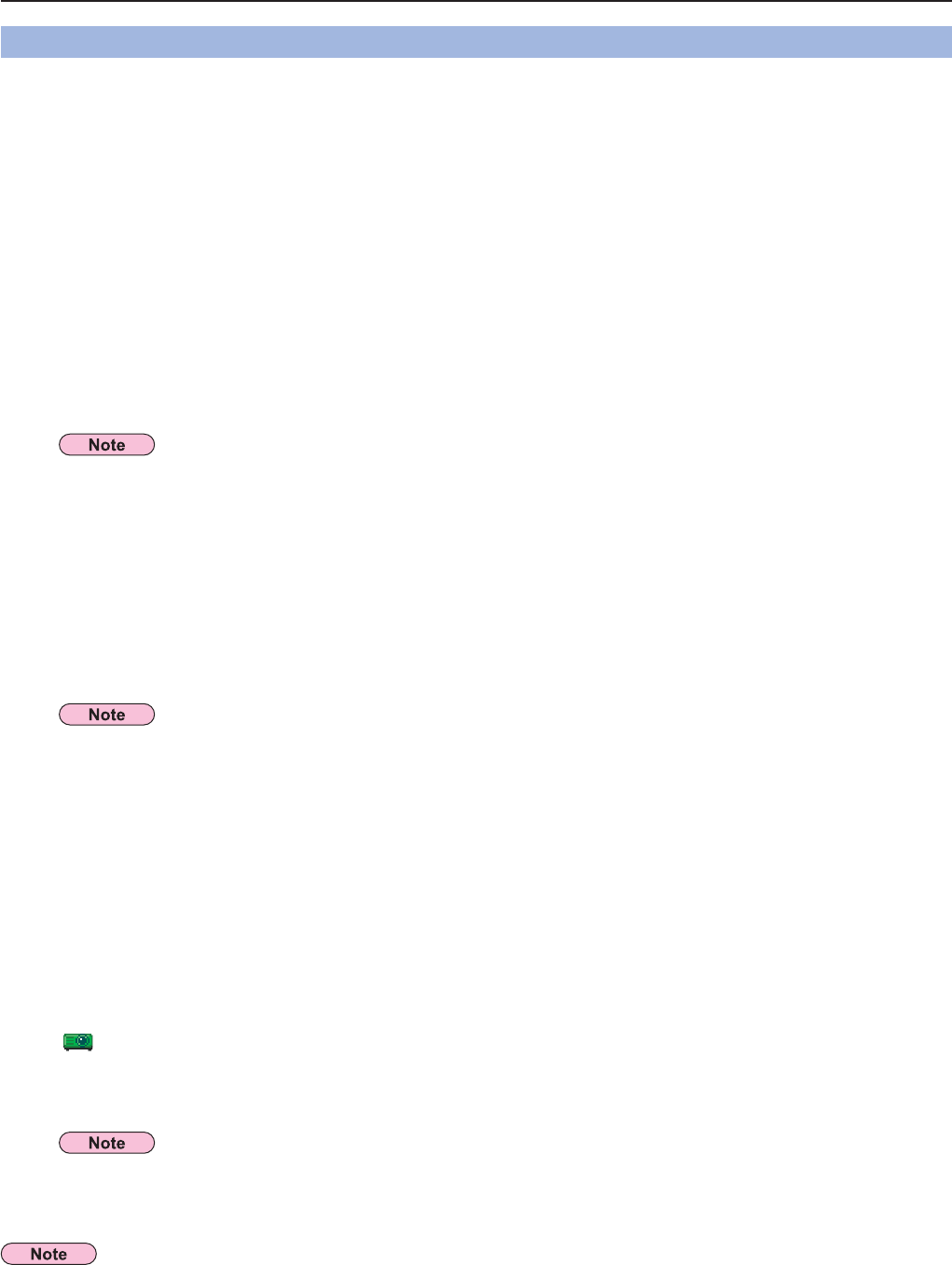
15
You can make the setting for infrastructure mode (connection through the access point ); however, confirm to your system
administrator on network settings before changing any settings.
“Glossary” (See pages 44 - 45)
ヂ Projector settings
1
Turn on the projector and press the [NETWORK] button on the remote control.
2
Select [USER 1]- [USER 3] from [WIRELESS LAN] at the network menu and press
the [ENTER] button.
3
Set the details of network and select [OK].
As for network setting items, see pages 29 - 31.
Confirm to your system administrator on network settings before changing any settings.
ッ Computer settings
4
Turn on the computer.
5
Make the network setting according to your system administrator.
6
Connect to your access point.
If the projector is not displayed, click [Designate] followed by [ADD], then enter the IP address set in the projector using
the <Access Port Registration> window, and click [REGISTER]. (See page 18)
7
Start Wireless Manager ME 4.5, click [Wireless LAN] on the <Network Adapter
Selection> window and select the network adapter connected to the access port.
A confirmation message appears asking whether to switch the projector to the network or not. Select [No].
8
Select the desired projector on the <Select Access Port> window and click [OK].
[ ] appears in the menu bar and a connection is established with the projector.
(“Menu description” ĺSee page 21)
Connecting with wireless LAN (cont.)
The projector’s MAC address can be checked with [STATUS] in the network menu of the projector unit.
(“Verifying settings”ĺ see page 34) “Glossary” (See page 44)
Connecting through the access point
When the user does not have the [Admin (administrator)] authority, the [Admin (administrator)]’s name and password are
required to make network settings.
If you are unable to connect to the wireless LAN through the access point even after performing the steps in “ヂ Projector
settings,” contact the manufacturer of the access point.