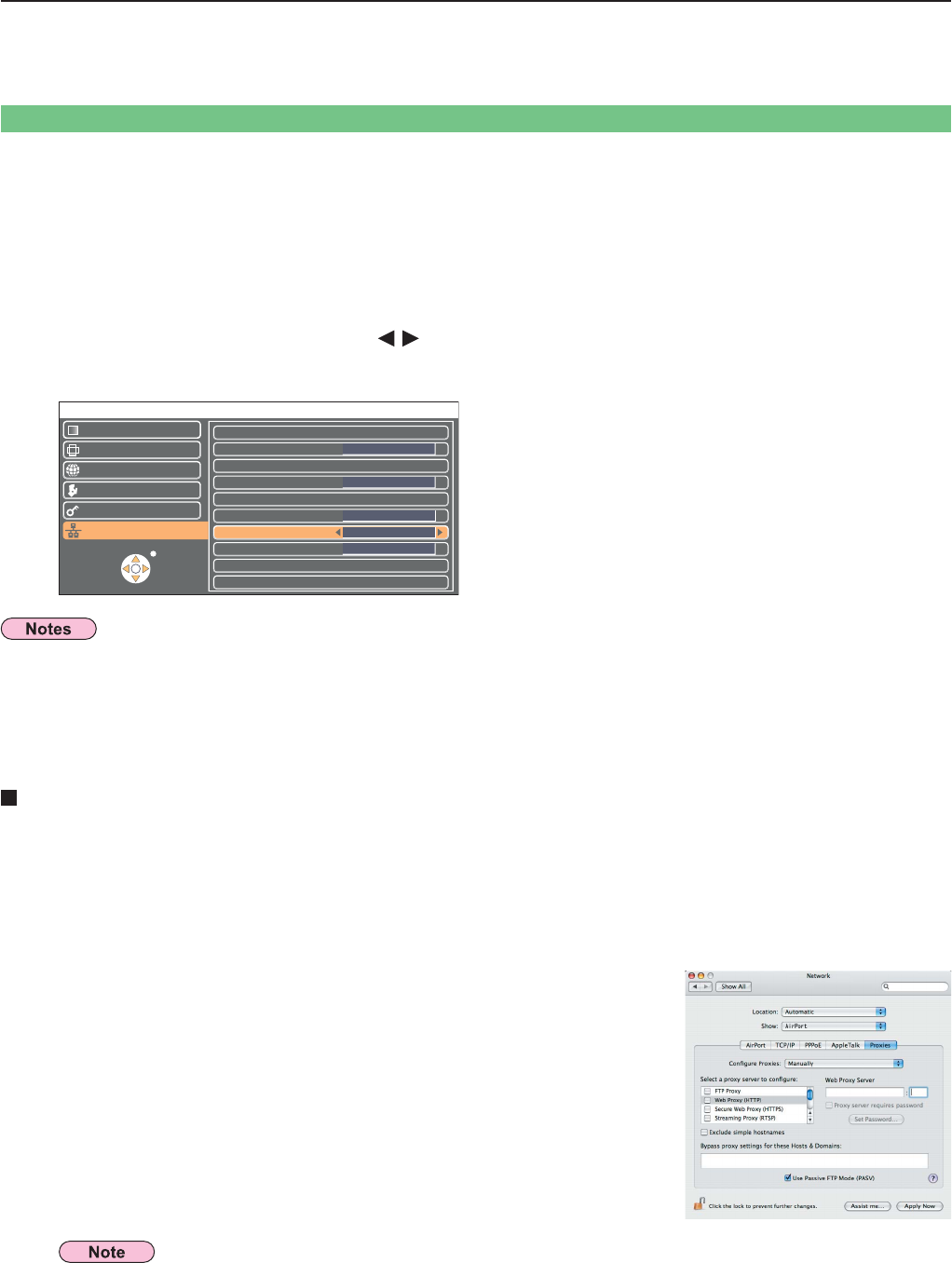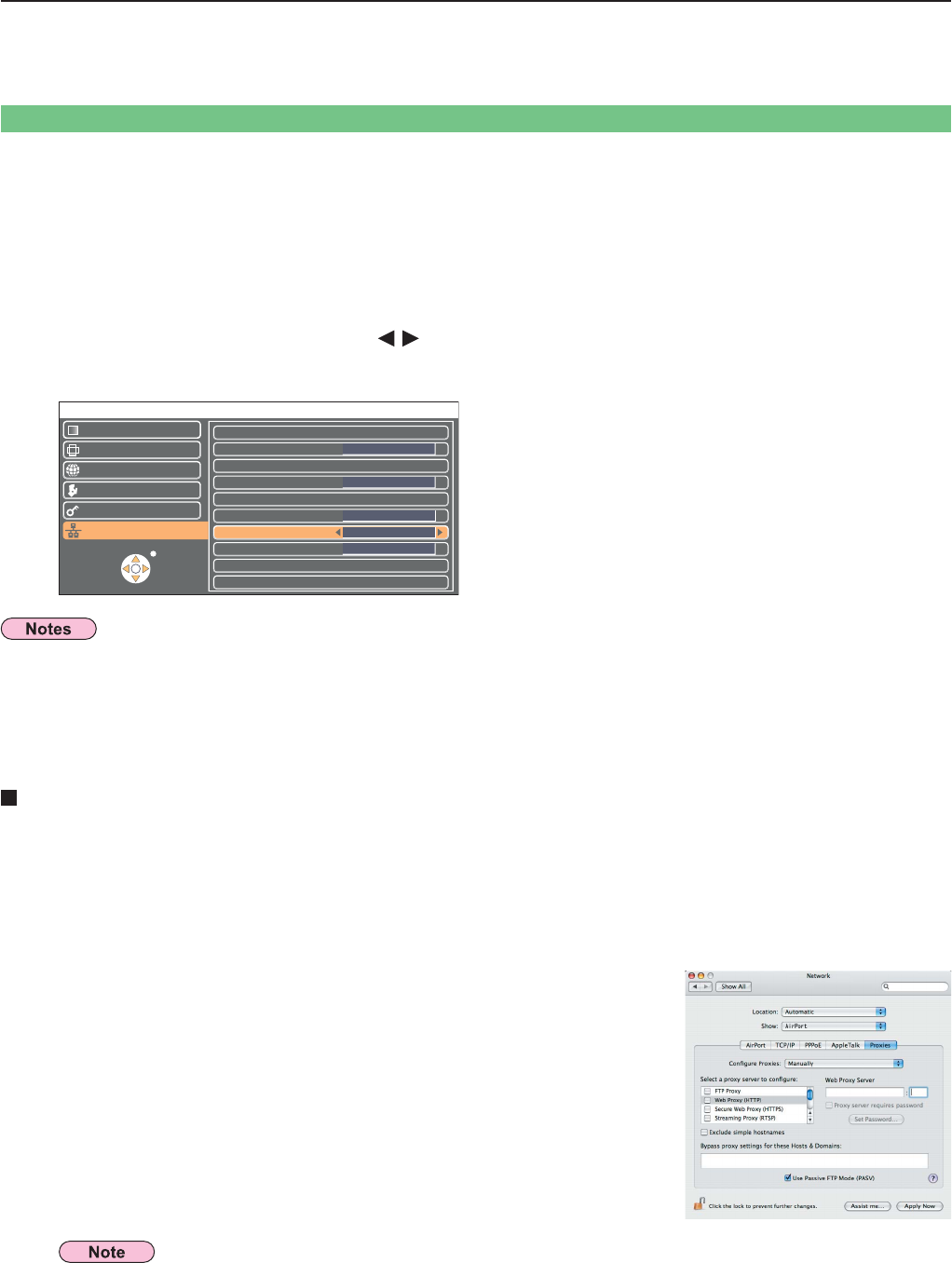
35
Using WebBrowser
Select [WEB CONTROL] at the network menu.
1
Select [ON] or [OFF] with the [ ] buttons.
ON : This enables control on the WebBrowser.
OFF : This disables control on the WebBrowser.
2
Control a projector through the WebBrowser of a computer. It is called “WEB Control”.
(This example uses “Safari” by Apple, Inc.)
Connect projector and computer. (See page 11)
PT-FW100NT
RETURN
SELECT
USER1
LANGUAGE
OPTION
SECURITY
NETWORK
POSITION
PICTURE
WIRED LAN
WIRELESS LAN
NAME CHANGE
INPUT PASSWORD
PASSWORD CHANGE
NETWORK STANDBY
WEB CONTROL
LIVE MODE CUT IN
STATUS
INITIALIZE
OFF
ON
OFF
OFF
Before using the WebBrowser control
• When the projector settings have been changed using a WebBrowser, the projector will not appear on the connection list until
the projector network is switched to [USER 1] - [USER 3].
• After the projector network has been switched to [USER 1] - [USER 3], manually release the proxy settings of the WebBrowser
used.
ヂ Projector settings
Set the [WEB CONTROL] of the network menu [ON].
Click [Preferences] from the [Safari] menu.
The <General> window appears.
1
2
Click [Change Settings...] next to [Proxies] on the
[Advanced] tab.
Click [Proxies] and select a proxy server.
3
If a checkmark appears in the [Web Proxy] checkbox,
remove it. If a checkmark appears in the [Automatic Proxy
Configuration] checkbox, remove it.
4
Click [Apply Now].
Proxy server settings
Release the proxy settings of the WebBrowser used.
ッ Computer settings
When the user does not have the [Admin (administrator)] authority, the [Admin (administrator)]’s name and password are
required to make network settings.