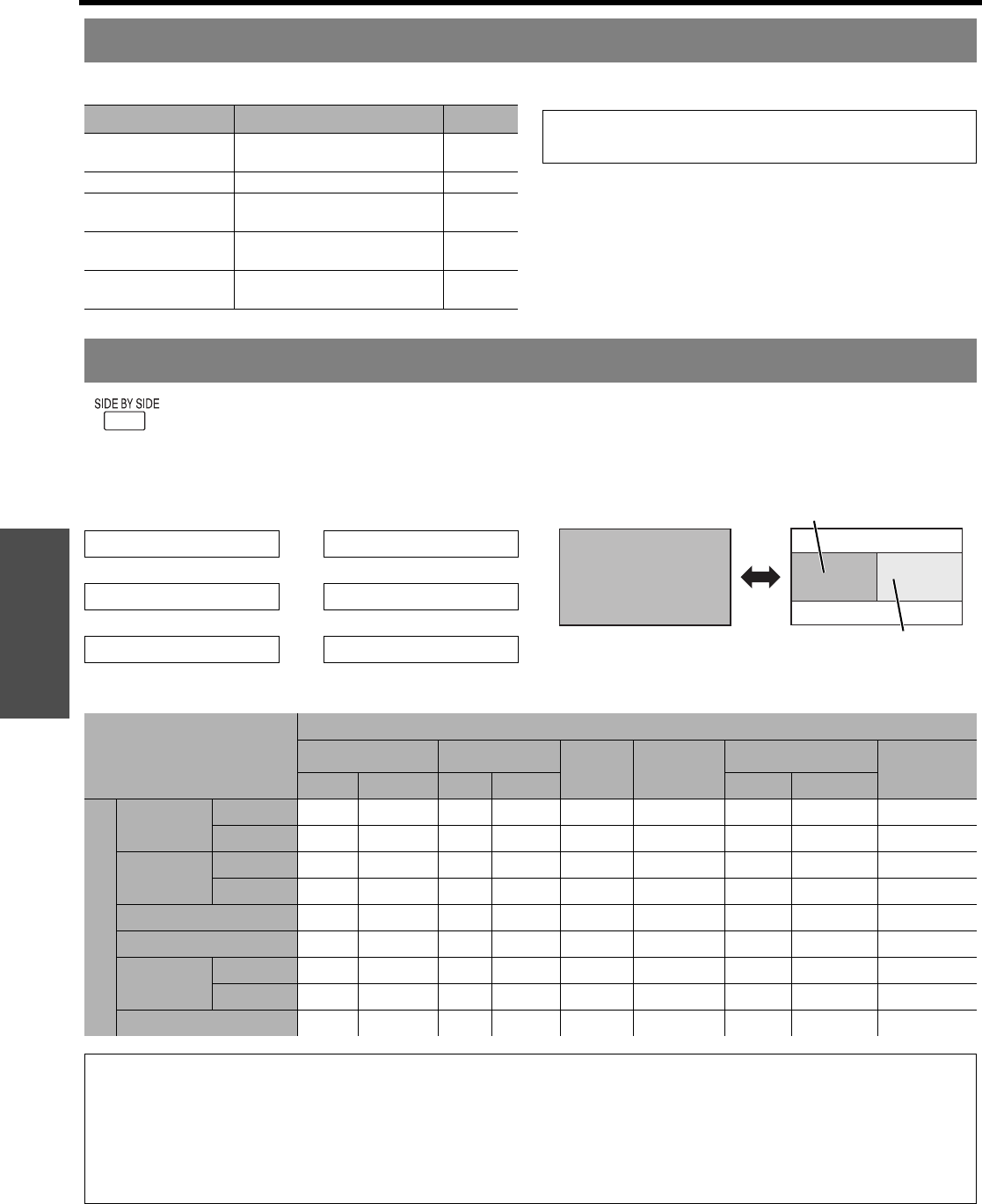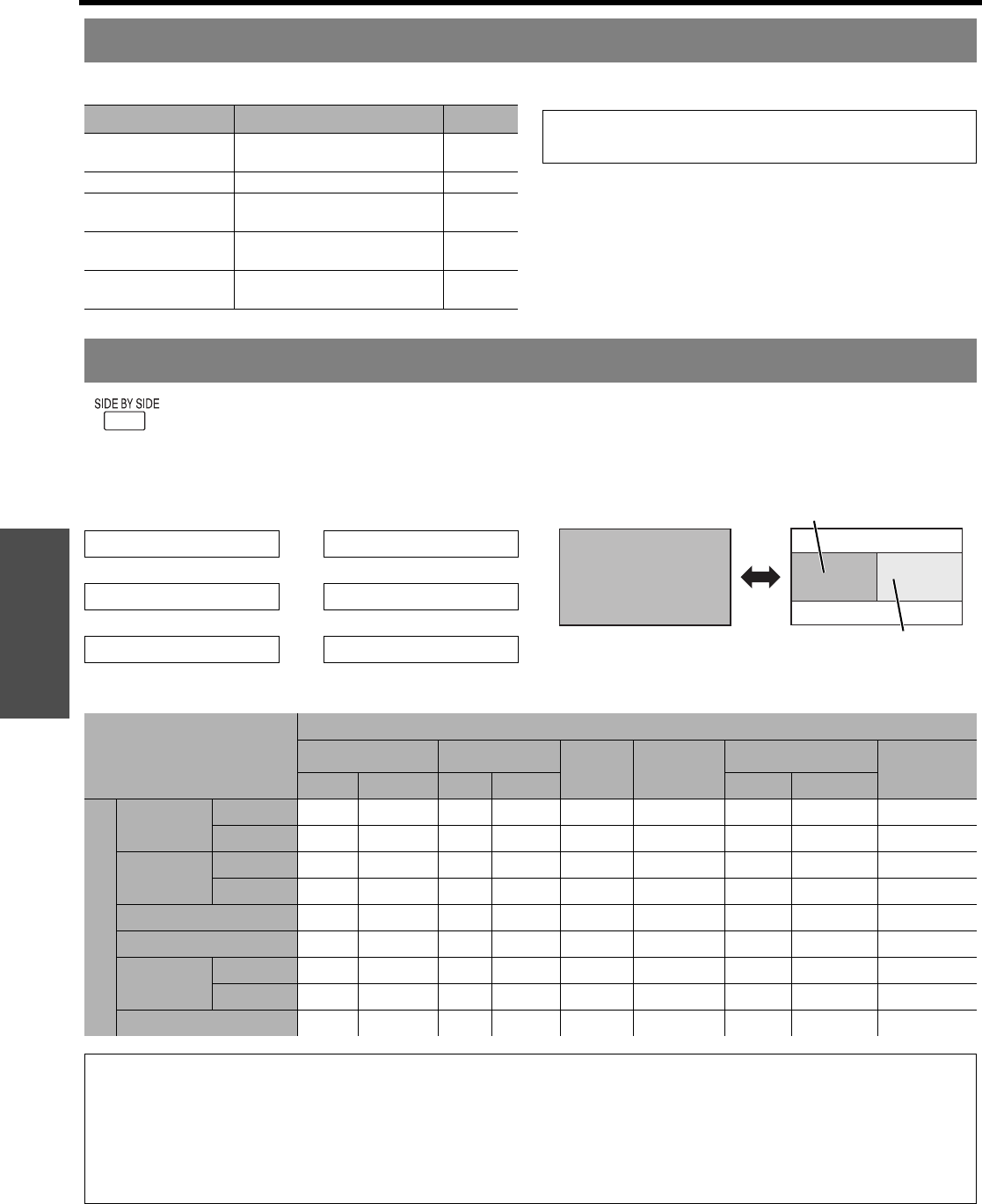
Basic Operation
Remote control operation
ENGLISH - 28
You can assign a selected function to the FUNCTION button. Following functions are assignable.
You can project the image and another
source of image at the same time in double
window style. Press any button of RETURN,
MENU, SIDE BY SIDE or INPUT SELECT
buttons to return to the normal projection
style.
Q Switching the signal
In default, the first image is displayed on the left
and the second image is displayed on the right.
You can switch and cycle through the signals of the
second image by pressing F G
Q Side by Side function signal combination table
Using an assigned function
Options Functions Refer
DISABLE
Deactivate the FUNCTION
button.
-
ASPECT Display the ASPECT menu. 36
PICTURE MODE
Display the PICTURE MODE
menu.
33
DAYLIGHT VIEW
Display the DAYLIGHT VIEW
menu.
34
CLOSED CAPTION
Press to turn on/off the
CLOSED CAPTION.
38
NOTE:
• See “FUNCTION BUTTON” on page 42.
Projecting 2 different source image at a time
COMPUTER1 IH COMPUTER2
FG FG
DVI S-VIDEO
FG FG
NETWORK IH VIDEO
Image 1
Image 1
Image 2
Image 1
COMPUTER1 COMPUTER2
VIDEO IN S-VIDEO IN
DVI-D
NETWORK
connection
Still Movie Still Movie Still Movie
COMPUTER1
Still N/A N/A OK OK OK OK OK OK OK
Movie N/A N/A OK N/A N/A N/A OK N/A OK
COMPUTER2
Still OK OK N/A N/A OK OK OK OK OK
Movie OK N/A N/A N/A N/A N/A OK N/A OK
VIDEO IN OK N/A OK N/A N/A N/A OK N/A OK
S-VIDEO IN OK N/A OK N/A N/A N/A OK N/A OK
DVI-D
Still OK OK OK OK OK OK N/A N/A OK
Movie OK N/A OK N/A N/A N/A N/A N/A OK
NETWORK connection OK OK OK OK OK OK OK OK N/A
NOTE:
• FREEZE and VOLUME controls are available with the first image only.
• While SIDE BY SIDE is activated, DIGITAL ZOOM, INDEX-WINDOW and AUTO SETUP are not available.
• While SIDE BY SIDE is activated, the main menu will not be displayed.
• The second image will apply to the value of the PICTURE settings of the first image except CONTRAST and
BRIGHTNESS.
• COMPUTER and NETWORK signals will not keep the adjusted aspect ratio.
Image 2