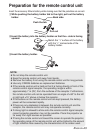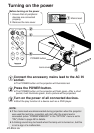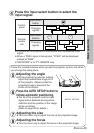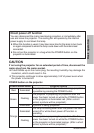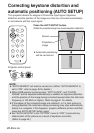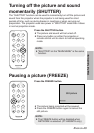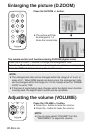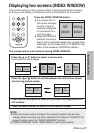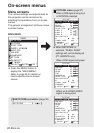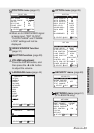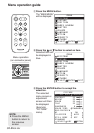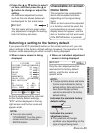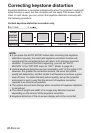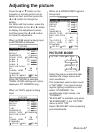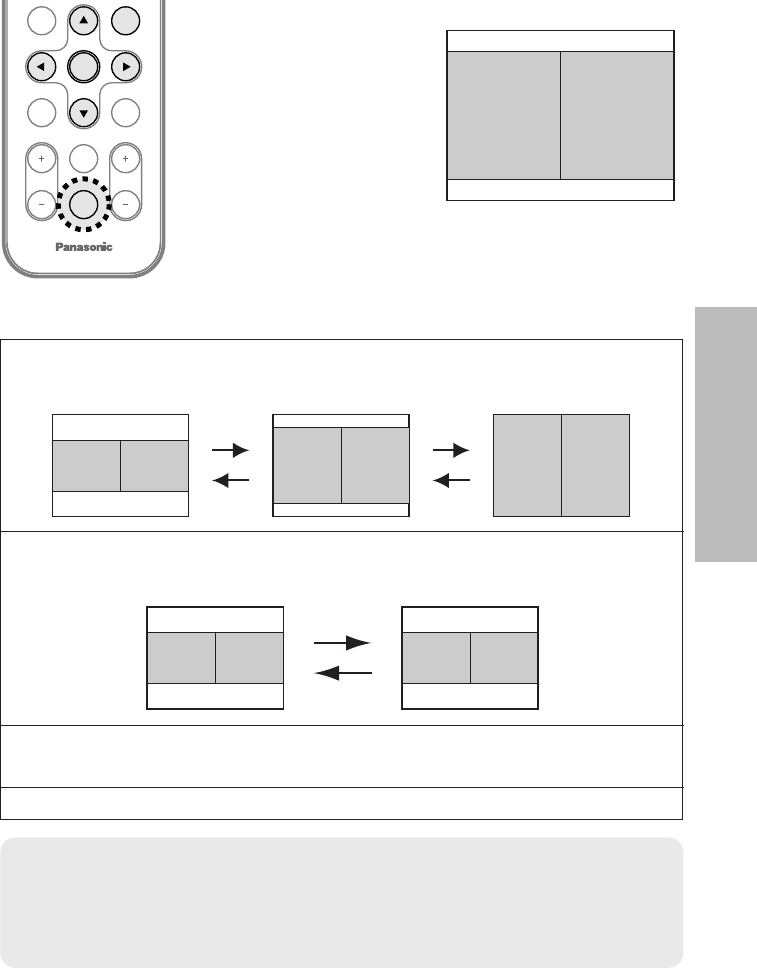
ENGLISH-31
Useful functions
ENTER
PROJECTOR
VOLUME D.ZOOM
STD
MENU
AUTO
SETUP
SHUTTER
FREEZE
INDEX
WINDOW
The remote control unit functions during INDEX WINDOW
Press the F or G button to select a screen size.
It can switch to three stages.
Still
picture
Moving
picture
Still
picture
Moving
picture
Still
picture
Moving
picture
Press the
II
or
HH
button to switch between the still picture screen
and moving picture screen.
Press the ENTER button to capture the present moving picture in a
still window.
Press the MENU button to return to the previous screen.
Still
picture
Moving
picture
Moving
picture
Still
picture
Displaying two screens (INDEX WINDOW)
This function lets you store a picture which is being projected into memory,
so that you can display a still picture and a moving picture on the screen.
BThe aspect ratio of
the screen changes
and the image is
vertically elongated
in comparison to a
normal image.
B
When NETWORK is
selected, the screen
display will be switched between four window style,
index style, and 16 Index style. (PT-LB30NTE only.
Refer to the accessory CD-ROM for details.)
Press the INDEX WINDOW button.
NOTE:
BWhen the screen size is changed, the picture’s aspect ratio will also
change. Make sure that you fully understand the notes on “ASPECT” on
page 43 before using the “INDEX WINDOW” function.
B“INDEX WINDOW” on the “MAIN MENU” is the same function.
Still
picture
Moving
picture