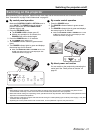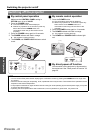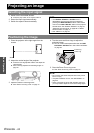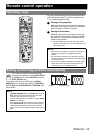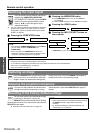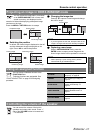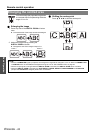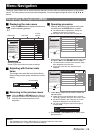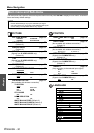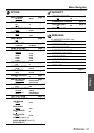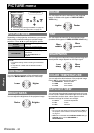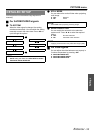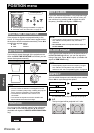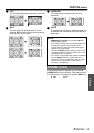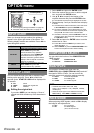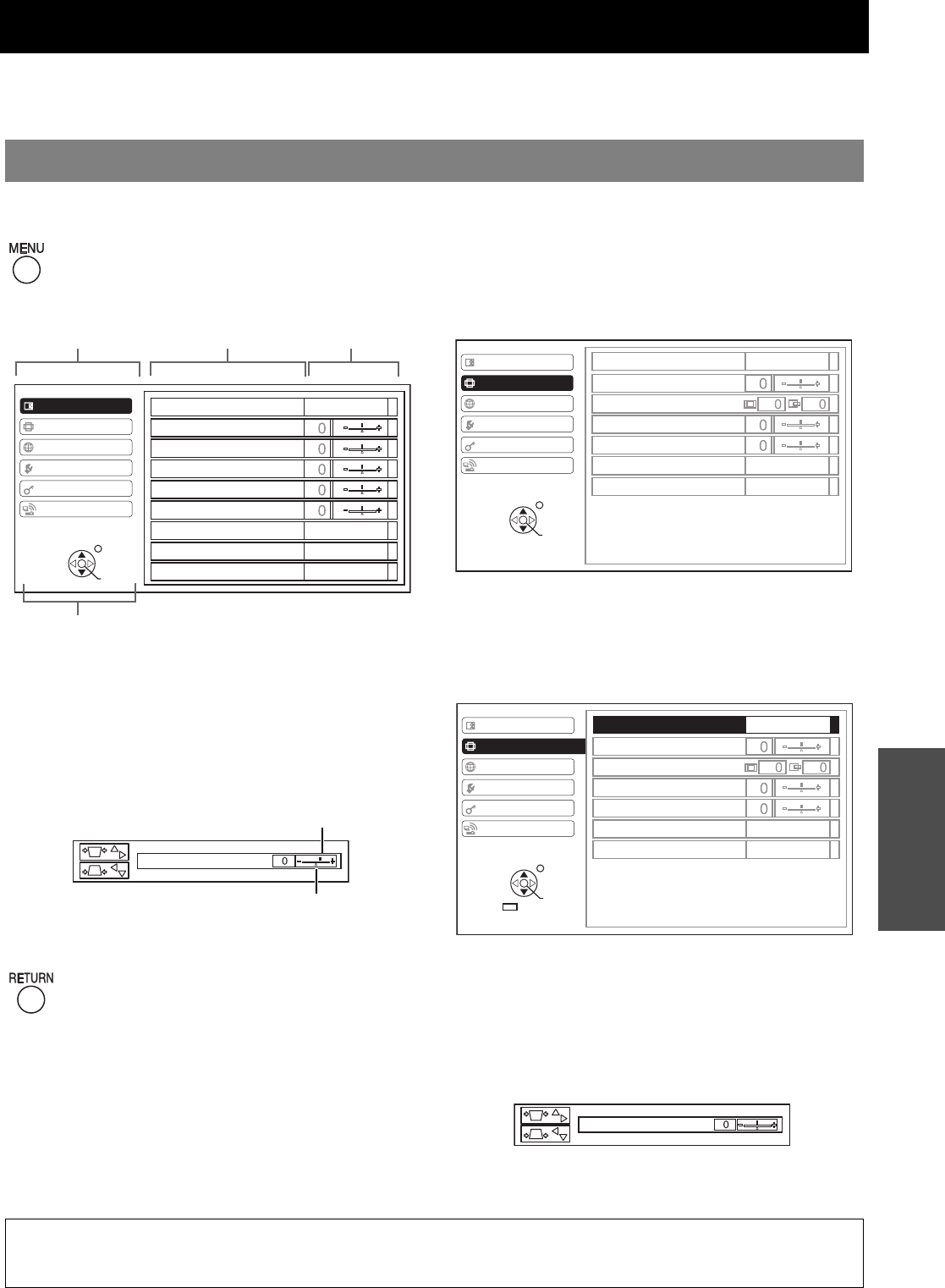
ENGLISH - 29
Settings
Menu Navigation
The menu system allows you to access functions which do not have their own dedicated buttons on the remote
control. The menu options are structured and categorised. You can navigate through the menu with FGHI
buttons.
J Displaying the main menu
Press the MENU button to display the main menu
and the operating guidance.
J Adjusting with the bar scale
items
The triangle mark under the bar indicates factory
default setting and the square indicates the current
setting.
J Returning to the previous menu
Press the MENU or RETURN button to return to
the previous menu. Press repeatedly to escape
from the menu mode and return to the
projection.
J Operating procedure
1. Press FG to scroll to the required main menu
item and press the ENTER button to select.
The selected item is highlighted in orange and
displays the sub-menu on the right.
See “Main menu and Sub-menu” on page 30.
2. Press FG to scroll to the required sub-menu item
and press IH or the ENTER button to adjust.
The selected item is called up and the other menu
items disappear from the screen.
If there is a lower level, the next level will be
displayed.
3. Press IH to adjust the bar scale or select the
required option.
Called up item will be disappear after 5 seconds
without any operation and return to the menu mode.
For items indicated in bar scale type, the current
settings are displayed on the left of the bar.
You can cycle through the options of an item by
pressing IH.
4. Press MENU or RETURN button to return to the
previous menu.
Navigating through the MENU
PICTURE
POSITION
PICTURE MODE
CONTRAST
BRIGHTNESS
COLOR
TINT
SHARPNESS
COLOR TEMPERATURE
DAYLIGHT VIEW
DETAILED SETUP
LANGUAGE
OPTION
SECURITY
WIRELESS
STANDARD
STANDARD
AUTO
SELECT
ENTER
RETURN
Main menu Sub-menu
Current
settings
Operating guidance
Contains the required buttons to adjust the settings.
KEYSTONE
KEYSTONE
Current setting
Default
PICTURE
POSITION
KEYSTONE
POSITION
DOT CLOCK
CLOCK PHASE
ASPECT
FRAME LOCK
LANGUAGE
OPTION
SECURITY
WIRELESS
4:3
REALTIME KEYSTONE
ON
OFF
SELECT
ENTER
RETURN
PICTURE
POSITION
KEYSTONE
POSITION
DOT CLOCK
CLOCK PHASE
ASPECT
FRAME LOCK
LANGUAGE
OPTION
SECURITY
WIRELESS
4:3
REALTIME KEYSTONE
ON
OFF
SELECT
ENTER
RETURN
DEFAULT
KEYSTONE
KEYSTONE
NOTE:
• See “Resetting to the factory default settings” on page 26 to reset each menu items.
• See “INITIALIZE ALL” on page 38 to reset all the settings.