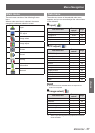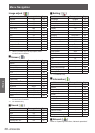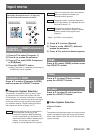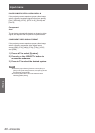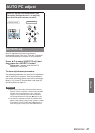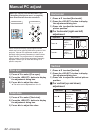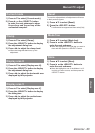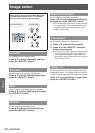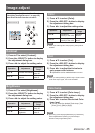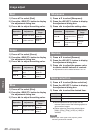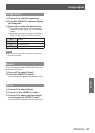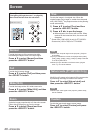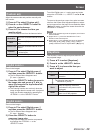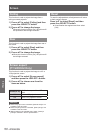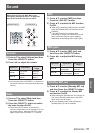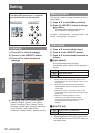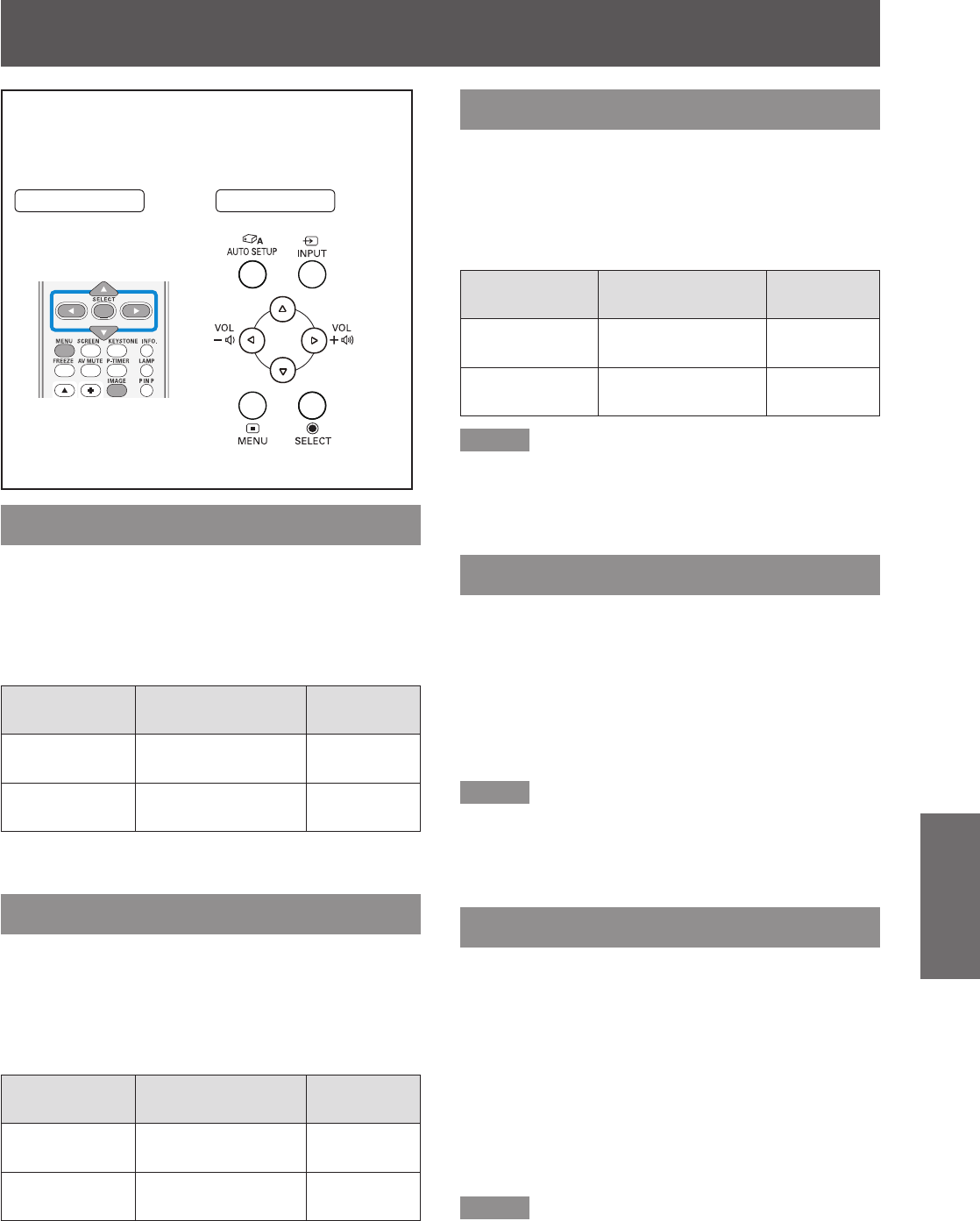
Image adjust
ENGLISH -
45
Settings
Select [Image adjust] from the Main Menu (see
“Navigating through the menu” on page 36),
then select the item from the sub-menu.
Remote Control
Control Panel
Contrast
Press ▲▼ to select [Contrast].1 )
Press the <SELECT> button to display 2 )
the adjustment dialog box.
Press ◄► to adjust the setting value.3 )
Operation Adjustment
Adjustment
range
Press ►. increase the contrast
Maximum
value 63
Press ◄.
decrease the
contrast
Minimum
value 0
Brightness
Press ▲▼ to select [Brightness].1 )
Press the <SELECT> button to display 2 )
the adjustment dialog box.
Press ◄► to adjust the setting value.3 )
Operation Adjustment
Adjustment
range
Press ►.
increase the
brightness
Maximum
value 63
Press ◄.
decrease the
brightness
Minimum
value 0
Color
Press ▲▼ to select [Color].1 )
Press the <SELECT> button to display 2 )
the adjustment dialog box.
Press ◄► to adjust the setting value.3 )
Operation Adjustment
Adjustment
range
Press ►.
increase the
intensity of the color
Maximum
value 63
Press ◄.
decrease the
intensity of the color
Minimum
value 0
Note
When input video signal to the projector, [Color] will be
z
available.
Tint
Press ▲▼ to select [Tint].1 )
Press the <SELECT> button to display 2 )
the adjustment dialog box.
Press ◄► to adjust the tint value to 3 )
get a proper color balance.
Adjustments can be made between
z
0 and 63.
Note
When you select [NTSC] or [NTSC4.43] in System menu
z
under Video input signal, Tint will be available.
Color temp.
Press ▲▼ to select [Color temp.].1 )
Press the <SELECT> button to display 2 )
the adjustment dialog box.
Press ◄► to select the desired Color 3 )
temp. level.
You can select the desired [Color temp.] from
z
[XLow], [Low], [Mid] or [High].
Note
[Color temp.] level displays [Blackbord] or [Colorboard]
z
when the [Blackboard (Green)] or [Colorboard] is
selected in the [Image select] menu.
Image adjust