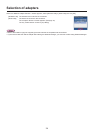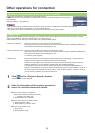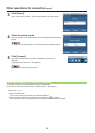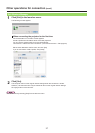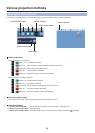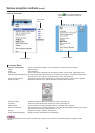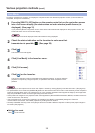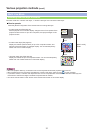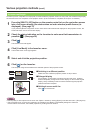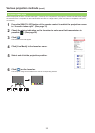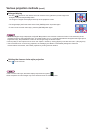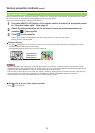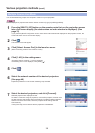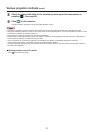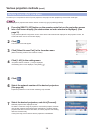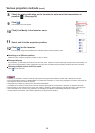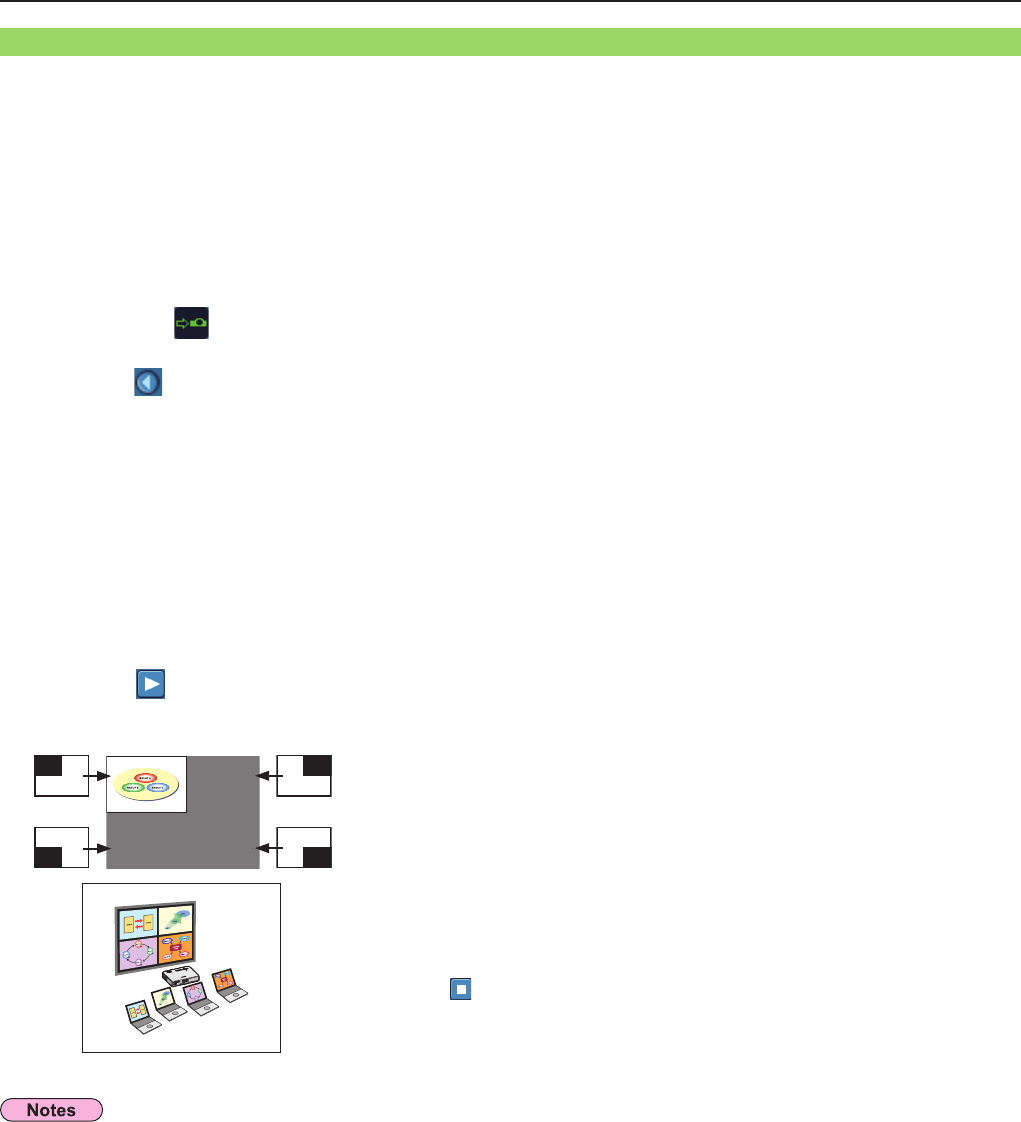
32
Various projection methods
(cont.)
Check the status indication on the launcher to make sure that transmission is
possible ( ). (See page 28)
2
Press the [MULTI-LIVE] button on the remote control to turn the projection screen
into a full screen display (the status when no index window (small screens) is
displayed). (See page 31)
If you press the [MULTI-LIVE] button once or twice when index windows are displayed on the projection screen, the
screen will switch over to a full screen display.
1
Click [Live Mode] in the launcher menu.
The window shown to the right appears.
4
• Picture quality or other options can be set on the <Option> window by clicking [Option] in the launcher menu. (See page 43)
• If the connection error occurs during projection, the message [“Live Mode” is deactivated] will appear. Check the
communication environment, then restart projection by clicking launcher buttons.
4-screen multi style
Connect up to four computers to one projector, and then divide the projector screen into four parts, and simultaneously display
the screens for the four computers on the projector screen. (If the connection is completed, and input is via network.)
Select and click the projection position.
5
n Switching to a different position
Select and click a different projection position in step 4 above.
n Enlarged display
If [Live Mode] – [Full Screen] is clicked in the launcher menu, projector
screens temporarily change to full screen display. To return to the original
display, click [Live Mode] on the launcher and select original projection
positions with each computer.
n Quitting 4-screen multi-live
Click [ ] on the launcher.
Click [ ] on the launcher.
The computer image is transmitted to the selected quarter of the projection screen.
6
Click [ ].
The launcher menu will appear.
3
1
3
2
4