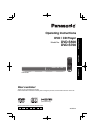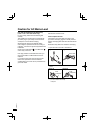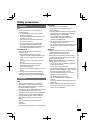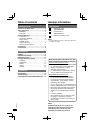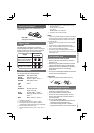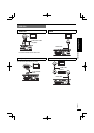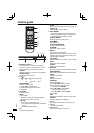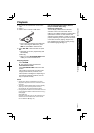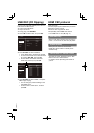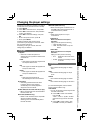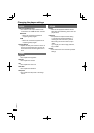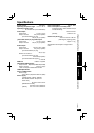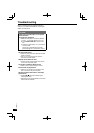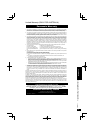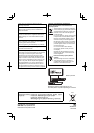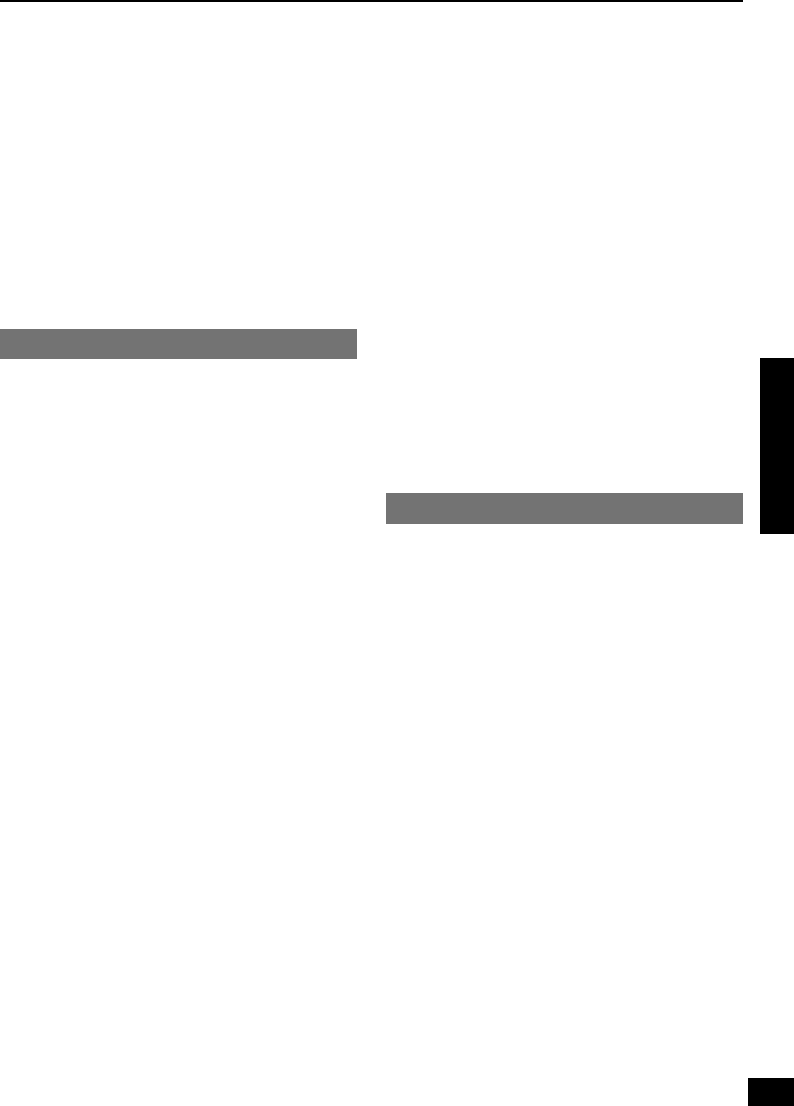
11
VQT5C27
Operations
Changing the player settings
Change the unit’s settings if necessary. The settings
remain intact even if you switch the unit to standby.
Press SETUP.
Press e r to select the menu, and press q.
Press e r to select the item, and press q to
confi rm your selection.
Press e r to select the settings, and press
OK.
• To return the previous menu, press w.
• To exit, press SETUP.
Operation methods other than the above
procedure may be displayed. In that case, follow
the on-screen instructions.
Depending on the type of media, this unit’s
settings may be disabled.
SYSTEM
TV System
This menu contains the options for
selecting the color system that matches the
connected TV.
NTSC
Video signal from PAL disc playback will
be output in NTSC format.
PAL
Video signal from NTSC disc playback will
be output in PAL format.
PAL60
Video signal from NTSC disc playback will
be output in PAL60 format.
Auto
Video output signal will be set
automatically to suit the connected TV.
Screen Saver
This setting enables the Screen Saver
to activate. Screen saver will start
automatically if the media playback is
stopped for about 5 minutes.
SCART RGB (For the model with AV (21 pin))
When connecting this unit with the SCART
terminal, select “On”.
Resolution (DVD-S700 only)
Select a video resolution that is compatible
with the TV display capability.
Selecting “Auto” can automatically select
the best resolution.
HDMI CEC (DVD-S700 only)
When connecting this unit with the TV via
the HDMI cable, linked operations with a
connected device is possible.
TV Type
Select picture aspect to suit your
connected TV.
4:3PS/4:3LB
When connected to a 4:3 aspect
television:
Playing 16:9 ratio picture is following
– 4:3PS: the side is cut off
– 4:3LB: with black bands on top and
bottom
16:9/16:9full
When connected to a 16:9 aspect
television:
Playing 4:3 ratio picture is following
– 16:9: displayed in the center of the
screen
– 16:9full: stretched horizontally to fi ll the
TV screen
LANGUAGE
OSD
This switches the language for display
menu.
Audio
This switches the language for output
audio.
Subtitle
This switches the language for subtitle.
Menu
This switches the language for disc menu.
(For the United Kingdom, Ireland, Eastern
Europe and South Africa only)
Xvid Subtitle
You can set the font type that supports the
recorded Xvid subtitle.
Press e r to select “Xvid Subtitle”,
then press q.
“Latin 1”, “Latin 2”, “Cyrillic”, “Turkish”
Select the font type for the recorded
title.
Press e r to select a setting, then
press OK to confi rm your selection.
USB REC (CD Ripping) / HDMI CEC protocol / Changing the player settings