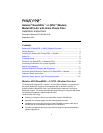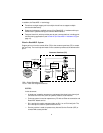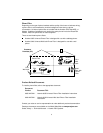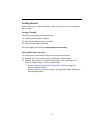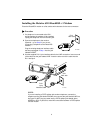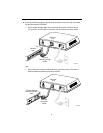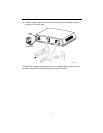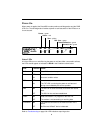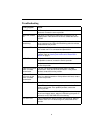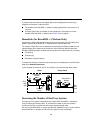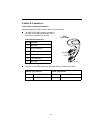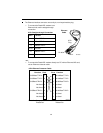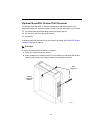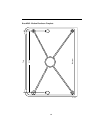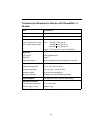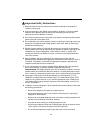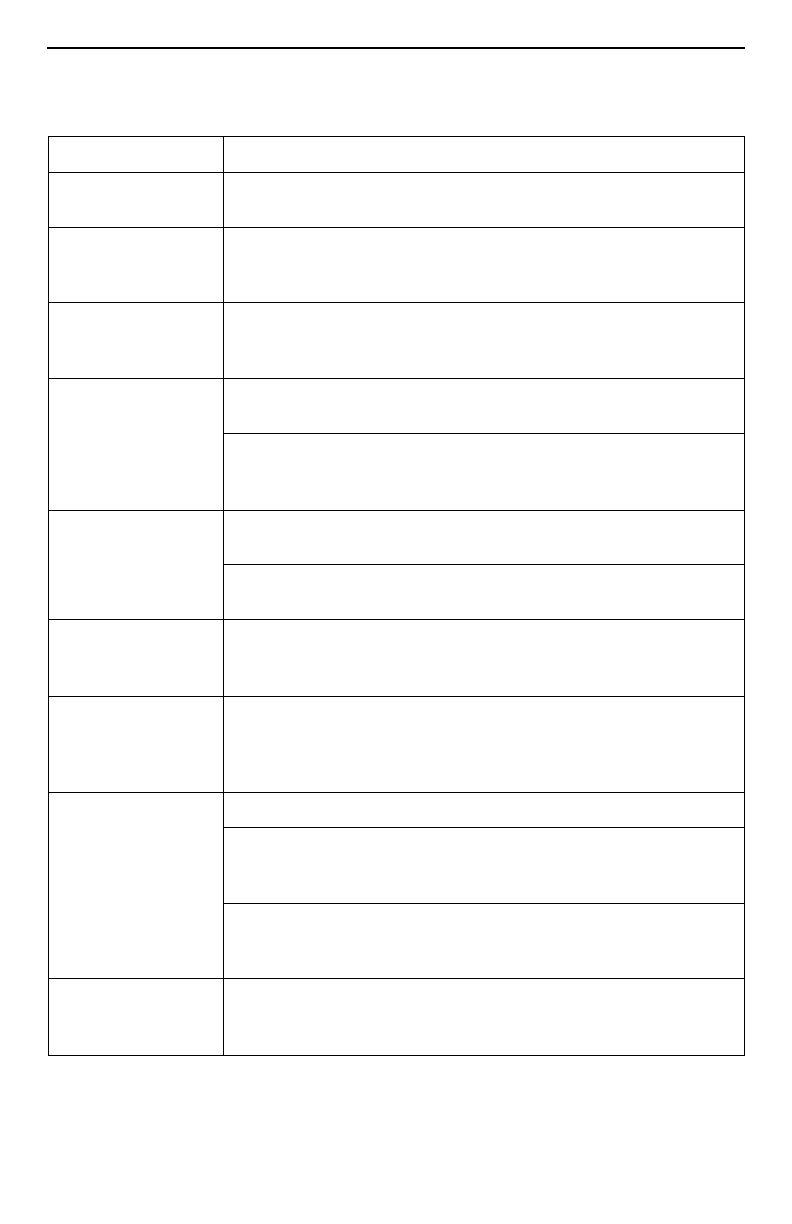
9
Troubleshooting
LED Symptom Action
All LEDs are on. If LEDs remain on after ten minutes, the modem is not
functional. Contact the service provider.
ALM LED remains
on.
The power-on self-test may have failed. Unplug the unit and
reapply power. If the alarm LED is still on, contact the service
provider.
ALM and TST LEDs
are blinking.
Firmware download may be in progress. If firmware download is
not in progress or the LEDs continue blinking after ten minutes,
contact the service provider.
Ethernet LED is off. Verify that the Ethernet cable is securely installed at both ends,
and at least one PC is connected and powered on.
Verify that the correct straight-through or crossover cable is
installed. Refer to
Installing the Hotwire 6310 ReachDSL v1
Modem
on page 5.
LINE LED is off. Verify that the LINE cable is securely installed on both ends. If
the problem continues, contact the service provider.
Verify that the line has dial tone. If there is no dial tone, contact
the service provider.
LINE LED is on and
there is no data
transmission.
The DSL link has been established but there is no data
transmission. Verify the Ethernet connection. If the problem
persists, contact the service provider.
LINE and Ethernet
LEDs are on and
there is no data
transmission.
The DSL line and Ethernet links have been established but
there is no data transmission. If the problem continues, contact
the service provider.
PWR LED is off. Check that the power cord is securely installed on both ends.
If no LEDs are on, the power supply may be defective. Test the
outlet to verify power. If the problem persists, contact the
service provider.
If other LEDs are on, the PWR LED may be burned out. Unplug
the unit and reapply power; watch all LEDs during the power-on
self-test to verify if the PWR LED is functioning.
TST LED is on. A test initiated by the service provider may be active. Wait five
minutes. If the TST LED does not go off, contact the service
provider.