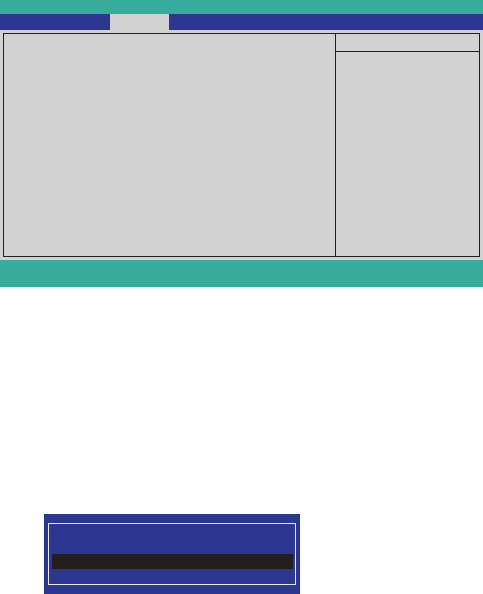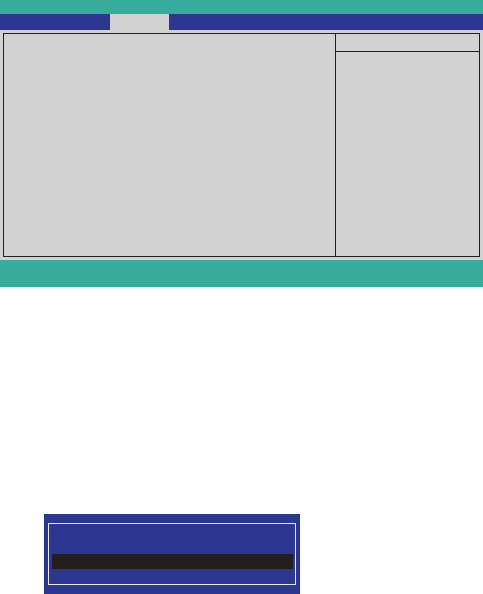
19
Security Menu
The security system allows you to set a password to prevent unauthorized access to BIOS. Press right/left
arrow key to select the Security menu, which displays the following screen:
Supervisor/ User Password
ThesetwoeldsindicateiftheSupervisor/UserPasswordsaresetornot.
Installed: System Password is set. Not Installed: System Password is not set.
Set Supervisor and User Passwords
These items can be used to install a password. A Supervisor password takes precedence over a User password,
and the Supervisor can limit the activities of a User. To install a password, follow these steps:
1. Highlight the item Set Supervisor/User Password on the Security menu and press <Enter>.
2. The password dialog box appears.
Please type in your new password
3. If you are installing a new password, type in the password. You can type up to eight alphanumeric
characters. Symbols are ignored. The Set Supervisor/User Password item differentiates between
upperandlowercasecharacters.Press<Enter>afteryouhavetypedinthepassword.Toconrmthe
password, type the password again and press <Enter>. To clear the password, leave the dialog box
blank,press<Enter>,whentheconrmboxappears,press<Enter>again.
4. Write the passwords down and keep them in a safe place.
Power on password
When enabled, system will ask input password on post time. When disabled, system will ask input password
when go to Setup Utility.
User Access Level
Thisitemallowsyoutoconguretheuseraccesslevel.
View Only - users can only view the Bios settings and can not change the settings.
Limited - allows users to change some settings.
Full - users can change all of the BIOS settings.
Figure 2.7 Security menu
InsydelH2O Setup Utility
Supervisor Password : Not Installed
User Password : Not Installed
Set Supervisor Password
Set User Password
Item Specific Help
F1 Help
↑↓
Select Item F7/F8 Change Values F9 Setup Default
ESC Exit
←→
Select Menu Enter Select►Sub-Menu F10 Save and Exit
Main Advanced Security Boot Exit