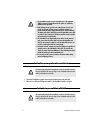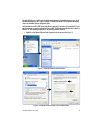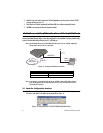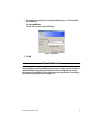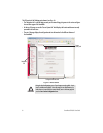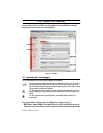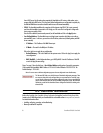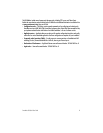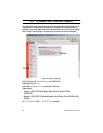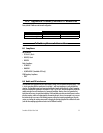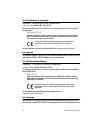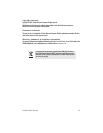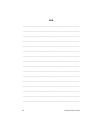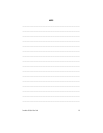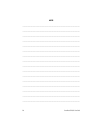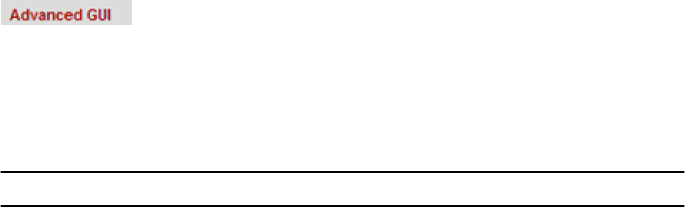
8
SmartWare GUI Quick Start Guide
from a DHCP server. Use this option when connecting the SmartNode to a DSL router, a cable modem, or to a
company LAN (with a DHCP server). This is the factory default configuration so no configuration is required, only
the LAN and WAN Ethernet connections should be made to access the Internet immediately.
•
PPPoE.
The SmartNode establishes the connection with the Internet using PPPoE. This is most commonly
used when the SmartNode is connected to a DSL
bridge
, or a DSL router that is configured in
bridge
mode
(most routers are capable of this).
Enter the DSL credentials (username and password) on the SmartNode and click on the
Apply
button.
•
U
ser Defined Address.
The SmartNode uses an existing internet connection which does not provide an
upstream DHCP server. In this case, you need to set the IP address, subnet mask, default gateway and DNS
servers manually.
–
IP Address
—The IP address of the WAN Ethernet port.
–
IP Mask—
The mask for the WAN port’s IP address.
Click on the
Apply
icon to apply the new configuration.
–
Default Gateway
—This is the IP address of the upstream router. Click on the
Apply
icon to apply the
new configuration.
–
DNS/DynDNS
—In the Configuration Menu, go to DNS/DynDNS. Enter the IP addresses of the DNS
servers and
Apply
the new settings.
Figure 7 on page 7 shows the third case—
User Defined Address
configuration of connectivity parameters.
In this example the SmartNode’s WAN IP address is 172.16.44.55 with an IP Mask of 255.255.255.0. The
Default Gateway is 172.16.44.1.
Note
Be sure to return to the
Home
configuration page to save the new configuration in non-volatile memory.
6.0 Additional Information
Refer to the
SmartNode Series SmartWare Software Configuration Guide
and the
SmartNode Getting Started Guide
located on the CD-ROM shipped with your SmartNode device and available online at www.patton.com/manuals.
For detailed information about:
•
Installing, configuring, operating, and troubleshooting.
•
Warranty, trademark & compliance
The “advanced GUI” leads you to the full universe of SmartNode configuration parameters. There
are many more things that can be configured than you are presented on the “basic GUI” pages
you see when the system starts. Be aware that configuration is quite a bit more complicated and
requires some know-how about VoIP and the SmartNode configuration concepts. We recommend
familiarizing yourself with the
SmartWare Software Configuration Guide
before switching to the
advanced mode.