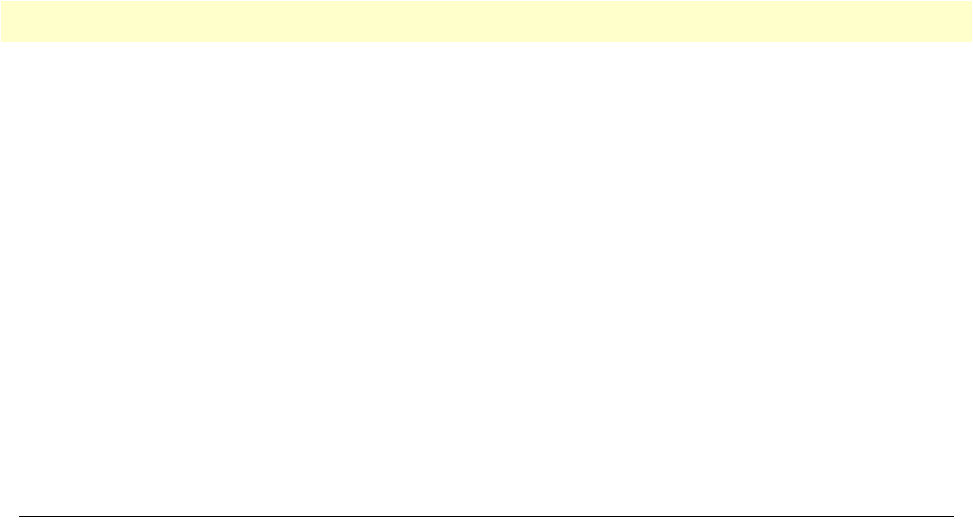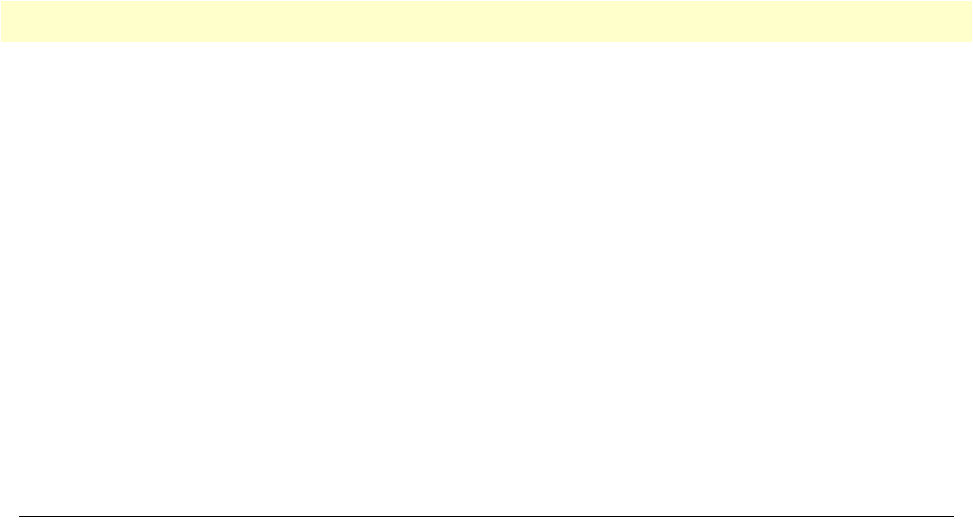
Saving your configuration 45
Model 2960/2996 RAS User Manual 3 • Configuring the RAS for operation
– For T1 lines with ESF/B8ZS this should be set to linkYellowFormatDL(2).
7. Click on
Submit Query
.
Channel assignment
This section describes configuring the RAS so it will know which channels are active. Do the following:
1. Select
T1/E1 Link
on the
Configuration Menu
. The T1/E1 Link Activity window appears (see figure 28 on
page 39).
2. Click on
Channel Assignment
. The WAN Circuit Channel Assignment window appears (see figure 33 on
page 43).
3. Click on the
Dialin
button under the
Set all channels to:
section. Channels 25 through 30 are ignored for
T1/PRI lines.
4. Click on
Submit Query
.
Saving your configuration
The basic configuration for the RAS is now finished. Do the following to save your configuration settings:
1. Select
Home
on the
Configuration Menu
. The Home window appears (see figure 18 on page 31).
2. Click on the
Record Current Configuration
button (see figure 20 on page 33).
Note
Failing to click on the
Record Current Configuration
button before
you power down or reset the RAS will cause your changes to be lost.
3. The Import/Export function enables you to make a backup (or export) copy of your access server’s config-
uration parameters. By exporting the configurations, the saved files can quickly be loaded (or imported)
into a replacement access server—greatly speeding up the installation process should an access server need
replacing.
Note
All actions for Import/Export require superuser access privileges.