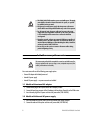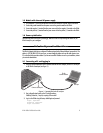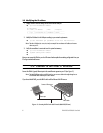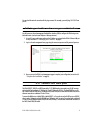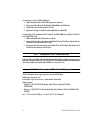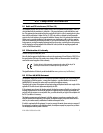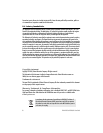IPLink 2603 & 2620 Quick Start Guide
5
You can check the network connection with the ping command. For example, you would ping
10.10.10.5
from
your PC.
4.0 Log onto the web management interface
You will now access the web management Graphical User Interface (GUI) to configure the IPLink using a stan-
dard web browser (such as Internet Explorer or Netscape browser).
1.
At your PC, open a web browser and enter the IP address you assigned to the IPLink’s Ethernet LAN port
in step 2 of section
2.2 “Modifying the IP address”
on page 4.
2.
Log in to the web management home page using the username
superuser
and the password
superuser
.
Figure 3.
IPLink web management home page
3.
Now you can use the IPLink’s web management pages to complete your configuration (see section
6.0
“Complete the installation”
on page 6).
5.0 Connect the WAN port
The IPLink 2603/T, 2603/K, and 2620 come with a T1/E1 WAN interface (presented on an RJ-48C connector
with selectable line impedances of 100-ohms for T1 and 120-ohms for E1 lines). The Model 2603 has one RJ-
48C connector and the 2620 has two. The Model 2603/K and 2620/KK also come with dual BNC connectors for
alternate connection to unbalanced 75-ohm E1 lines.
To connect the WAN port on a Model 2620 or Model 2603/T, or if you plan to use the RJ-48C port on a 2603/K,
refer to section “Connecting to the RJ-48C WAN port”. Otherwise, refer to section “Connecting to the unbalanced
75-ohm TX and RX WAN ports (Model 2603/K and 2620/KK only)” to install cables onto the BNC connectors on
the 2603/K and 2620/KK models.