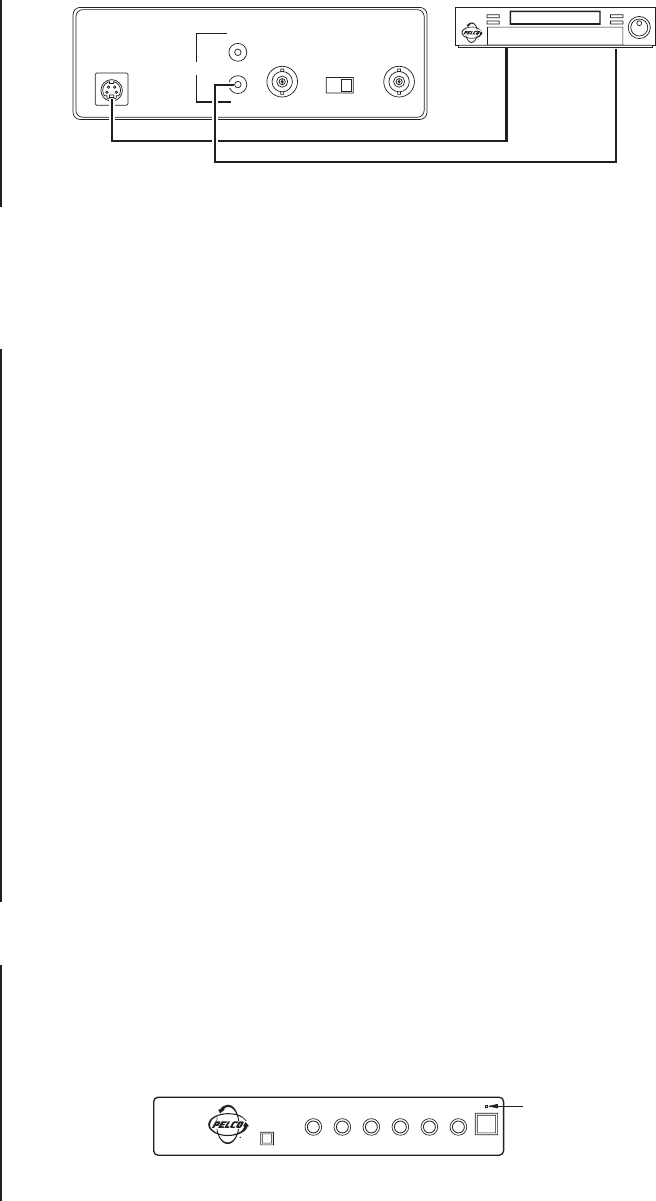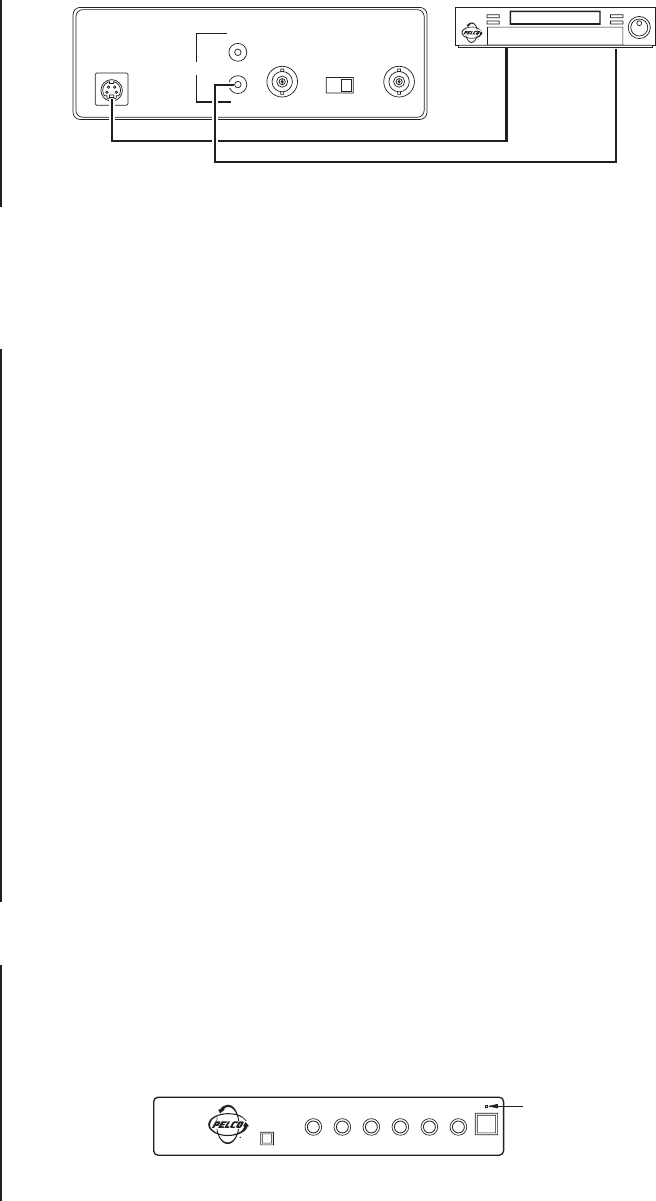
Pelco Manual C1959M (6/99) 5
OPERATION
FRONT PANEL CONTROLS
Refer to Figure 6 for front panel controls.
1. Press the POWER switch to turn the monitor on. The power LED lamp above the
switch will illuminate when the power is applied.
2. Press the VIDEO/S-VHS switch to select the S-VHS mode if the S-VHS input jack on
the rear of the monitor is used. Otherwise, select the VIDEO mode. The mode is mo-
mentarily displayed on the upper right portion of the monitor screen at the time it is se-
lected.
3. Adjust the VOLUME control for the desired audio level. Turn the control clockwise to in-
crease and counterclockwise to decrease.
4. Adjust the CONT. control for the desired overall contrast. Proper adjustment will allow
maximum gradations between the darkest and lightest picture contrast. Turn the con-
trol clockwise to increase and counterclockwise to decrease.
5. Adjust the BRIGHT control for the desired overall display brightness. This control is
also useful to compensate for differences in surrounding area lighting. Turn the control
clockwise to increase and counterclockwise to decrease.
6. Adjust the COLOR control to set the color saturation level. Turn the control clockwise
to increase and counterclockwise to decrease.
7. Adjust the SHARP control to obtain the clearest picture.
8. Adjust the TINT control for the proper color phase or flesh tones. When turned clock-
wise, the skin tone becomes greenish. When turned counterclockwise, skin tone be-
comes reddish.
PASSIVE LOOPING
Passive looping is accomplished when two or three monitors are connected in series (see
Figure 4) and a looping signal is sent through the IN and OUT connectors of one monitor
and to the next in series. Unless you want to view the monitor(s), none of them need to be
turned on for passive looping to function.
IN
OUT
AUDIO
VIDEO
OUT
75Ω HIGH
IMPEDANCE
S-VHS IN
VCR
CAMERA
INPUT
Figure 5. S-VHS Video (Y/C) Input Connections
POWER LED
LAMP
PMC21A
VIDEO/S-VHS
TNT SHARP COLOR BRIGHT CONT. VOLUME POWER
Figure 6. Front Panel Controls