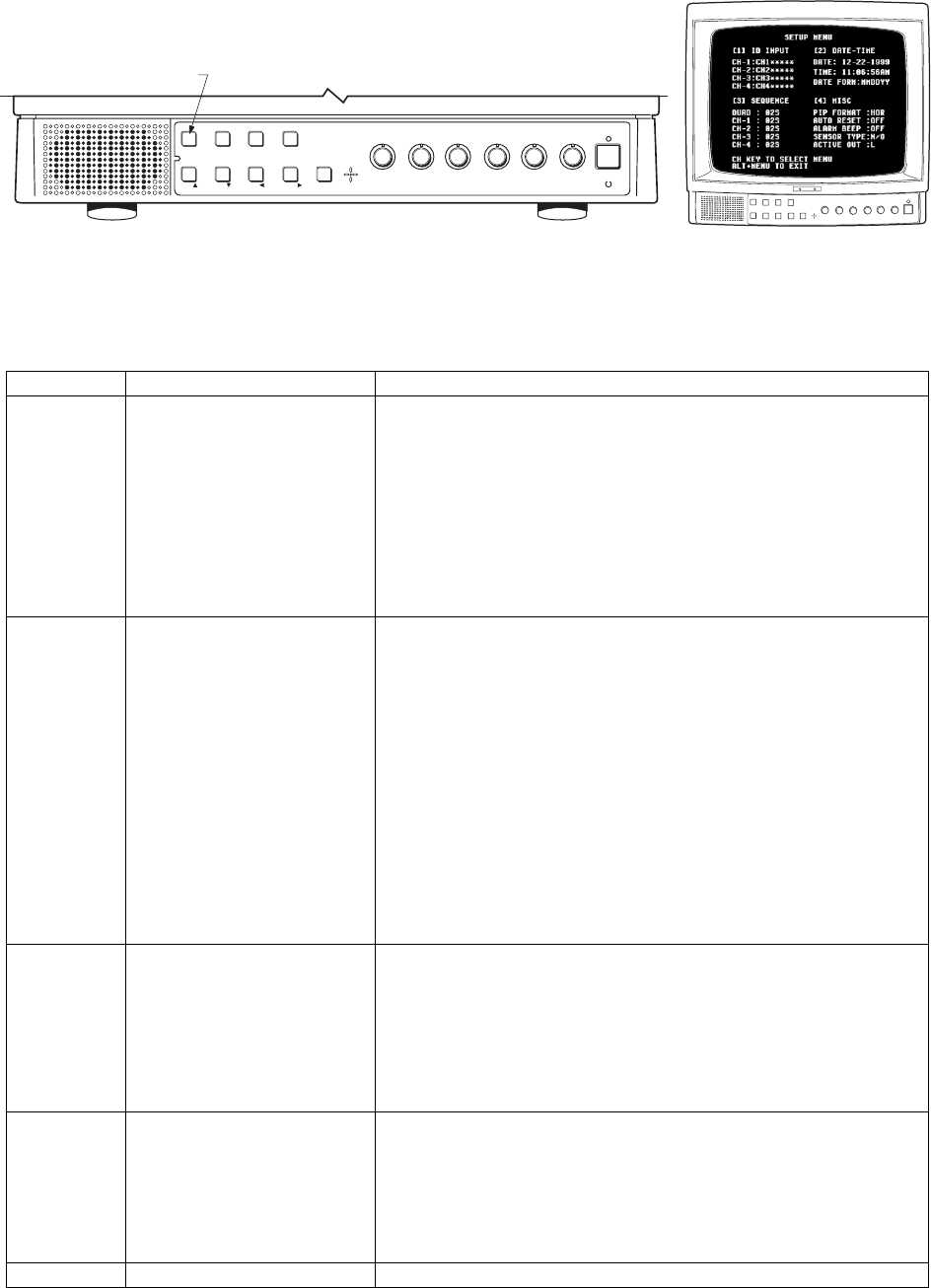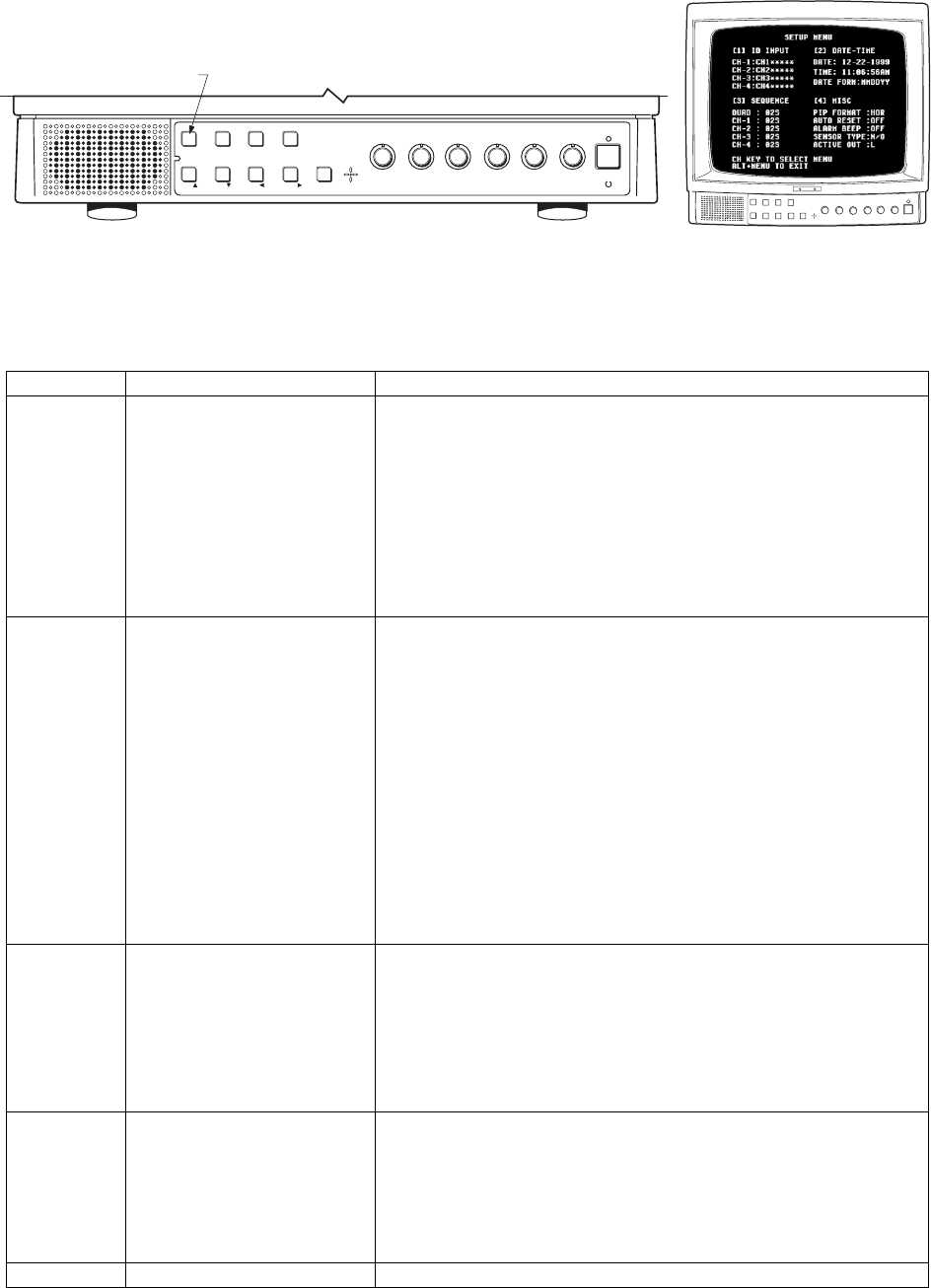
Pelco Manual C1970M-A (7/01) 7
PROGRAMMING
QUAD
MENU
CH4
VCR
PIP
SEQ
CH3
ZOOM
FREEZE
CH2
RESET
ALT
CH1 TALK
AUDIO
MIC
TINT SHARP COLOR BRIGHT
CONTRAST
VOLUME POWER
FRONT PANEL PROGRAMING BUTTONS
RETURNS TO DEFAULT
(ALT+MENU ENTERS/EXITS SETUP MENU)
Figure 4. Control Locations on Front of Monitor
Table A . Programming Menu
Press ALT + MENU to toggle in or out of the programming menu.
Menu Item Function Procedure
[1] Change channel name that a. Press CH1 (1 flashes yellow and the first character in the CH1
ID INPUT appears on the screen. description turns yellow).
b. Use the up and down arrows (CH1 and CH2 buttons) to change a
character. Up advances it through the alphabet, then the numbers, and
finally the ASCII symbols. Use the left and right arrows (CH3 and CH4
buttons) to advance to the next or return to the previous character
position.
c. When you have finished with CH1, press the right arrow until the first
character of CH2 turns yellow.
d. Continue to change characters and advance through the channels until
all desired channel names are entered.
e. Press RESET.
[2] Change date and time that a. Press CH2 (2 flashes yellow and YEAR in the date field turns yellow).
DATE-TIME appears on the screen. b. Use the up and down arrows (CH1 and CH2 buttons) to change the
YEAR.
c. Use the right arrow (CH4) button to advance to the MONTH position.
d. Use the up and down arrows (CH1 and CH2 buttons) to change the
MONTH.
e. Use the right arrow (CH4) button to advance to the DAY position.
f. Use the up and down arrows (CH1 and CH2 buttons) to change the DAY.
g. When you have finished with the date, press the right arrow until the first
character of the TIME field turns yellow.
h. Continue to change characters and advance through the time function
until all desired changes are entered.
i. Use the right arrow (CH4) button to advance to the DATE FORM position.
j. Use the up and down arrows (CH1 and CH2 buttons) to change the date
format display. NOTE: The date field does not change in the Setup Menu
after the date format is changed, but the selected date format is saved in
memory. The new format will be displayed on the screen.
k. Press RESET.
[3] Change the amount of time a. Press CH3 (3 flashes yellow and the time character in the QUAD field
SEQUENCE that each screen is displayed turns yellow).
during the sequence mode. b. Use the up and down arrows (CH1 and CH2 buttons) to change the
(Screens always rotate in the time. Time range is OFF, 1 to 30 seconds.
order of QUAD, CH1, CH2, c. Use the left and right arrows (CH3 and CH4 buttons) to advance to the
CH3, CH4.) next or return to the previous channel position.
d. Continue to change channels and advance through the times functions
until all desired changes are entered.
e. Press RESET.
[4] Change the PIP Format a. Press CH4 (4 flashes yellow) (The format character in the PIP FORMAT
MISC (horizontal or vertical), Auto field turns yellow)
Reset time (off, 1 to 60 c. Use the left and right arrows (CH3 and CH4 buttons) to advance to the
seconds, Alarm Beep (on or next or return to the previous field.
off alarm SensorType d. Continue to change fields and advance through the settings until all
(normally open or normally desired changes are entered.
closed and Active Out (TTL high e. Press RESET.
to alarm or TTL low to alarm).
EXIT Return to normal display mode. Press ALT + MENU