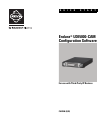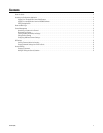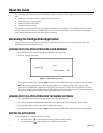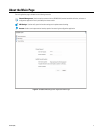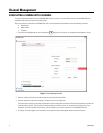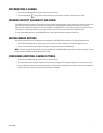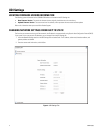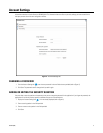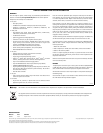C4625M (9/09) 7
DISCONNECTING A CAMERA
1. From the Channel Management tab, select a camera in the Channels list.
2. Click the Delete button . The camera is removed from the list and its camera information is deleted from the system.
TRACKING CAPACITY AVAILABILITY AND USAGE
The UDI5000-CAM capacity represents a combination of processing power, network bandwidth, memory, stream type, frame rate, and size of the
group of pictures that are required to transmit video from a camera. The Channel Management tab displays the amount of these system
resources that are used by each camera and that are still available for the UDI5000-CAM. To monitor resource usage for each camera, refer to
the Channels list. A percentage indicates the total system resources consumed by the camera compared to a 100 percent total.
To monitor the available resources for the UDI5000-CAM, refer to Total Capacity Utilization beneath the Channels list.
EDITING CAMERA SETTINGS
Basic camera information and camera credentials that are needed by the UDI5000-CAM are displayed on the Channel Management tab.
1. From the Channel Management tab, select a camera in the Channels list. Camera information and credentials appear on the tab.
2. Edit any of the credentials, and click Apply. The settings are changed and stored on the UDI5000-CAM.
NOTE: Only those settings that are required to associate the camera with the UDI5000-CAM appear on this tab. To edit other settings, click the
Configure button, and update the settings directly on the camera.
CONFIGURING ADDITIONAL CAMERA SETTINGS
1. From the Channel Management tab, select a camera in the Channels list.
2. Click the Configure button. A separate Web browser window opens and displays the configuration application for the third-party camera.
3. Use this application to locate camera firmware information, to set the date and time display for the camera, and to set up other advanced
functions. Refer to the camera manufacturer’s documentation for instructions.