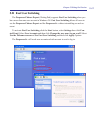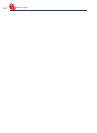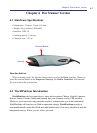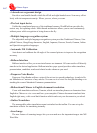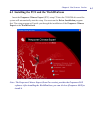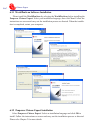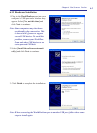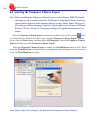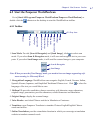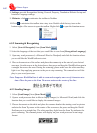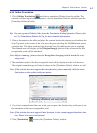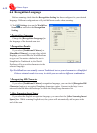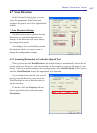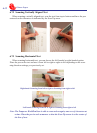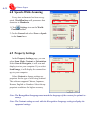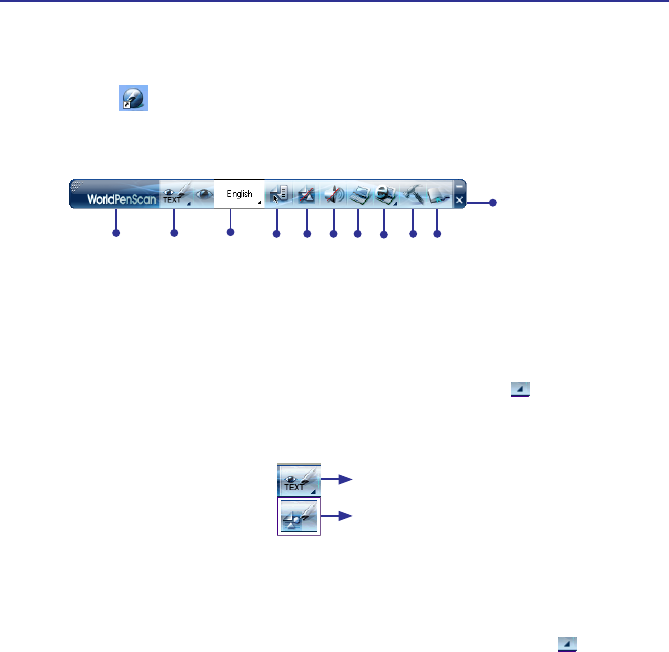
6-7
Chapter 6 Pen Scanner Version
6.5 Start the Penpower WorldPenScan
Go to [Start/All Programs/Penpower WorldPenScan/Penpower WorldPenScan] or
double click the shortcut on the desktop to start the WorldPenScan toolbar.
6.5.1 Toolbar
1. Scan Mode: Provide [Scan & Recognize] and [Send Image], click to select scan
mode. If you select Scan & Recognize mode, it will scan and recognize text to your com-
puter. If you select Send Image mode, it will send the scanned image to your computer.
Note: When you use the [Send Image] mode, you need to have an image-supporting soft-
ware running i.e. Microsoft Word.
2. Recognition Language: WorldPenScan can recognize English, French, German, Italian,
Spanish, Korean, Japanese, and Simplied/Traditional Chinese text. Click to select the
language of the text you would like to scan.
3. Balloon UI: provides candidates, phrase correction, split character, merge characters,
original image, punctuation, previous characters, related characters and translation.
4. Original Image: display the scanned image.
5. Voice Reader: read aloud Chinese articles in Mandarin or Cantonese.
6. Translator: open Penpower Translator to translate Chinese-English/English-Chinese
words and articles.
7. Online Translation: provide a translation function in which you can assign a translation
website to translate scanned words.
Scan & Recognize
Send Image
Scan Mode
About
Recognition
Language
Balloon Interface
Original Image
VoiceReader
Translator
Settings
Help
To Tray icon
Online Translation