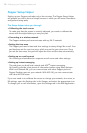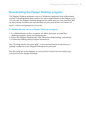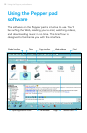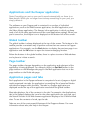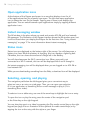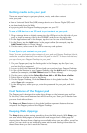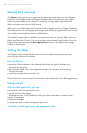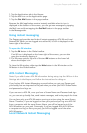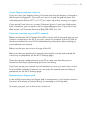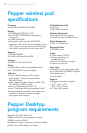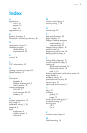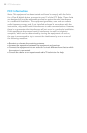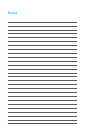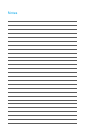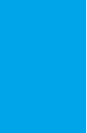Everyone on your network who is using a Pepper pad or a Pepper Desktop
program is automatically a member of your local IM group. The members of this
group who can receive local messages have an icon next to their names in
the IM window on your pad.
When you are logged onto Local Network IM, the Pepper icon is displayed on the
lower right of the screen.
Using a keyboard and mouse
Note: A keyboard and a mouse are optional devices that may be used with a
Pepper wireless pad.
For entering large amounts of text, you can use a keyboard with your Pepper pad.
For navigation and selection, you can use a mouse.
You can use a wireless Bluetooth
®
keyboard (and mouse) or connect a keyboard
(or mouse) to your pad via the USB port. With a USB hub, you can connect both a
keyboard and a mouse at the same time.
Connecting a Bluetooth keyboard and mouse
Note: In the future, you will be able to use other wireless devices with your pad.
These instructions are for a Bluetooth keyboard; the basic process for making a
connection between a Bluetooth device and a Pepper pad is the same for all devices.
To use a Bluetooth keyboard with your pad:
1. Put your keyboard in Discovery mode.
For instructions, see your keyboard documentation.
2. Tap the Bluetooth icon in the Settings tab in the Keeper.
3. Follow the instructions on the Bluetooth Setup page.
Getting Help
The Pepper pad is easy to use, and you probably won’t need help very often,
but you may appreciate your pad more quickly if you take a few minutes to
familiarize yourself with what Help has to offer.
There is Help for the Pepper pad itself and for each application. Just look for
the Help tabs. This section gives a brief overview of the Help tab in the Keeper.
The Help tab in the Keeper gives you instructions on using your pad and
an overview of features that are common to most of the applications. It also
contains hints for troubleshooting problems that may occur.
There is a report page in this Help tab that you can send to Pepper Support
via the Internet when you have questions, problems, suggestions, or praise.
Our users’ experiences are very important to us, and we hope to hear from you.
In Help, you will find your software license, a privacy policy and acknowledge-
ments of third-party software used by Pepper products.
Troubleshooting
Using the Pepper pad software18