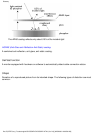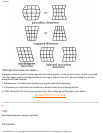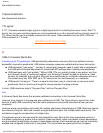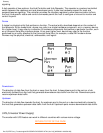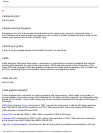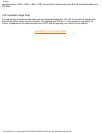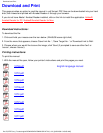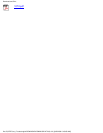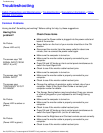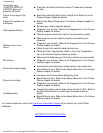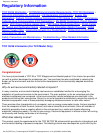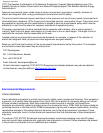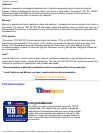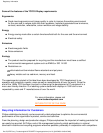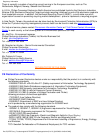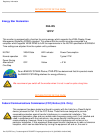Troubleshooting
Safety Precautions and Maintenance • Troubleshooting • Regulatory Information • Other
Related Information
Common Problems
Having trouble? Something not working? Before calling for help, try these suggestions.
Having this
problem?
Check these items
No Picture
(Power LED not lit)
Make sure the Power cable is plugged into the power outlet and
back of the monitor.
●
Power button on the front of your monitor should be in the ON
position.
●
Disconnect the monitor from the power outlet for about one
minute, then re-connect the power outlet again.
●
The screen says "NO
SIGNAL INPUT FROM
INPUT A (or B)"
Make sure the computer is turned on.●
Make sure the monitor cable is properly connected to your
computer.
●
Press OK and UP knobs on front control panel simultaneous to
switch the Input Signal A/B.
●
Check to see if the monitor cable has bent pins.●
The screen says "NO
SIGNAL INPUT"
Make sure the computer is turned on.●
Make sure the monitor cable is properly connected to your
computer.
●
Check to see if the monitor cable has bent pins.●
The screen says
"FREQUENCY IS OUT
OF RANGE"
Change the settings of resolution and/or refresh rate of your
computer. Refer to the Quick Start Guide or contact your
computer vender for details.
●
No Picture
(Power LED is amber or
yellow)
The Energy Saving feature may be activated. Drag your mouse
or click any keypad on your keyboard to exit Energy Saving
mode.
●
Make sure the computer is turned on.●
Make sure the monitor cable is properly connected to your
computer.
●
Check to see if the monitor cable has bent pins.●
Press OK and UP knobs on front control panel simultaneous to
switch the Input Signal A/B. (not for all monitors)
●
No Picture
(Power LED is green)
Make sure the Brightness and Contrast controls are set correctly.●
Make sure the monitor cable is properly connected to your
computer.
●
Check to see if the monitor cable has bent pins.●
Troubleshooting
file:///D|/EDFU/crt_17/edoc/english/107P/SAFETY/saf_troub.htm (1 of 2) [6/25/2003 10:09:44 AM]