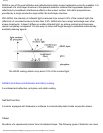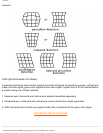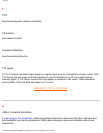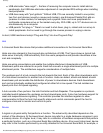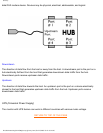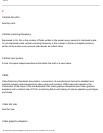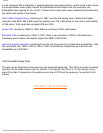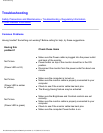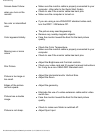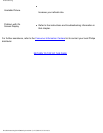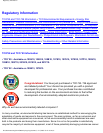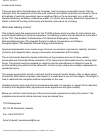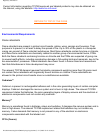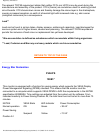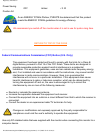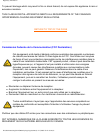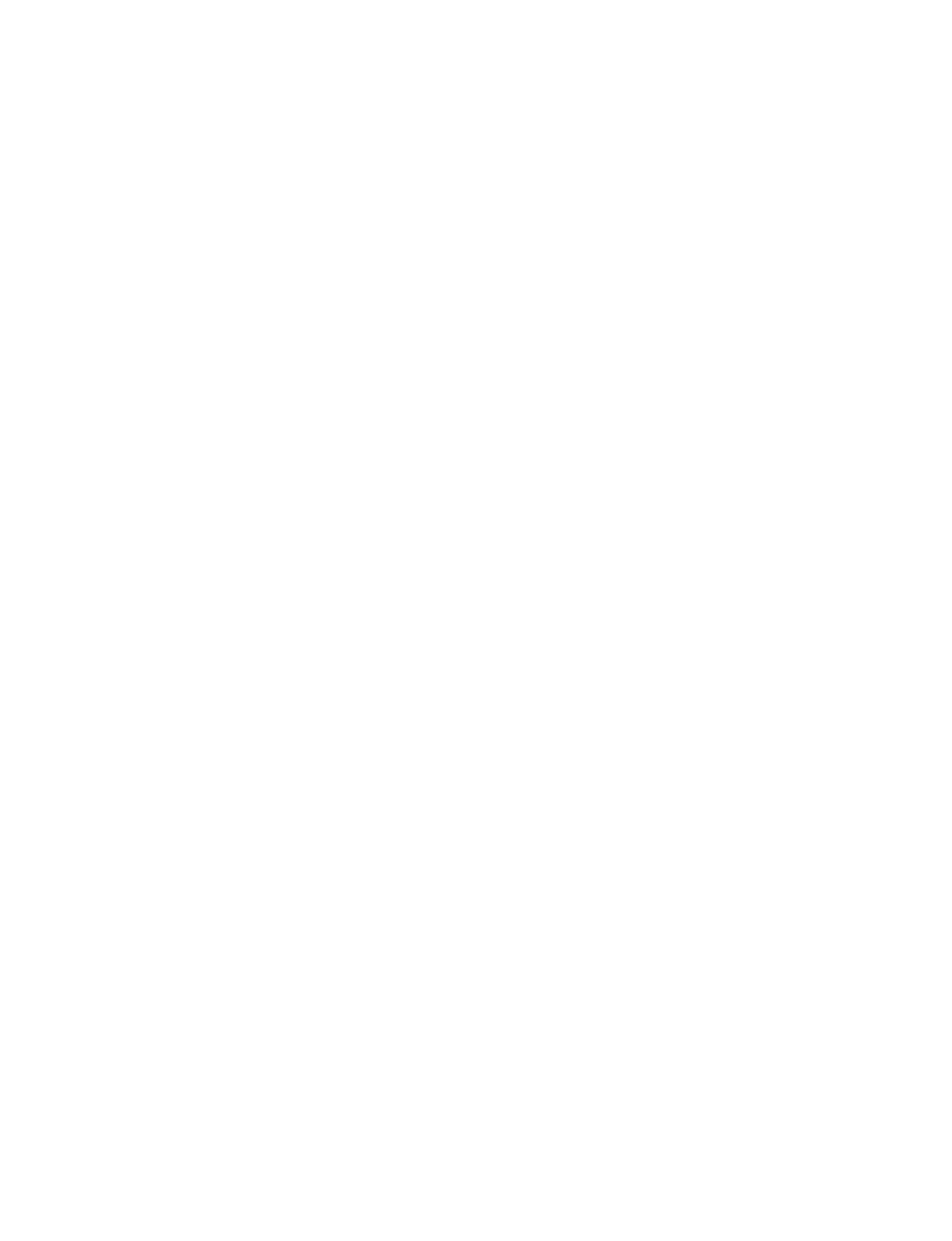
Troubleshooting
Screen doesn't show
when you turn on the
monitor
● Make sure the monitor cable is properly connected to your
computer. (Also refer to the Quick Start Guide).
● Check to see if the monitor cable has bent pins.
● Make sure the computer is turned on.
No color or intermittent
color
● If you are using a non-VESA-DDC standard video card,
turn the DDC1 / 2B feature Off.
Color appears blotchy
● The picture may need degaussing.
● Remove any nearby magnetic objects.
● Face the monitor toward the East for the best picture
quality.
Missing one or more
colors
● Check the Color Temperature.
● Make sure the monitor cable is properly connected to your
computer.
● Check to see if the monitor cable has bent pins.
Dim Picture
● Adjust the Brightness and Contrast controls.
● Check your video card and it's owner's manual instructions
for it may be a non-VESA-DDC Standard card.
Picture is too large or
too small.
● Adjust the Horizontal and/or Vertical Size.
● Adjust the Zoom.
Edges of the picture
are not square.
● Adjust the geometry.
Picture has a double
image.
● Eliminate the use of a video extension cable and/or video
switch box.
● Face the monitor toward the East for the best picture
quality.
Picture is not sharp.
● Check to make sure Moiré is switched off.
● Adjust Sync Input.
file:///E|/manual/english/109B/safety/troub.htm (2 of 3)2004-10-19 01:46:35