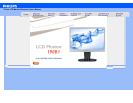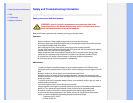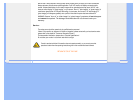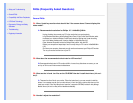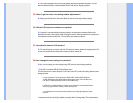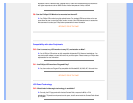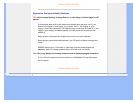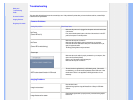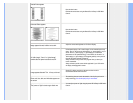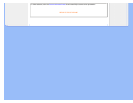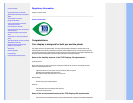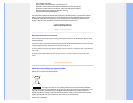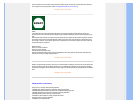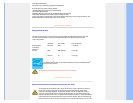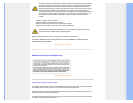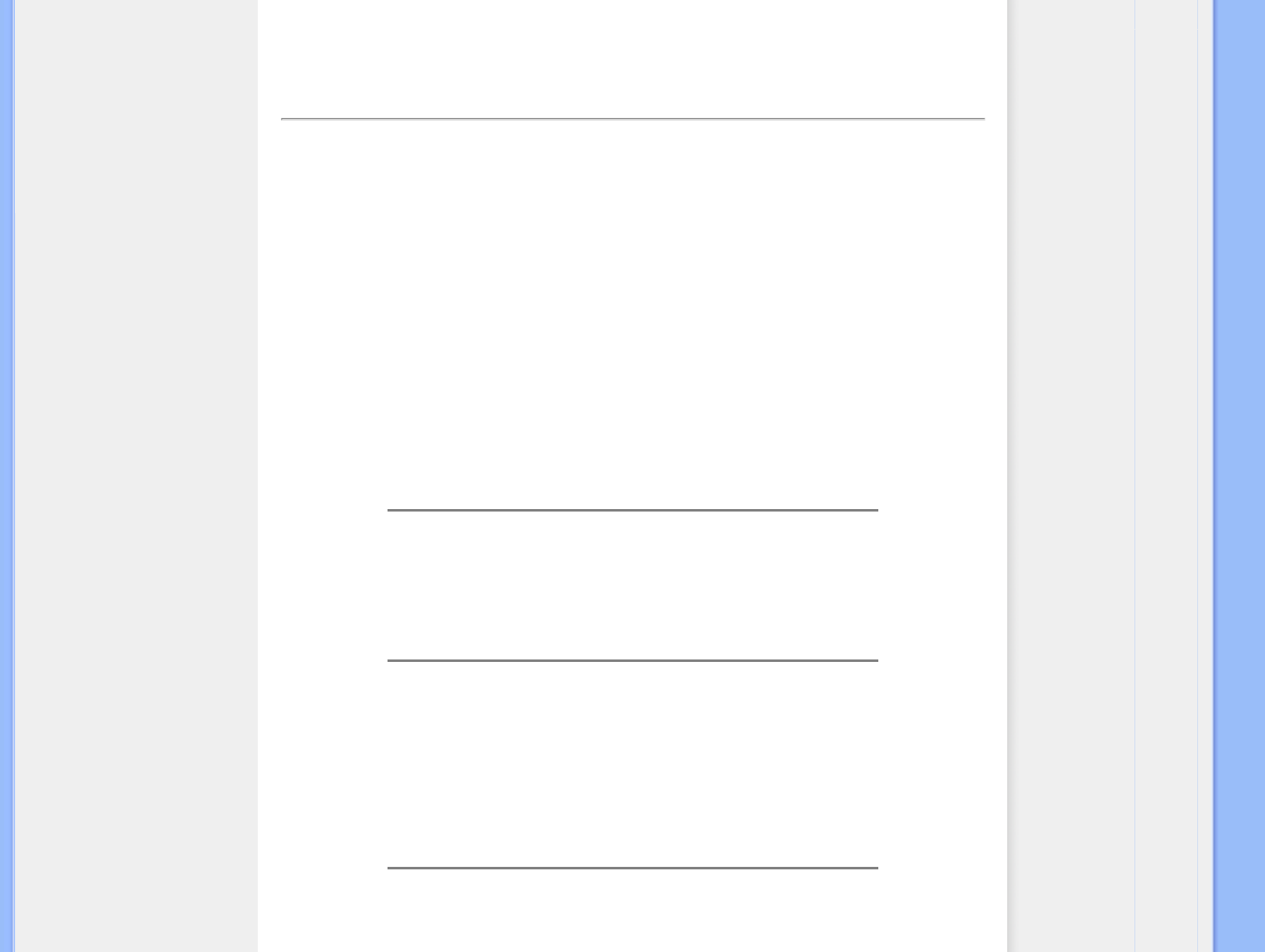
• Safety and Troubleshooting
• General FAQs
• Compatibility with Other Peripherals
• LCD Panel Technology
• Ergonomics, Ecology and Safety
Standards
• Troubleshooting
• Regulatory Information
FAQs (Frequently Asked Questions)
General FAQs
Q1:
When I install my monitor what should I do if the screen shows 'Cannot display this
video mode'?
A: Recommended resolution for Philips 19": 1440x900 @60Hz.
Unplug all cables, then connect your PC to the monitor that you used previously.
In the Windows Start Menu, select Settings/Control Panel. In the Control Panel Window, select
the Display icon. Inside the Display Control Panel, select the 'Settings' tab. Under the setting
tab, in box labeled 'desktop area', move the slidebar to 1440x900 pixels (19").
Open 'Advanced Properties' and set the Refresh Rate to 60Hz, then click OK.
Restart your computer and repeat step 2 and 3 to verify that your PC is set at 1440x900@60Hz
(19").
Shut down your computer, disconnect your old monitor and reconnect your Philips LCD monitor.
Turn on your monitor and then turn on your PC.
Q2: What does the recommended refresh rate for LCD monitor?
A:Recommended refresh rate in LCD monitors is 60Hz, In case of any disturbance on screen, you can
set it up to 75Hz to see if that removes the disturbance.
Q3: What are the .inf and .icm files on the CD-ROM? How do I install the drivers (.inf and .
icm)?
A: These are the driver files for your monitor. Follow the instructions in your user manual to install the
drivers. Your computer may ask you for monitor drivers (.inf and .icm files) or a driver disk when you first
install your monitor. Follow the instructions to insert the ( companion CD-ROM) included in this package.
Monitor drivers (.inf and .icm files) will be installed automatically.
Q4: How do I adjust the resolution?