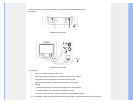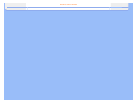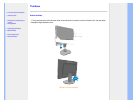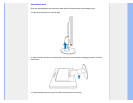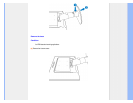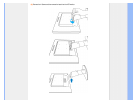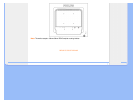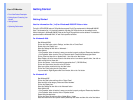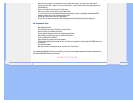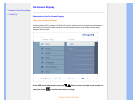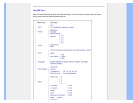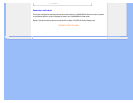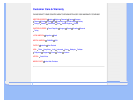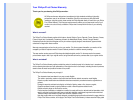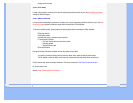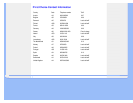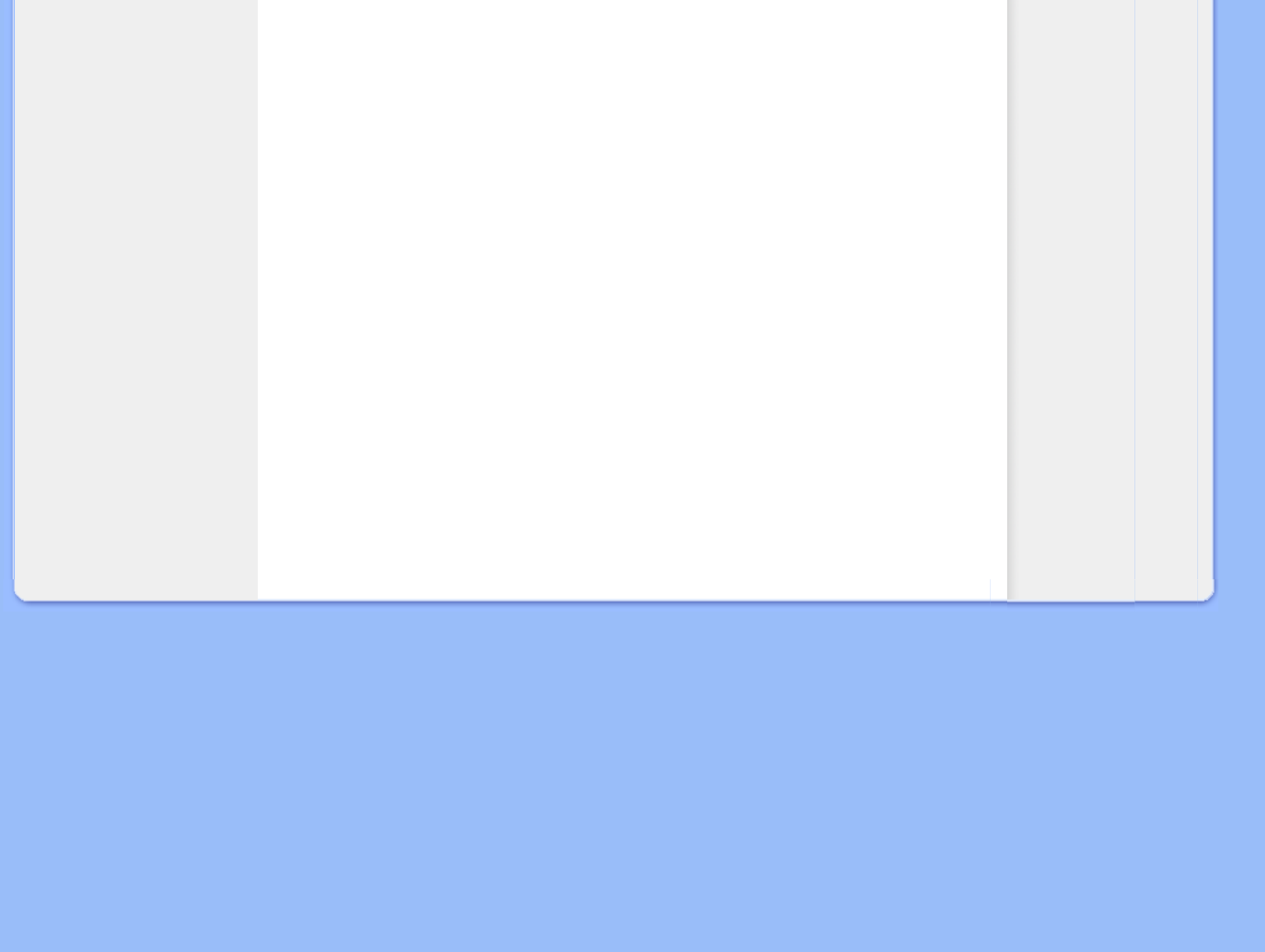
Select the 'Don't Search. I will choose the driver to install' radio button. Then click on the 'Next' button.
Click on the 'Have disk...' button, then click on the 'Browse...' button and then select the appropriate drive F:
(CD-ROM Drive).
Click on the 'Open' button, then click the 'OK' button.
Select your monitor model and click on the 'Next' button.
- If you can see the 'has not passed Windows® Logo testing to verify its compatibility with Windows® XP'
message, please click on the 'Continue Anyway' button.
Click on the 'Finish' button then the 'Close' button.
Click on the 'OK' button and then the 'OK' button again to close the Display_Properties dialog box.
For Windows® Vista
Start Windows® Vista
Click the Start button; select and click on 'Control Panel'.
Select and click on 'Hardware and Sound'
Choose 'Device Manager' and Click on 'Update device drivers'.
Select 'Monitor' and then right click on 'Generic PnP Monitor'.
Click on 'Update Driver Software'.
Select 'Browse my computer for driver software'.
Click the 'Browse'button and choose the drive in which you've placed the disk. Example:(CD-ROM Drive:\\Lcd
\PC\drivers\).
Click the 'Next' button.
Wait few minutes for installing the driver, and then click 'Close' button.
If your Windows® 2000/XP/Vista version is different or you need more detailed installation information, please refer to
your Windows® 2000/XP/Vista user's manual.
RETURN TO TOP OF THE PAGE