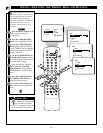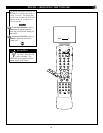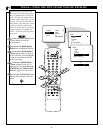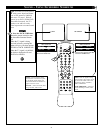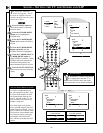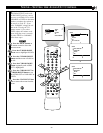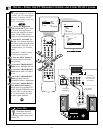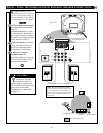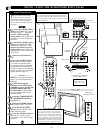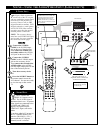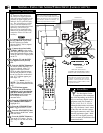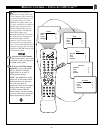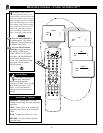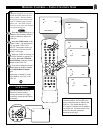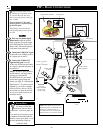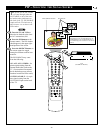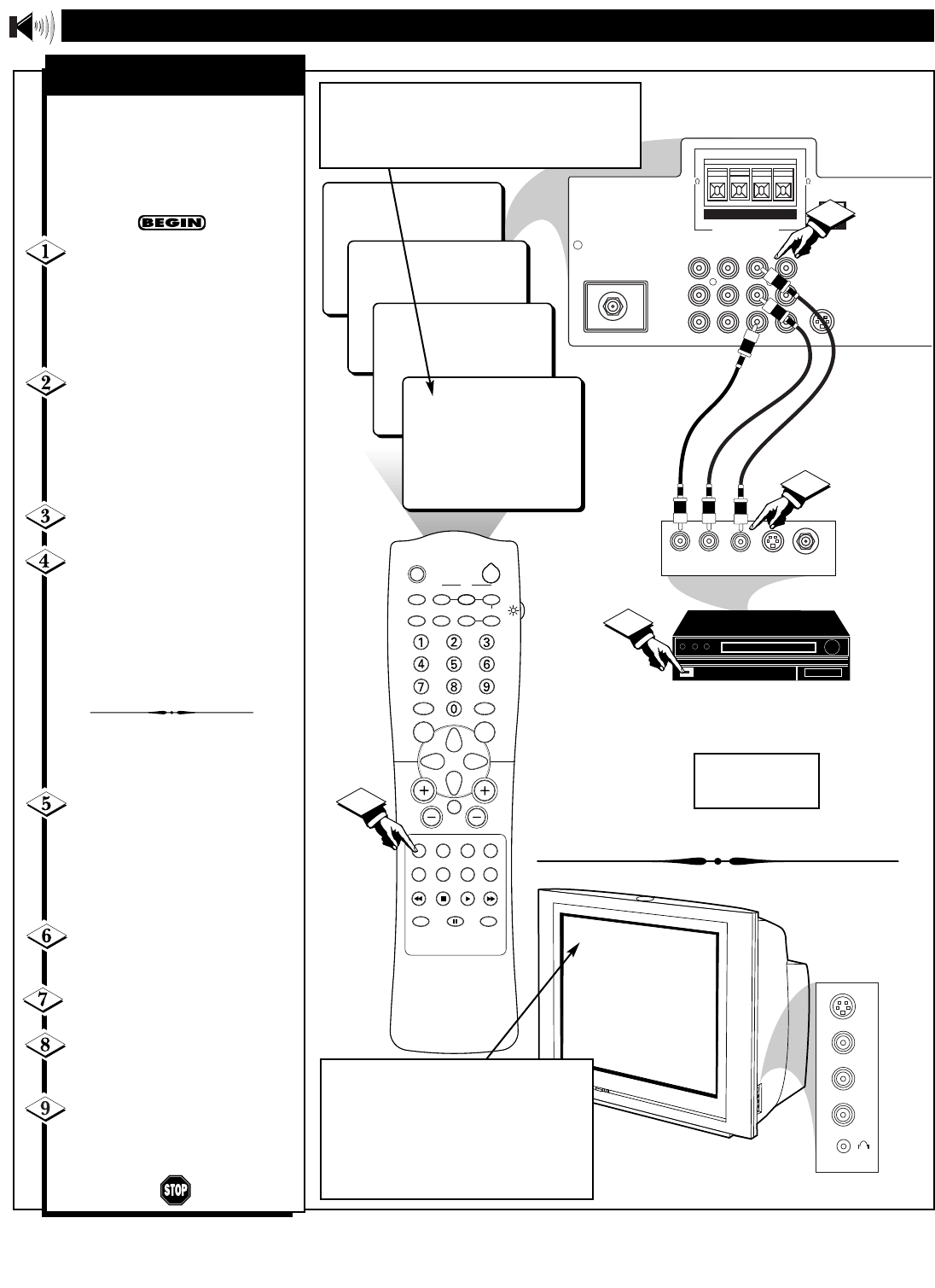
36
SLEEP
TV/VCR ON/OFF POSITION FREEZE
INCR. SURR. SURF
SOUND PICTURE
MENU
CH
MUTE
SWAP
SOURCE CC CLOCK
ITR/REC HOME HOME PERSONAL
VIDEO MOVIES
PROGRAM LIST
OPEN/CLOSE
POWER
A/CH
PIP
M-LINK
VOL
STATUS/EXIT
OK
SOURCE
24
AV3
AV2
ANT 75Ω
L
Monitor out
VIDEO
S-VIDEO
SURROUND SOUND
88
+ R – – L +
AV1 in
Y
Pb
Pr
AV2 in
AUDIO
R
M-Link
4
AV1
1
3
2
AUDIO OUT
R L
S-VIDEO
OUT
ANT/CABLE
OUT
VIDEO
OUT
AUDIO IN
(RED/WHITE)
VCR
(EQUIPPED WITH VIDEO AND
AUDIO OUTPUT JACKS)
VIDEO IN
(YELLOW)
SOUND – USING THE AUDIO/VIDEO INPUT JACKS
BACK OF VCR
If you are using a
nonstereo device, use
only the Audio R jack.
BACK OF TV
S-VIDEO
VIDEO
AUDIO
L
R
AV3
SIDE VIDEO
JACK PANEL INPUTS
T
he TVÕs audio/video input
jacks are for direct picture
and sound connections between
the TV and a VCR (or similar
device) that has audio/video out-
put jacks.
Connect the VIDEO (yellow)
cable to the VIDEO AV1 jack on
the back of the TV. Then con-
nect the AUDIO (red and
white) cables to the AUDIO (left
and right) AV1 jacks on the rear
of the TV.
Connect the VIDEO (yellow)
cable to the VIDEO OUT jack
on the back of the VCR. Then
connect the AUDIO (red and
white) cables to the AUDIO (left
and right) OUT jacks on the rear
of the VCR.
Turn the VCR and the TV
ON.
Press the SOURCE button
on the remote control until the
AV1 source is selected. After
AV1 appears, insert a prerecord-
ed tape into the VCR and press
the PLAY button to view the tape
on the television. If AV1 did not
appear, perform steps 5Ð9.
NOTE: the actions described in
steps 5Ð9 are not illustrated on
this page.
If AV1 did not appear
onscreen as one of the choices
available to you by pressing the
SOURCE button, press the
M Link button on the remote
control to display the M-Link
ª
onscreen menu..
Press the CURSOR RIGHT
or CURSOR LEFT button to
highlight CVI.
Press the CURSOR UP but-
ton to toggle from CVI to AV1.
Press the STATUS/EXIT
button to remove the M-Link
™
menu from the screen.
Press the SOURCE button to
tune the AV1 source. You are
now ready to view the VCR tape
on the TV.
NOTE: Repeatedly pressing the SOURCE button on
the remote control will toggle the picture source from
the current channel, the last viewed channel, then AV1
(or CVI) connection, then the AV2 connection, and then
the AV3 connection.
AUDIO/VIDEO INPUTS
NOTE: For more convenient direct playback con-
nections, you can use your TV’s side video input
panel, located on the right and angled toward the
front for easy access. The audio/video jacks in this
panel allow for quick connections that are especially
handy for playing back camcorder (composite video
or S-VHS) tape recordings. Press the remote control’s
SOURCE button to select the AV3 mode. Then use
the side jack panel inputs for playback on the TV.