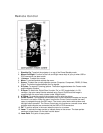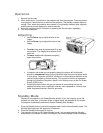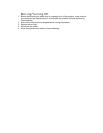Connections
Data source connections
1. Computer: Input socket to connect to the Data out terminal of a computer.
2. Audio in computer: Input socket to connect to the Audio out terminal of a computer.
3. USB: In-/Output socket to connect a PC or Apple Macintosh computer equipped with a
USB downlink connection. When USB connection is used the mouse cursor on the
connected computer can be controlled via the projector remote control. Make sure
Windows 98, Windows ME, Windows 2000 or Windows XP is installed on the computer.
When the projector is connected to the computer via the USB socket, audio information
from the computer will be heard via the projector speaker.
4. PS/2: In-/Output socket to connect a PC computer equipped with a PS/2 connection.
When PS/2 connection is used the mouse cursor on the connected computer can be
controlled via the projector remote control.
Setting up for use with a PC
1. Place the projector on a stable, level surface, out of direct sunlight and away from
sources of excessive dust, dirt, heat, water, moisture, vibration and strong magnetic
fields. Allow sufficient cooling of the product by keeping all air inlets and outlets clear
from obstructions.
2. The projector and laptop should be turned off.
3. Connect the Data (out) socket of the computer to the Computer (in) socket of the
projector
1
and secure the plugs by tightening the thumb screws. For this, use the
VGA/USB cable supplied.
4. Connect the USB (upstream) socket of the projector
3
to the USB downstream port of
the computer. For this, use the VGA/USB cable supplied.
Connect the USB cable and the mouse function on the Remote Control automatically
gets installed. You can now manipulate the mouse cursor on the computer and on the
screen, using Cursor Control on the remote control. The Mouse Left/Right keys on the
remote control function as Left and Right mouse keys of your pc. Audio information from
the computer will be heard via the projector speaker.
5. Insert the power cord into the projectors power inlet socket and connect it to the wall
outlet. The Standby indicator lights up red, the projector is now in the Power/Standby
mode.