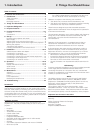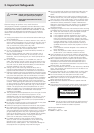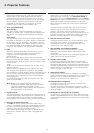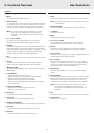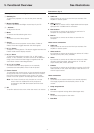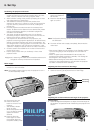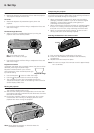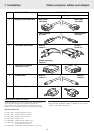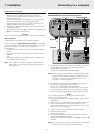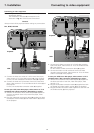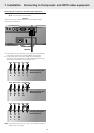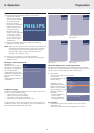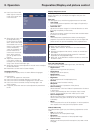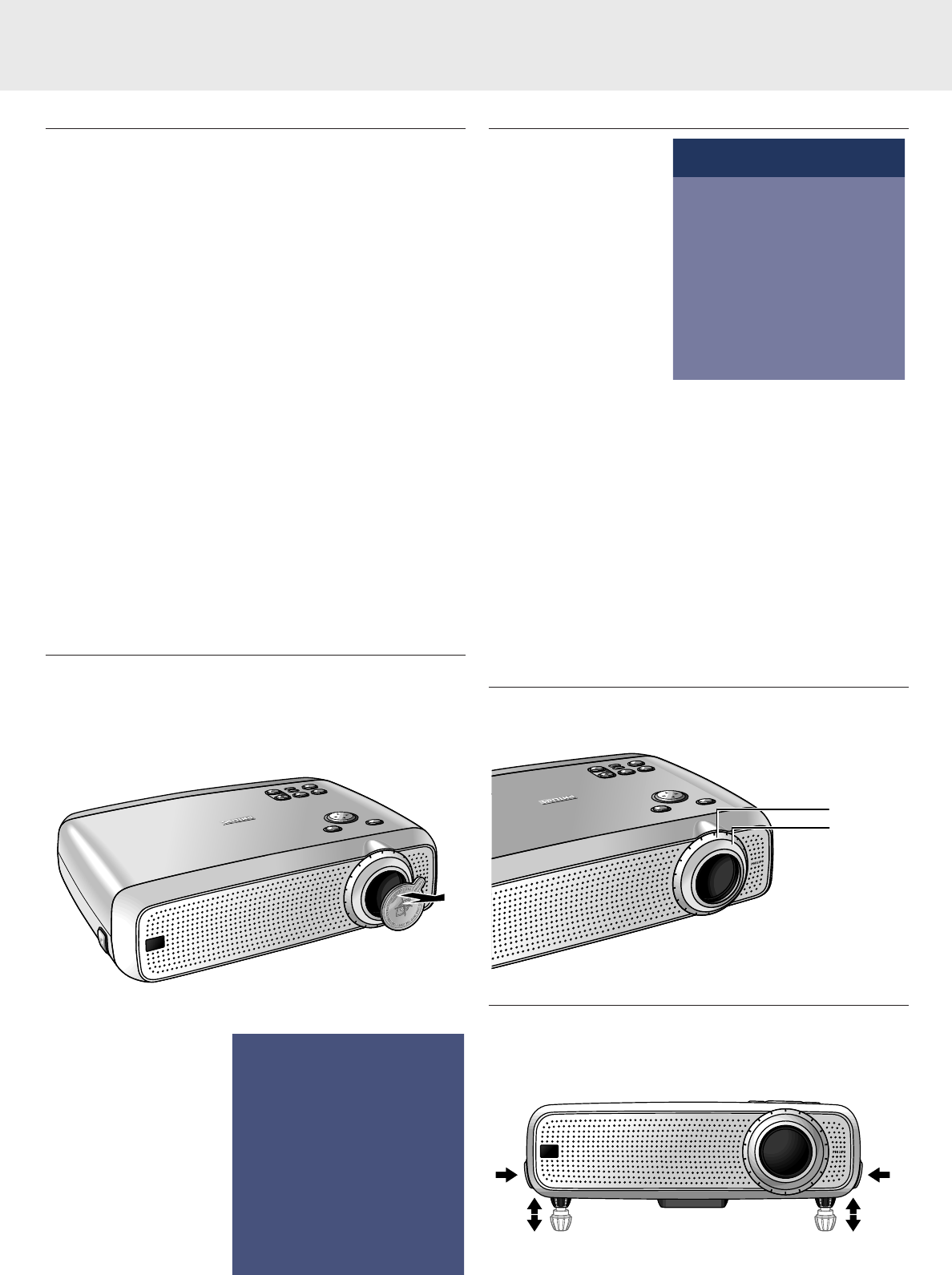
Positioning the projector and screen
• Place the projector on a stable, level surface, out of direct
sunlight and away from sources of excessive dust, dirt, heat,
water, moisture, vibration and strong magnetic fields.
• Allow sufficient cooling of the product by keeping all air inlets
and outlets clear from obstructions.
• Take additional measures to protect the product when
operating (or storing) it in unclean or smoky environments like
e.g. bars, casino's, production environments, arcade game
centres, etc.
• Face the projector towards the screen for the best picture
results. To determine the distance for the desired size, please
refer to the Projection Assistant, a calculation programme
included on the CD-ROM.
• The screen should be positioned so that it is not directly
touched by sunlight or artificial light, as this will wash out the
colours of the picture, making it hard to see.
• The projector can be used for both front projection, rear
projection and ceiling projection applications. As default factory
setting, the projector has been set up for front projection. You
can change to rear or ceiling projection via the OSD menu. See
‘Rear screen projection’ and ‘Ceiling-mount projection’ under
‘Operation - Display and picture control’ for further instructions.
• Choose a screen size suitable for the number of viewers and
the size of the room.
• Picture quality is best when you sit directly in front of the
projector screen.
Important!
Negligence in observing the install recommendations above could
infringe the warranty conditions for this product.
Mains supply
1.
Insert the mains lead into the projectors Power socket and
connect it to the wall socket.
Note: The standby indicator lights up red, the projector is now in
the Power/Standby mode.
2.
Remove the lens cap.
3.
Press the Stand by
button to switch on the
projector.
– The Standby indicator
lights up green.
– When the projection lamp
is on, the start-up screen
appears for several
seconds.
4.
Press the Stand by
button again to switch
the projector back into
the power standby mode.
– The Standby Warning
screen will appear for
20 seconds.
5.
Press the Standby button
again to confirm.
Note: The Stand by Warning screen can be removed by pressing
the OK button.
6.
To switch off the mains supply completely, disconnect the
mains lead.
Notes:
– Save energy! Please put the projector in the Standby position
if you are not going to use the projector for more than 15
minutes.
– When no signal inputs are detected for 30 minutes, the
projector automatically switches to standby. This setting can
be changed in the ‘Settings’ menu.
– Before disconnecting the mains lead, make sure that the
cooling fan has stopped (about 3 minutes after the projector
has been switched to Power Standby).
Adjusting the focus and size of the image
• Use the Zoom ring to adjust the size of the image.
• Use the Focus ring to adjust the focus of the image.
Adjusting the vertical and horizontal angle of the projector
Vertical angle
• Use the Height/Level Adjusters to adjust the vertical angle of
the projector as specified under ‘Positioning the projector and
screen’.
A
A
B
B
M
e
n
u
O
K
A
V
M
u
t
e
K
e
y
s
t
o
n
e
V
o
l
u
m
e
S
t
a
n
d
b
y
L
a
m
p
R
C
Focus ring
Zoom ring
Warning
If the projector is switched off you have to wait
1 minute before you can switch on the projector
again.
Press stand-by key again to confirm.
Press OK key to remove this warning.
PHILIPS
PHILIPS
PHILIPS
Multimedia Projectors
Multimedia Projectors
M
e
n
u
O
K
A
V
M
u
t
e
K
e
y
s
t
o
n
e
V
o
l
u
m
e
S
t
a
n
d
b
y
L
a
m
p
R
C
6. Set Up
8