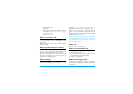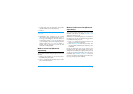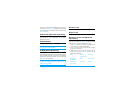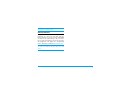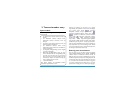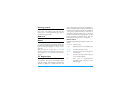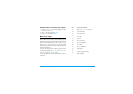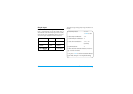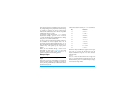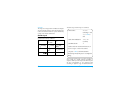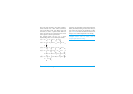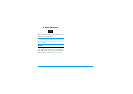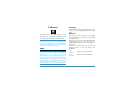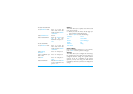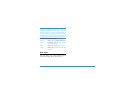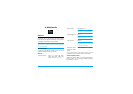Text and number entry 21
Enter the pinyin letters accordingly. Press once on the
key corresponding to the pinyin letter without having
to consider its position on the key. Pinyin input
method will automatically select and list all possible
combinations for you to select.
For example, to input the character
『王』 , with the
Pinyin letters
『wang』, press
9 2 6 4
and use
>
to select the desired pinyin combination for 『wang,
then press
,
to confirm combination.
As soon as you have selected and entered a character,
the candidate list will be updated and a list of
association characters will be displayed. Press
<
or
>
to
select the desired association character and press
,
to
confirm entry. This speeds up the input process
further.
When you have finished editing a name on the
phonebook or SMS, press
R
Back
to exit from
association character input mode and press
,
to
confirm completion of the editing process.
Zhuyin Input
T9 Traditonal Chinese Zhuyin
Input
Press once on the key corresponding to the Zhuyin
character without having to consider its position on
the key. All the possible Zhuyin combinations will be
listed on the input row.
Characters located on each key
0
-
9
are as follows:
When the zhuyin combination appears on the input
row, press
<
/
>
to move the selection box over the
zhuyin combination and press
,
to enter character
selection mode.
Selection
Press
<
/
>
to move the selection box left or right, and
press
+
/
-
to scroll list. When the s
election box is on the
desired character, press
,
to confirm the input and go
into association input mode.
Key Characters
1
ㄅㄈㄋㄚ
2
ㄍㄐㄞー
3
ㄓㄗㄢㄦ
4
ㄆㄉㄌㄛ
5
ㄎㄑㄟㄨ
6
ㄔㄘㄣㄤ
7
ㄇㄊㄜㄝ
8
ㄏㄒㄠㄡㄩ
9
ㄕㄖㄙㄥ