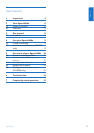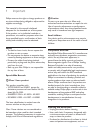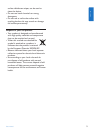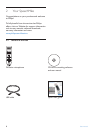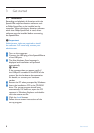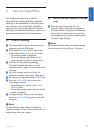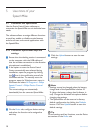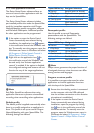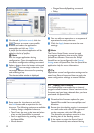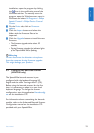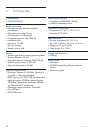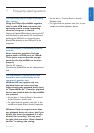9User manual
Use your SpeechMike4
This chapter describes how to use the
SpeechMike with Philips SpeechExec dictation
software. If the SpeechMike is used with third-
party software other than Philips SpeechExec,
some features may not be present or function
dierently. For detailed information, refer to the
documentation delivered with the software.
Create a recording4.1
The SpeechMike must be connected to the 1
computer with the USB cable.
Press the 2 d
RECORD key to create a new
recording and enter Record standby mode.
The recorder window is displayed.•
The record indicator light flashes red (in •
overwrite mode) or green (in insert mode).
Press the 3 e key and start speaking.
The record indicator light glows in red (in
overwrite mode) or green (in insert mode) while
recording.
For short pauses, press the 4 e key. To
continue recording, press the e key again.
To stop recording, press the 5 d
RECORD key.
Press the 6
•EOL/••PRIO key to mark the
recording as finished.
The dictation file is moved to the • Finished
dictations folder.
The recorder window closes and the work list •
window is displayed.
To assign priority status to the recording, 7
press the
•EOL/••PRIO key again within half
a second.
D Note
For best results, speak clearly and keep the
microphone about 10 to 15 centimeters (4 to 6
inches) away from your mouth.
Use the bar-code scanner (LFH3300 4.2
only)
Press the scan button and scan the 1
barcode. When a barcode is recognized,
the SpeechMike will beep and the barcode
information is inserted into the currently
active application as if the barcode number
is typed in digit by digit.
D Note
The barcode scanner allows barcode scanning
from a distance of up to 30 cm / 12 inches.
ENGLISH