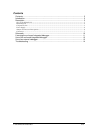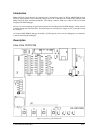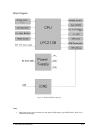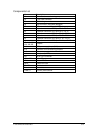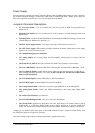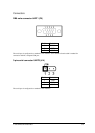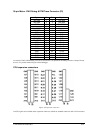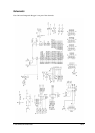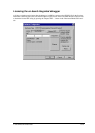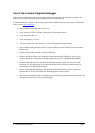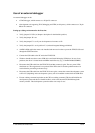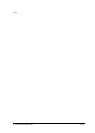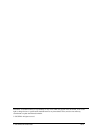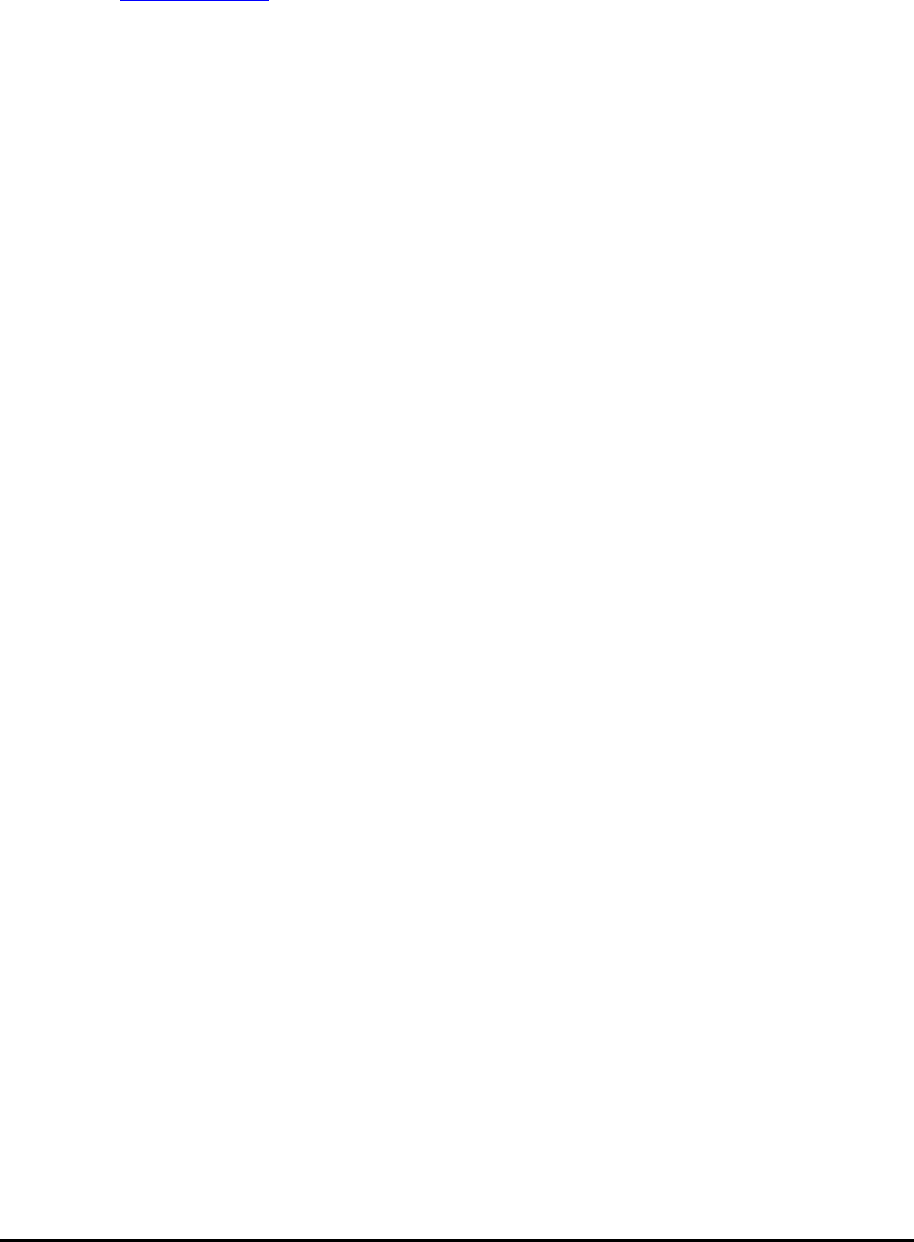
Use of the on-board integrated debugger
Follow below instructions, in order to get a sample application running with “out of the box” experience. All
jumpers are set in the default position during the final tests in the manufacturing.
If winIDEA 2006 CD is not part of the package, please obtain winIDEA 2006 setup from your local iSYSTEM
office or from
www.isystem.com.
Install winIDEA 2006 (IDE) full setup on a PC
Verify jumpers J15-J20 (see Jumpers description for their default position)
Verify that jumper J8 is set
Verify that jumper J7 is not set.
Verify that jumper J9 is set in position 1-2 (on-board integrated debugger enabled).
Open winIDEA 2006 application and open a sample workspace for the ITLPC2138 running from the
internal flash.
Connect the USB cable to the PC and to the ITLPC2138.
Windows should auto-detect a new USB device and install belonging USB driver. In case of any
problems, the driver is located under winIDEA install directory (e.g. c:\winIDEA\2006\USBDrv).
Disconnect the USB cable from the ITLPC2138 and then connect it again. The two power LEDs
should turn on. The target board is not powered if the LEDs don’t lit and the problem needs to be
resolved before proceeding to the next step!
Finally, execute Debug/Debug Reset. This should initialize the development system and the user
should be able to write to the internal CPU RAM through the memory window.
Next, execute Debug/Download. This should program and run the application until main function. The
development system is now ready for the debugging.
iSYSTEM, December 2005 12/16